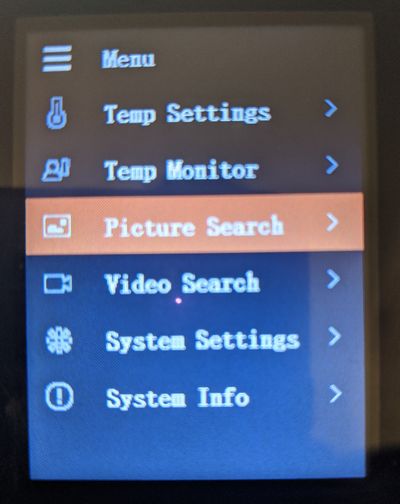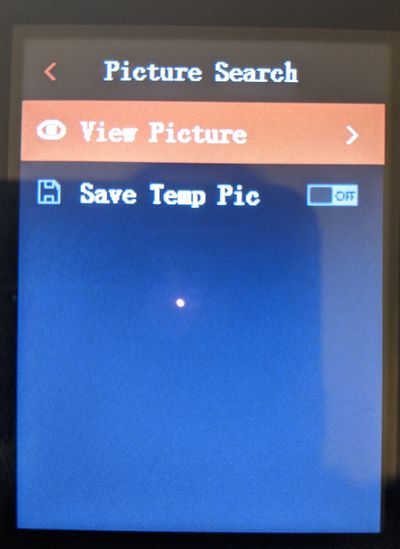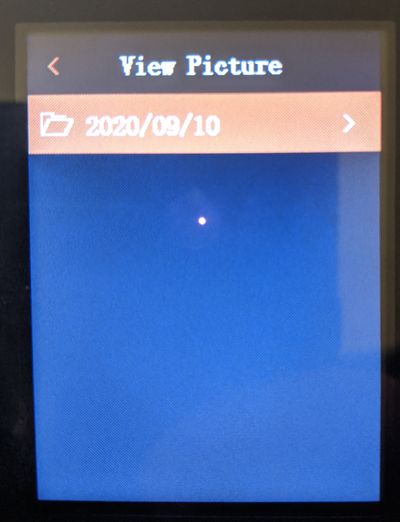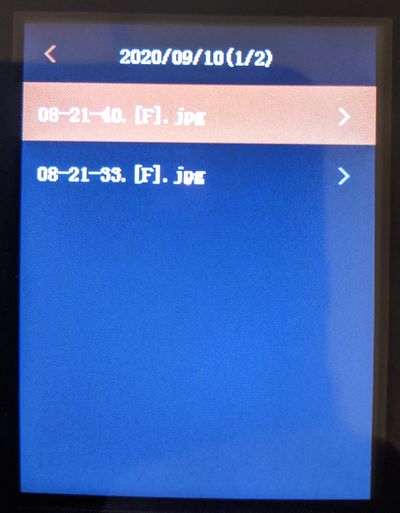Difference between revisions of "Thermal/DH-TPC-HT2201/Instructions/Picture Search"
(→Step by Step Instructions) |
|||
| Line 1: | Line 1: | ||
| − | |||
| − | |||
| − | |||
| − | |||
=How to Do a Picture Search= | =How to Do a Picture Search= | ||
| Line 9: | Line 5: | ||
==Prerequisites== | ==Prerequisites== | ||
| − | * | + | * DH-TPC-HT2201 |
| + | * A micro SD Card installed and formatted | ||
| + | '''Micro SD Card MUST be Micro SD HC. Micro SD XC is not compatible.''' | ||
==Video Instructions== | ==Video Instructions== | ||
| − | <embedvideo service="youtube">https:// | + | <embedvideo service="youtube">https://youtu.be/JMg6xW9w9UE</embedvideo> |
==Step by Step Instructions== | ==Step by Step Instructions== | ||
| − | 1. From the home screen press [[File:DH-TPC-HT2201_Up_Button.jpg|30px]] to enter the menu screen. | + | 1. From the home screen press [[File:DH-TPC-HT2201_Up_Button.jpg|30px]] to enter the menu screen. Select Picture Search and press [[File:DH-TPC-HT2201_Power_Button.jpg|30px]] |
| + | [[File:PicSearch_1.jpg|400px]] | ||
| + | 2. Under Picture search select View Picture and Press [[File:DH-TPC-HT2201_Power_Button.jpg|30px]] | ||
| − | + | [[File:PicSearch_2.jpg|400px]] | |
| − | |||
| − | |||
3. Under View Picture there will be date stamped folders containing the captured images for that day. Press [[File:DH-TPC-HT2201_Up_Button.jpg|30px]] or [[File:DH-TPC-HT2201_Down_Button.jpg|30px]] to select a fold and then press [[File:DH-TPC-HT2201_Power_Button.jpg|30px]] | 3. Under View Picture there will be date stamped folders containing the captured images for that day. Press [[File:DH-TPC-HT2201_Up_Button.jpg|30px]] or [[File:DH-TPC-HT2201_Down_Button.jpg|30px]] to select a fold and then press [[File:DH-TPC-HT2201_Power_Button.jpg|30px]] | ||
| + | [[File:PicSearch_3.jpg|400px]] | ||
| + | 4. Inside the folders you can select an image and press [[File:DH-TPC-HT2201_Power_Button.jpg|30px]] to view. | ||
| − | + | [[File:PicSearch_4.jpg|400px]] | |
Latest revision as of 18:09, 1 October 2020
Contents
How to Do a Picture Search
Description
This article will cover how to search captured snapshots.
Prerequisites
- DH-TPC-HT2201
- A micro SD Card installed and formatted
Micro SD Card MUST be Micro SD HC. Micro SD XC is not compatible.
Video Instructions
Step by Step Instructions
1. From the home screen press ![]() to enter the menu screen. Select Picture Search and press
to enter the menu screen. Select Picture Search and press ![]()
2. Under Picture search select View Picture and Press ![]()
3. Under View Picture there will be date stamped folders containing the captured images for that day. Press ![]() or
or ![]() to select a fold and then press
to select a fold and then press ![]()
4. Inside the folders you can select an image and press ![]() to view.
to view.