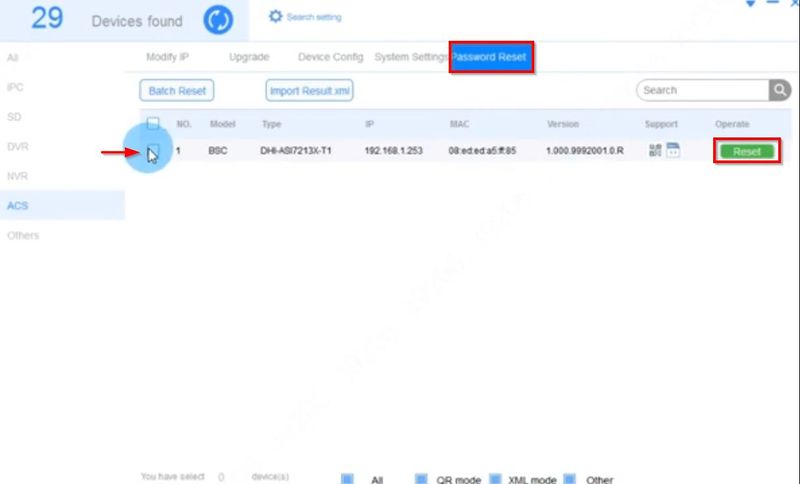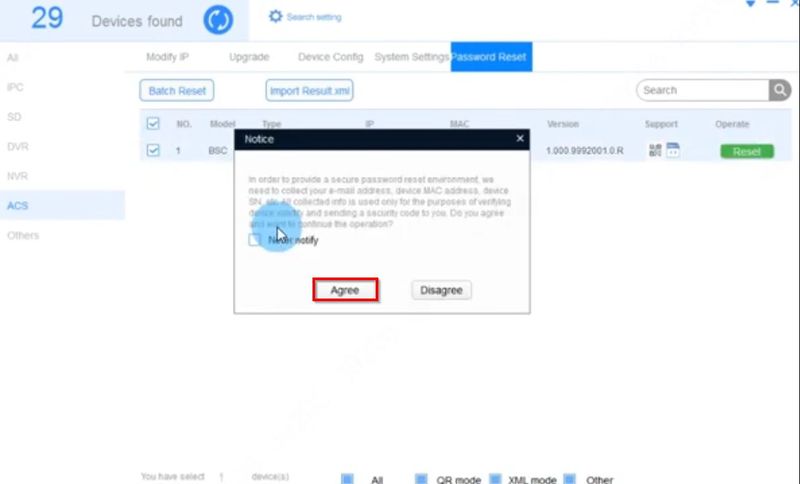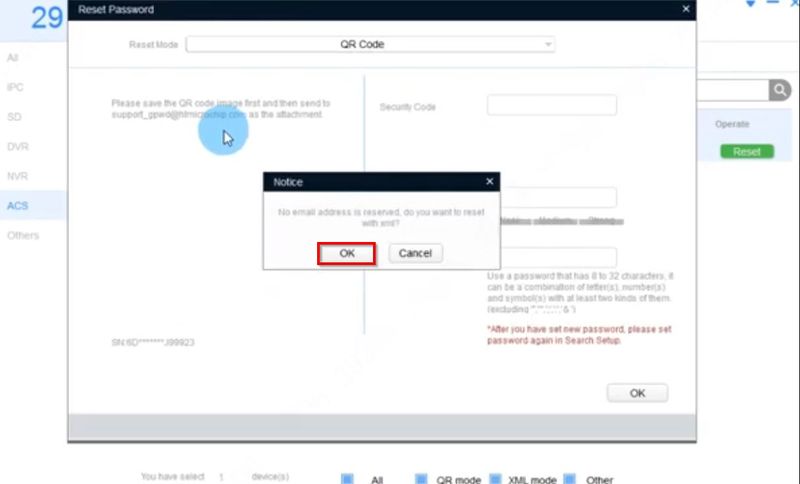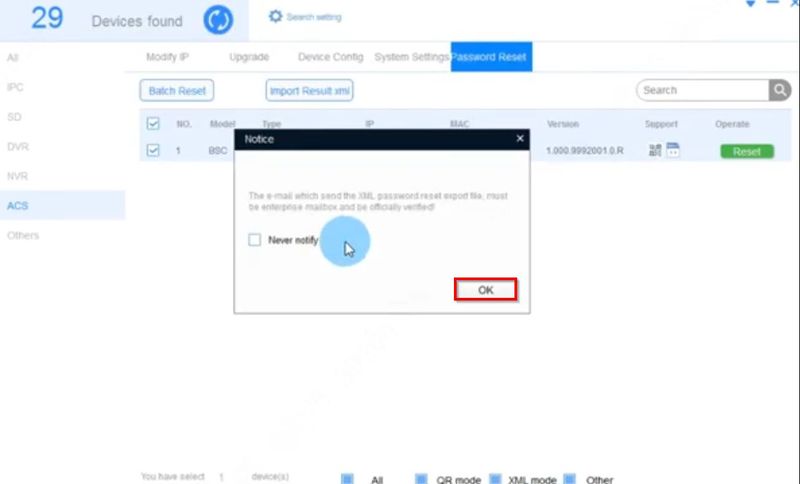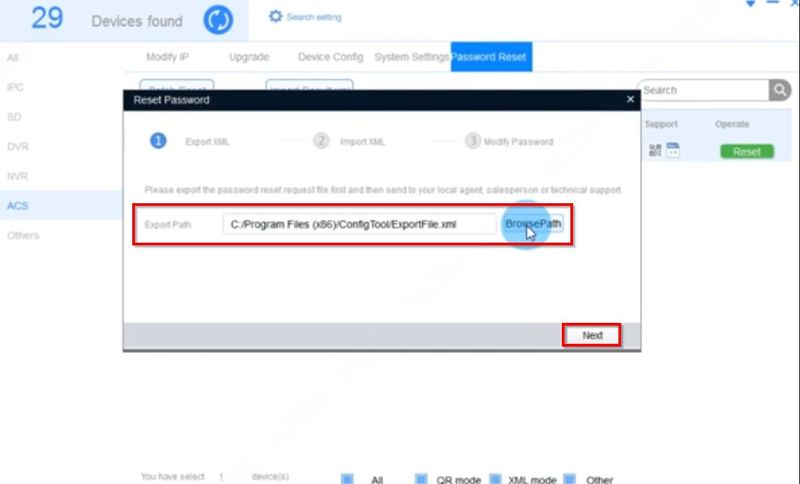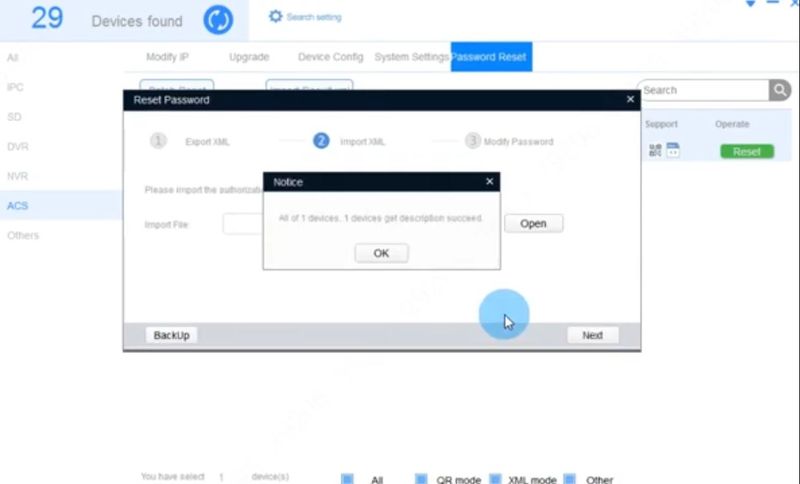Difference between revisions of "Thermal/DHI-ASI7213X-T1/Instructions/Password Reset via Email"
| Line 44: | Line 44: | ||
The ExportFile XML file will be created | The ExportFile XML file will be created | ||
| + | |||
| + | |||
| + | 3. Send the exported xml file to the email address: '''support_gpwd@htmicrochip.com''' | ||
| + | |||
| + | Then 2 or 3 minutes later, you will receive an mail with the attached XML file | ||
| + | |||
| + | Import the new XML file to config tool to finish the password reset operation. | ||
Revision as of 17:39, 19 August 2020
Contents
DHI-ASI7213X-T1: Password Reset via Email
Description
These instructions will show how to reset the password of the DHI-ASI7213X-T1 using ConfigTool on a local computer
Prerequisites
- DHI-ASI7213X-T1 setup, connected to network
- Local computer , with ConfigTool installed
Video Instructions
Step by Step Instructions
1. Open ConfigTool
Under the Password Reset section
Find the device in the list
Click the Reset button
2. Click Agree to the prompts
Click OK to confirm XML password reset method
Click OK
THe default location the XML file will be saved to is displayed
Click Browse Path to select a new location
Click Next
The ExportFile XML file will be created
3. Send the exported xml file to the email address: support_gpwd@htmicrochip.com
Then 2 or 3 minutes later, you will receive an mail with the attached XML file
Import the new XML file to config tool to finish the password reset operation.