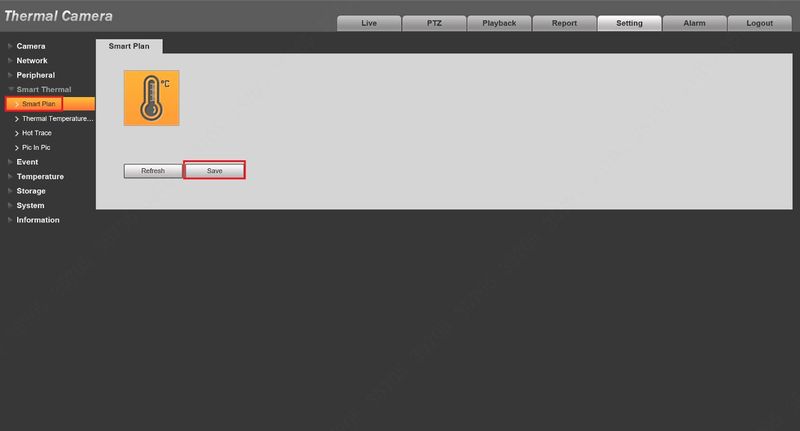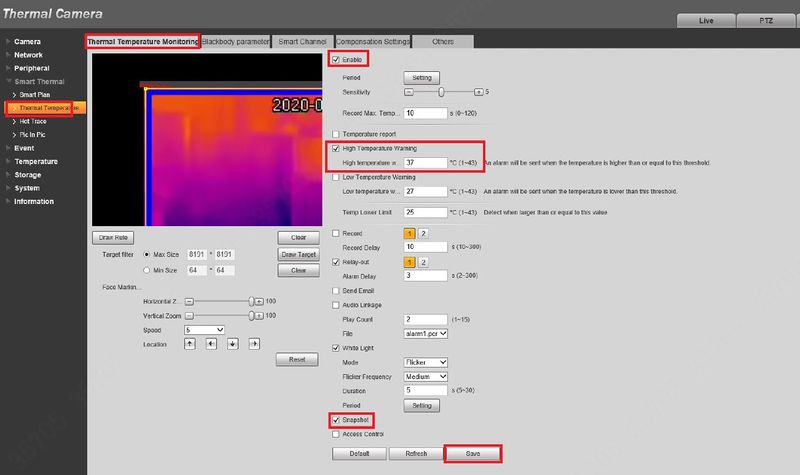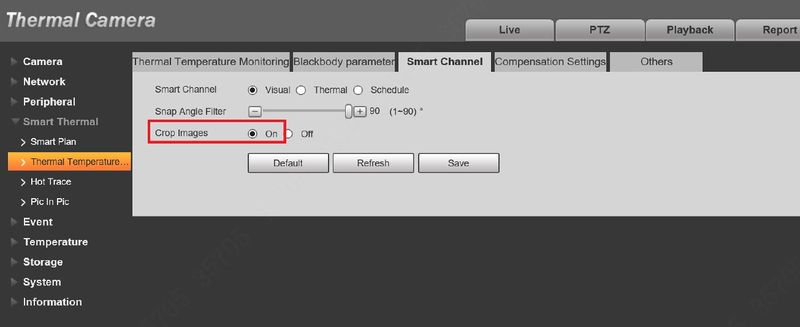Difference between revisions of "Thermal/Temperature Monitoring/3rd Party VMS/Milestone/Setup Camera"
(→Prerequisites) |
|||
| Line 1: | Line 1: | ||
| − | = | + | =Setup and Configure Camera= |
==Description== | ==Description== | ||
This guide will show how to initialize and configure the Dahua Thermal camera in preparation for use with Milestone | This guide will show how to initialize and configure the Dahua Thermal camera in preparation for use with Milestone | ||
Latest revision as of 23:29, 14 May 2020
Contents
Setup and Configure Camera
Description
This guide will show how to initialize and configure the Dahua Thermal camera in preparation for use with Milestone
Prerequisites
- Dahua Thermal camera powered on and connected to network
Step by Step Instructions
Initialize Camera
Please reference this guide for initial setup of the Thermal camera:
Stand Alone Thermal Camera Initial Setup
Configure Camera
1. Log into the Web interface of the camera
Click Setting
2. Click Smart Thermal > Smart Plan
Click to enable the Thermal Temperature Monitoring and click Save
3. Click Thermal Temperature > Thermal Temperature Monitoring
- Check the box to enable
- Check the box to enable High Temperature Warning
Note: If you select 'Temperature report' , we will get all alarm notifications when camera detects any body temperature, no matter if it's higher or lower
- Check Snapshot
- Click Save
4. Click Smart Thermal > Smart Channel
Click to enable Crop Images
Click Save