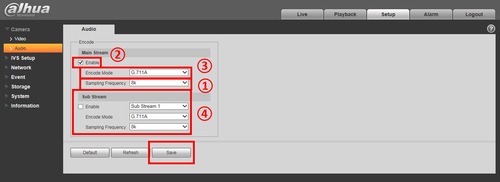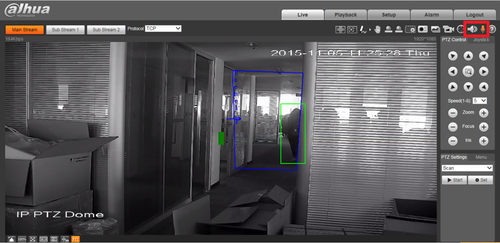Difference between revisions of "Two-way talk"
(Created page with "=How to record audio and two-way talk= 1. Log into the camera and go to Setup->Camera->Audio, audio menu is shown as below 500x500px 2. Click...") |
m |
||
| Line 19: | Line 19: | ||
[[File:twowaytalk002.png|500x500px]] | [[File:twowaytalk002.png|500x500px]] | ||
| + | [[Category:Camera]] | ||
| + | [[Category:Camera Troubleshoot]] | ||
| + | [[Category:How To]] | ||
| + | [[Category:IP Camera]] | ||
| + | [[Category:Record Setup]] | ||
Latest revision as of 22:53, 30 June 2016
How to record audio and two-way talk
1. Log into the camera and go to Setup->Camera->Audio, audio menu is shown as below
2. Click “Enable” button. (#2 on the picture)
3. Select type of Encode Mode (#3 on the picture)
4. Select the type of Sampling Frequency
5. You can setup the sub stream as the main stream (#4 on the picture)
6. Click the Save "Save" to save settings.
7. Click the microphone icon to use the two-way talk.