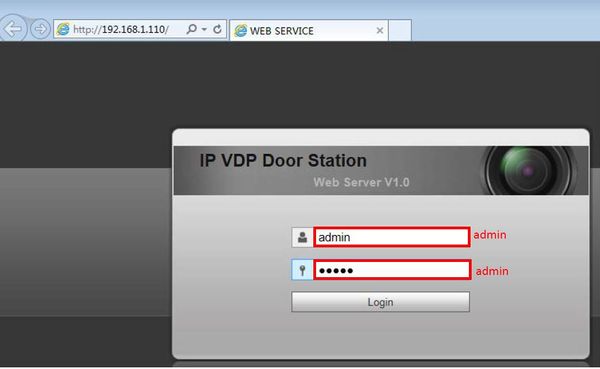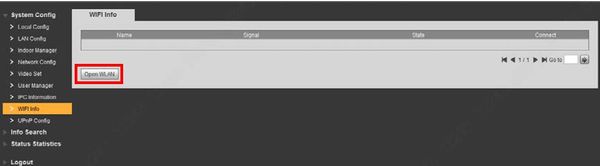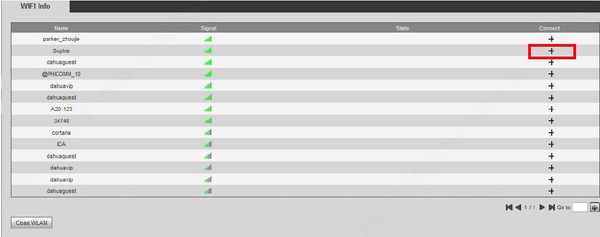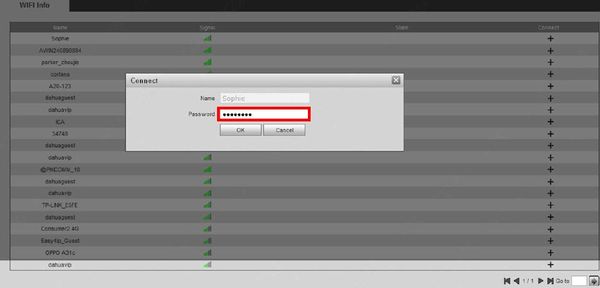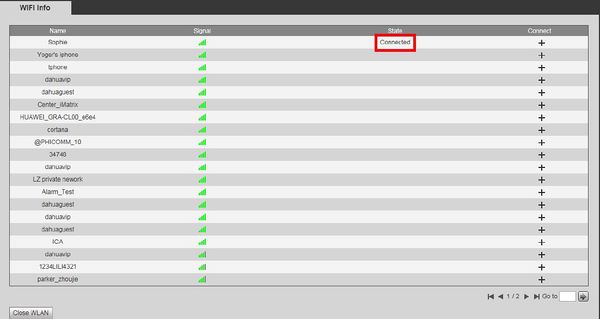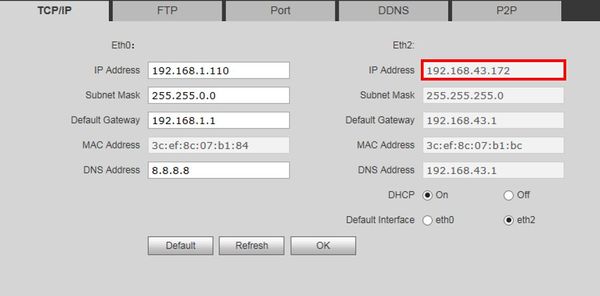Difference between revisions of "Video Intercom/How To Configure A VTO2111D WP With WiFi"
| Line 25: | Line 25: | ||
Click Open WLAN | Click Open WLAN | ||
| − | [[File:How_To_Configure_A_VTO_With_Wifi_-_2.jpg]] | + | [[File:How_To_Configure_A_VTO_With_Wifi_-_2.jpg|600px]] |
The system will search for and display available WiFi networks | The system will search for and display available WiFi networks | ||
| Line 31: | Line 31: | ||
3. Click the "+" next to the WiFi network you wish to connect the device to | 3. Click the "+" next to the WiFi network you wish to connect the device to | ||
| − | [[File:How_To_Configure_A_VTO_With_Wifi_-_3.jpg]] | + | [[File:How_To_Configure_A_VTO_With_Wifi_-_3.jpg|600px]] |
4. Enter the password for the WiFi network | 4. Enter the password for the WiFi network | ||
| − | [[File:How_To_Configure_A_VTO_With_Wifi_-_4.jpg]] | + | [[File:How_To_Configure_A_VTO_With_Wifi_-_4.jpg|600px]] |
Click OK | Click OK | ||
| Line 42: | Line 42: | ||
5. The State will show 'Connected' when the device successfully connects to the WiFi network | 5. The State will show 'Connected' when the device successfully connects to the WiFi network | ||
| − | [[File:How_To_Configure_A_VTO_With_Wifi_-_5.jpg]] | + | [[File:How_To_Configure_A_VTO_With_Wifi_-_5.jpg|600px]] |
6. Click System Config > Network Config > TCP/IP Interface | 6. Click System Config > Network Config > TCP/IP Interface | ||
| Line 48: | Line 48: | ||
Eth2 will show the network information for the wireless connection | Eth2 will show the network information for the wireless connection | ||
| − | [[File:How_To_Configure_A_VTO_With_Wifi_-_6.jpg]] | + | [[File:How_To_Configure_A_VTO_With_Wifi_-_6.jpg|600px]] |
Revision as of 22:30, 9 August 2019
Contents
How To Configure A VTO2111D-WP With WiFi
Description
This article will show you how to configure the WiFi connection for a VTO2111D-WP
In addition, WiFi VTO and VTH can also be used without WiFi, connected with a cable.
Prerequisites
- VTO2111D-WP
- WiFi Network
- WiFi Network credentials
Video Instructions
Coming Soon
Step by Step Instructions
1. Log into the web interface of the device
Default user name and password are 'admin'
2. Click System Config > WiFi Info
Click Open WLAN
The system will search for and display available WiFi networks
3. Click the "+" next to the WiFi network you wish to connect the device to
4. Enter the password for the WiFi network
Click OK
5. The State will show 'Connected' when the device successfully connects to the WiFi network
6. Click System Config > Network Config > TCP/IP Interface
Eth2 will show the network information for the wireless connection