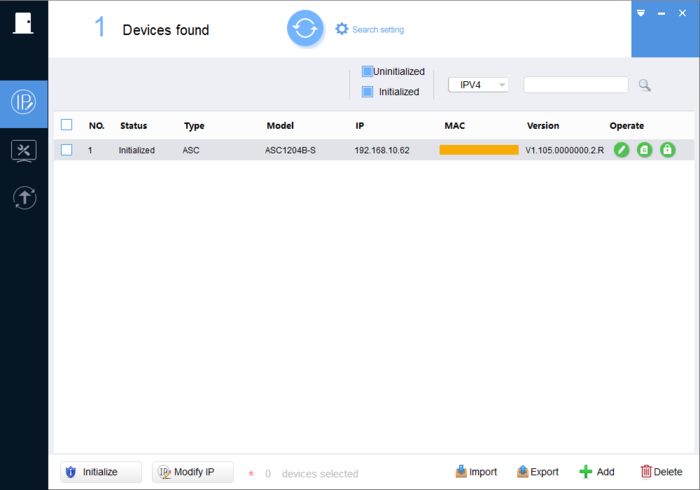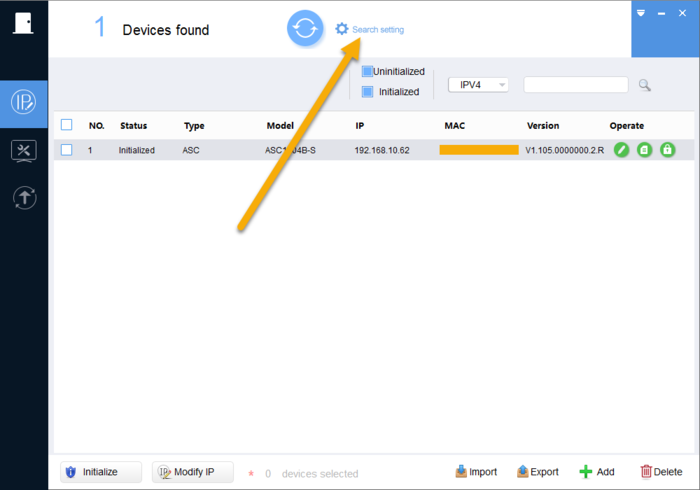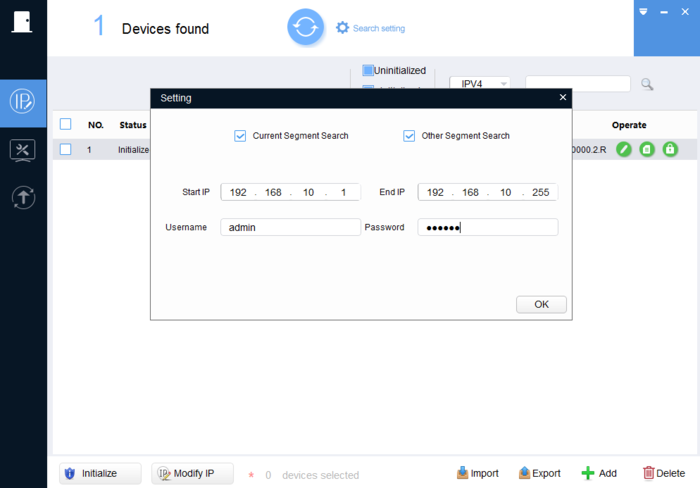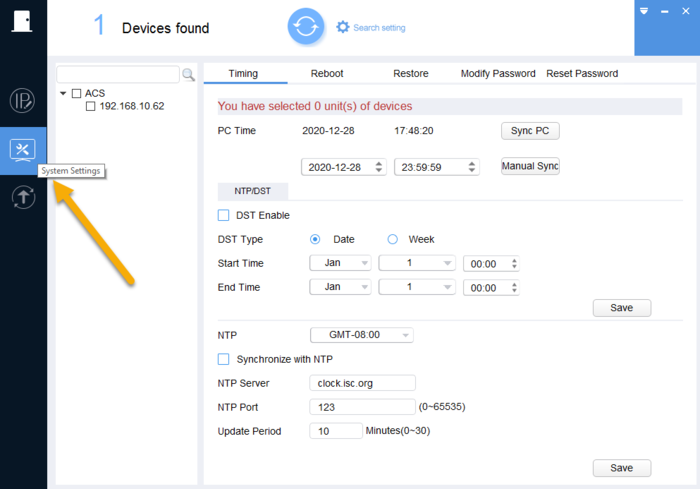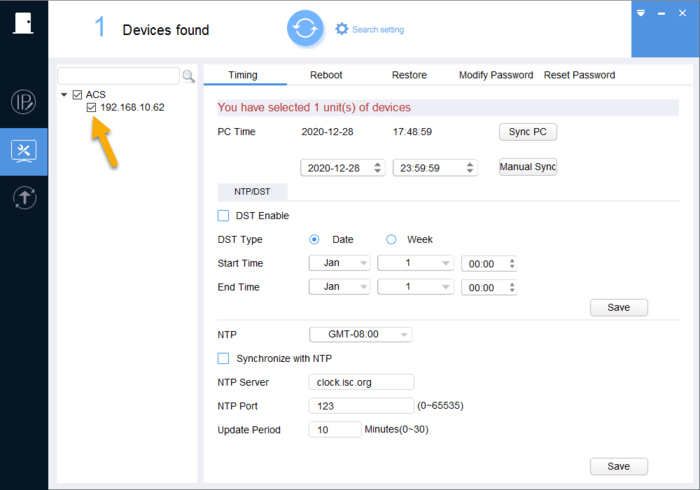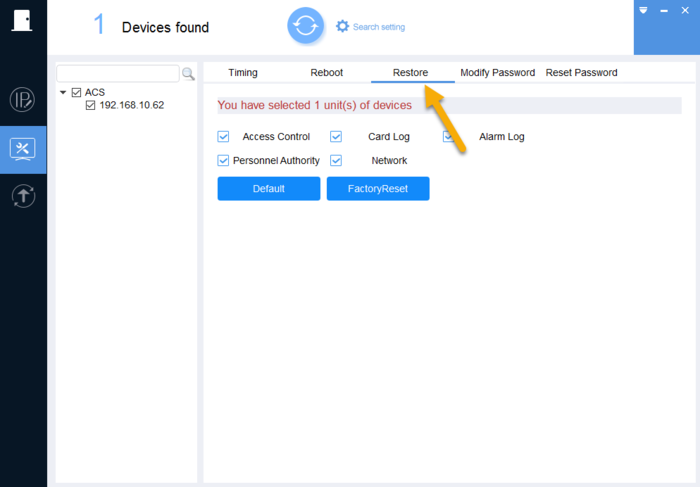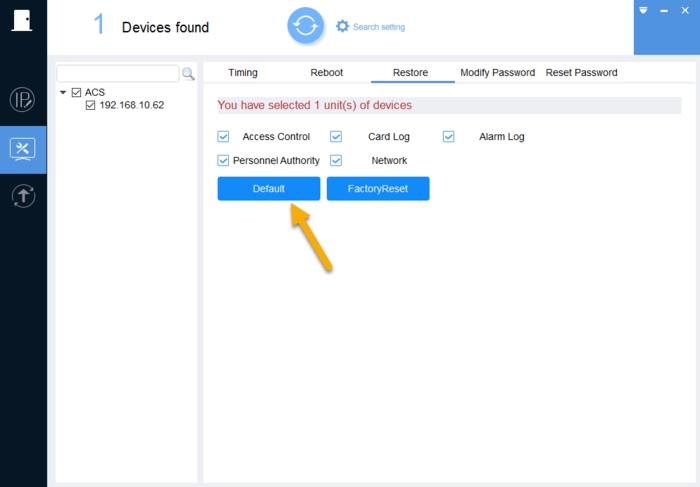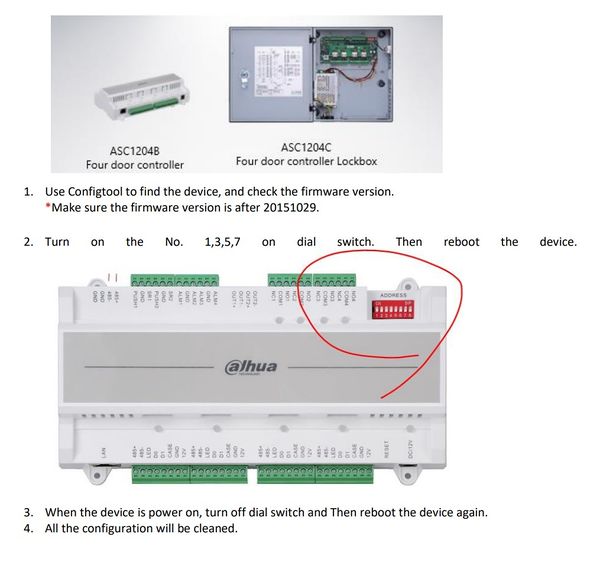Difference between revisions of "Access Control/How To Default Access Control"
(→Step by Step Instruction) |
(→Option 2: hard reset using DIP switch) |
||
| (One intermediate revision by the same user not shown) | |||
| Line 3: | Line 3: | ||
This article to show you how to default the access controller unit to factory settings. | This article to show you how to default the access controller unit to factory settings. | ||
| − | == | + | ==Pre-requisites== |
| − | 1. | + | 1. ACS Config Tool. |
| − | 2. Computer | + | Click Here To Download ASC Config Tool.[https://dahuawiki.com/images/Files/Software/ACS_ConfigTool/ACSConfig.zip <ul class="fa-ul"> <li><i class="fas fa-arrow-alt-circle-down fa-4x" style="color:darkred;></i></li></ul>] |
| + | |||
| + | 2. Computer that connected to the same network as Access Controller | ||
==Step by Step Instruction== | ==Step by Step Instruction== | ||
| − | |||
| − | |||
| − | 2. | + | ===Option 1: Using ACS Config Tool=== |
| + | |||
| + | 1. Launch ACS Configtool. | ||
| + | |||
| + | [[File:ASC1204_Time_Sync_1.png|700px]] | ||
| + | |||
| + | 2. Click on '''Search Settings''', and then enter the password of access controller. Click '''Ok'''. | ||
| + | |||
| + | [[File:ASC1204_Time_Sync_2.png|700px]] | ||
| + | |||
| + | [[File:ASC1204_Time_Sync_3.png|700px]] | ||
| + | |||
| + | 3. Go to System Settings. | ||
| + | |||
| + | [[File:ASC1204_Time_Sync_4.png|700px]] | ||
| + | |||
| + | 4. Select the device by putting the checkmark on the device IP address. | ||
| + | |||
| + | [[File:ASC1204_Time_Sync_5.png|700px]] | ||
| + | |||
| + | 5. Click on '''Restore''' menu tab. | ||
| + | |||
| + | [[File:ASC1204_Restore.png|700px]] | ||
| + | |||
| + | 6. Click on '''Default'''. The controller will beep and perform the hard reset. | ||
| + | |||
| + | [[File:ASC1204_Default.png|700px]] | ||
| − | + | '''Note: Using Option 1, the IP address of controller will not be reset. Only the door permission and access control log that will be removed.''' | |
| − | |||
| − | |||
| − | + | ===Option 2: hard reset using DIP switch=== | |
| + | [[file:ASC1204B_Reset.jpg|600px]] | ||
| − | + | Your access controller is now set to factory default settings. | |
'''IP Address:''' 192.168.0.2 '''Username:''' admin '''Password:''' 123456 | '''IP Address:''' 192.168.0.2 '''Username:''' admin '''Password:''' 123456 | ||
Latest revision as of 19:56, 29 December 2020
Contents
How to default access controller unit
Description
This article to show you how to default the access controller unit to factory settings.
Pre-requisites
1. ACS Config Tool.
Click Here To Download ASC Config Tool.2. Computer that connected to the same network as Access Controller
Step by Step Instruction
Option 1: Using ACS Config Tool
1. Launch ACS Configtool.
2. Click on Search Settings, and then enter the password of access controller. Click Ok.
3. Go to System Settings.
4. Select the device by putting the checkmark on the device IP address.
5. Click on Restore menu tab.
6. Click on Default. The controller will beep and perform the hard reset.
Note: Using Option 1, the IP address of controller will not be reset. Only the door permission and access control log that will be removed.
Option 2: hard reset using DIP switch
Your access controller is now set to factory default settings.
IP Address: 192.168.0.2 Username: admin Password: 123456