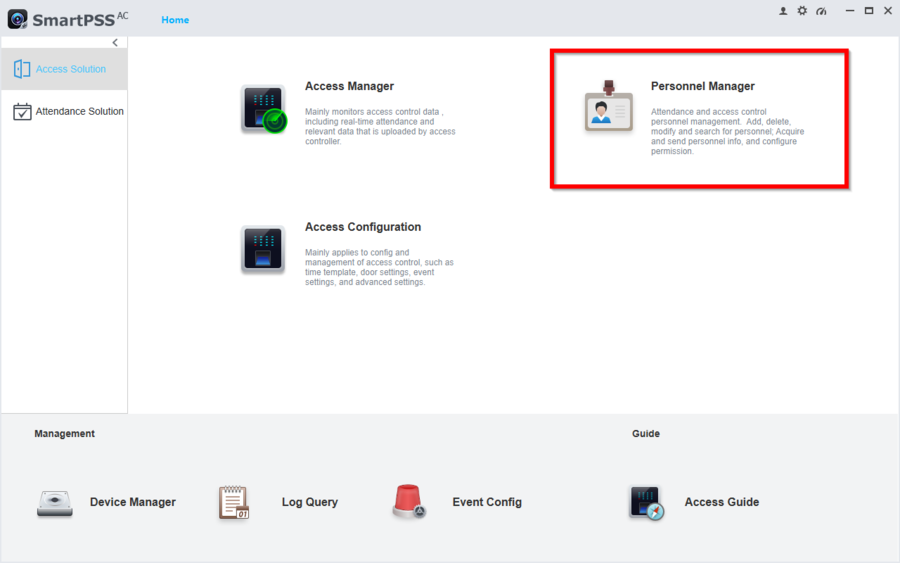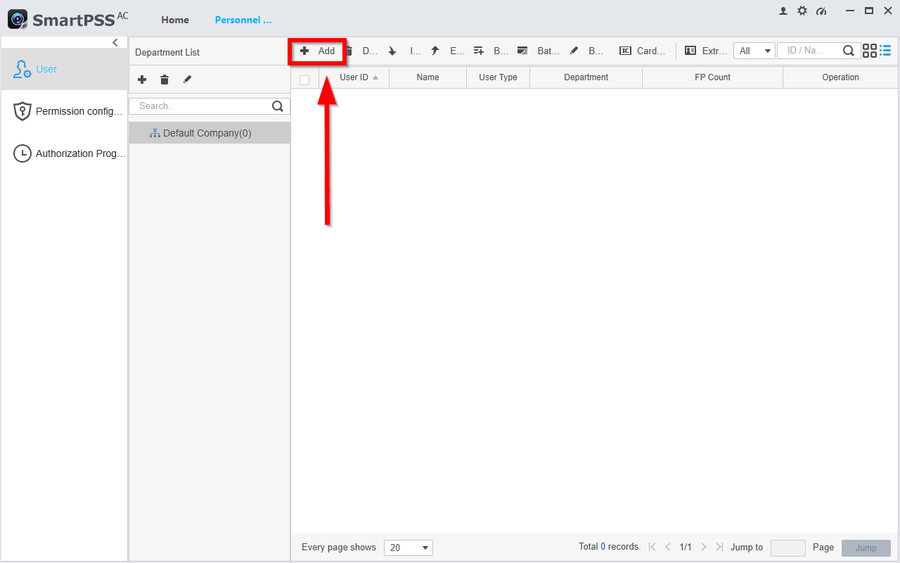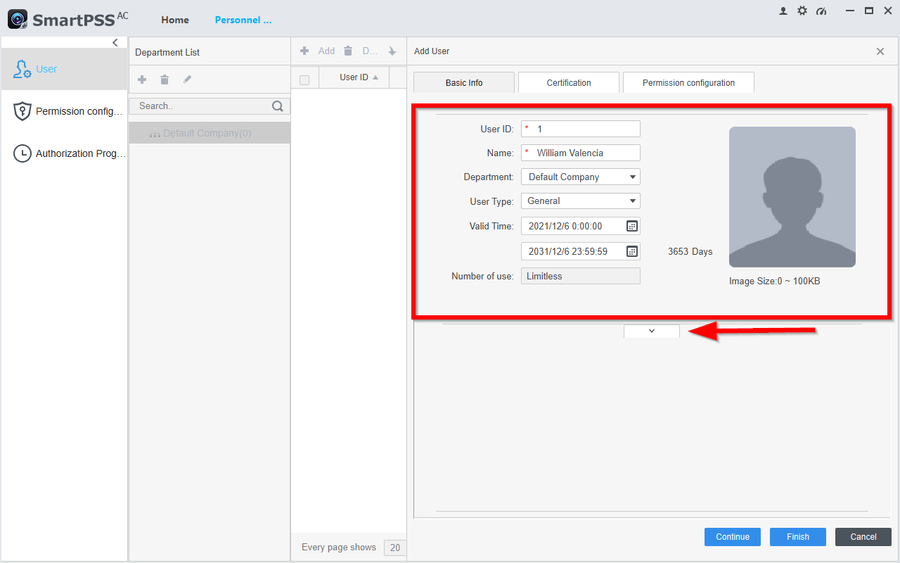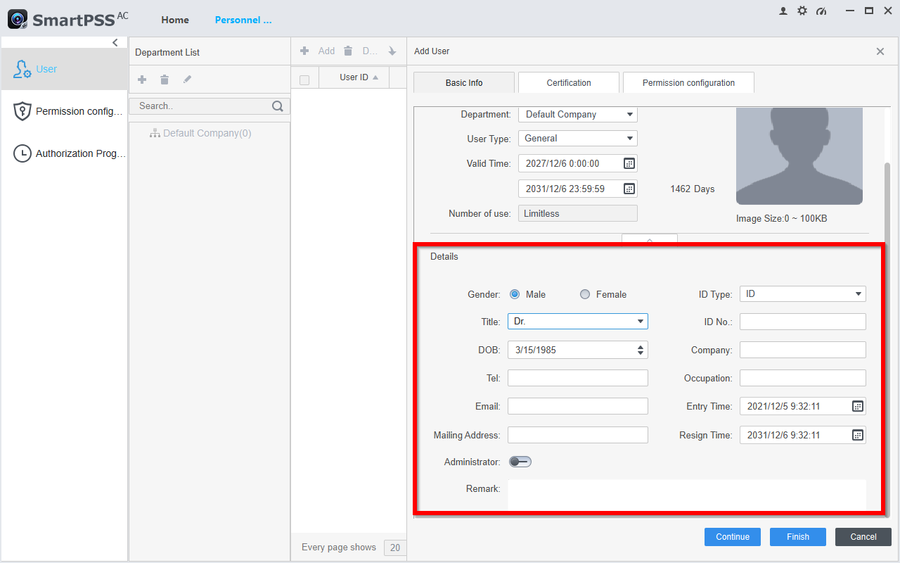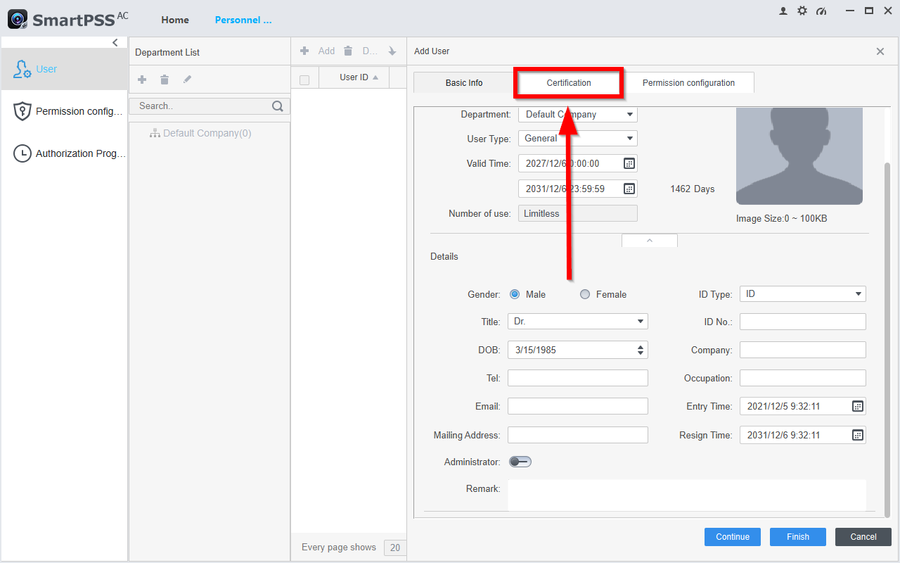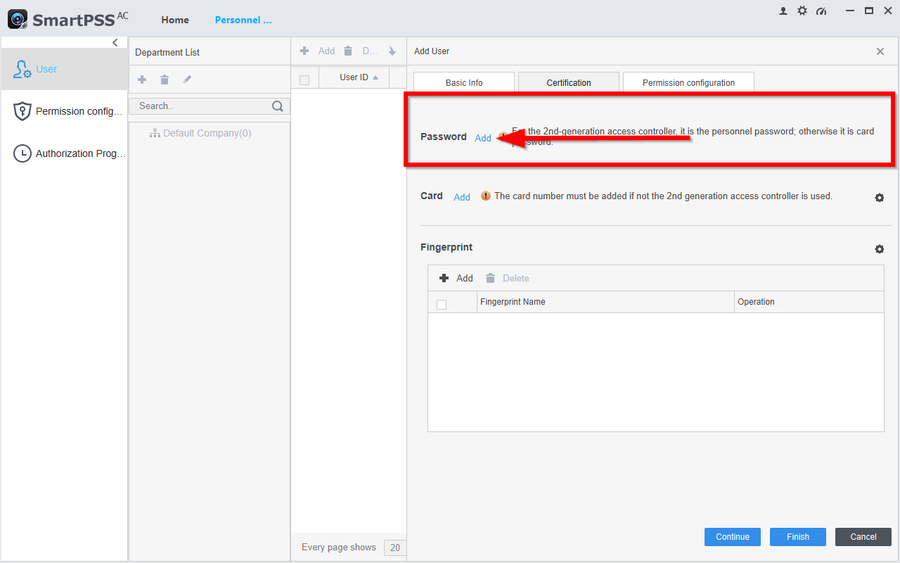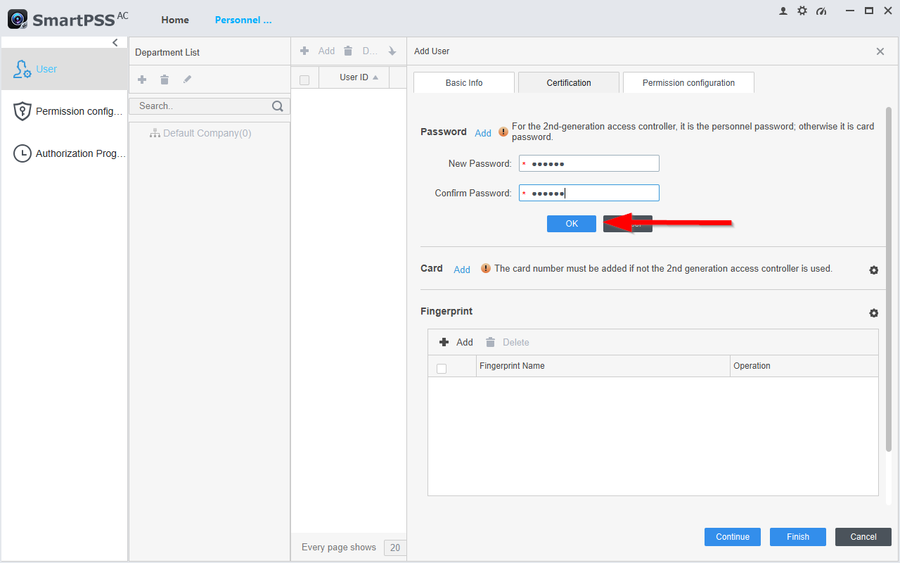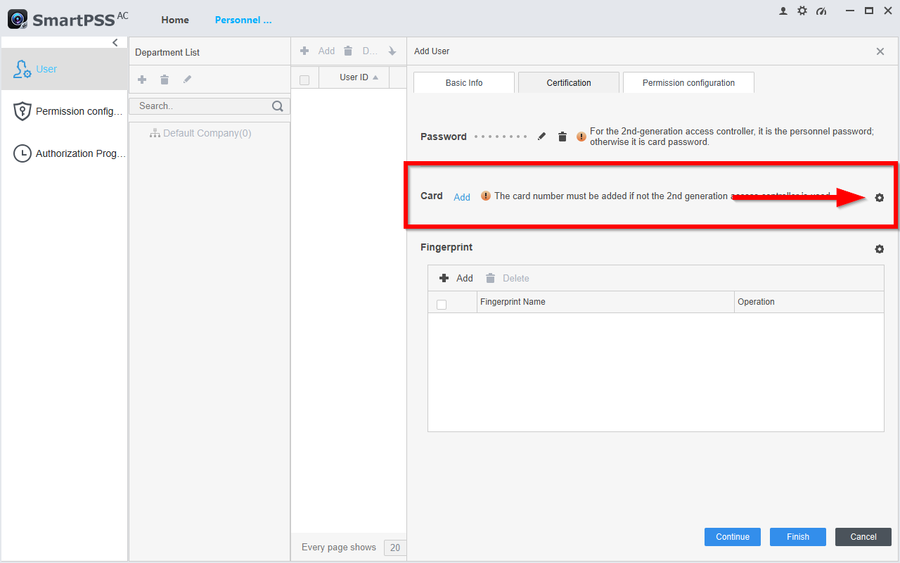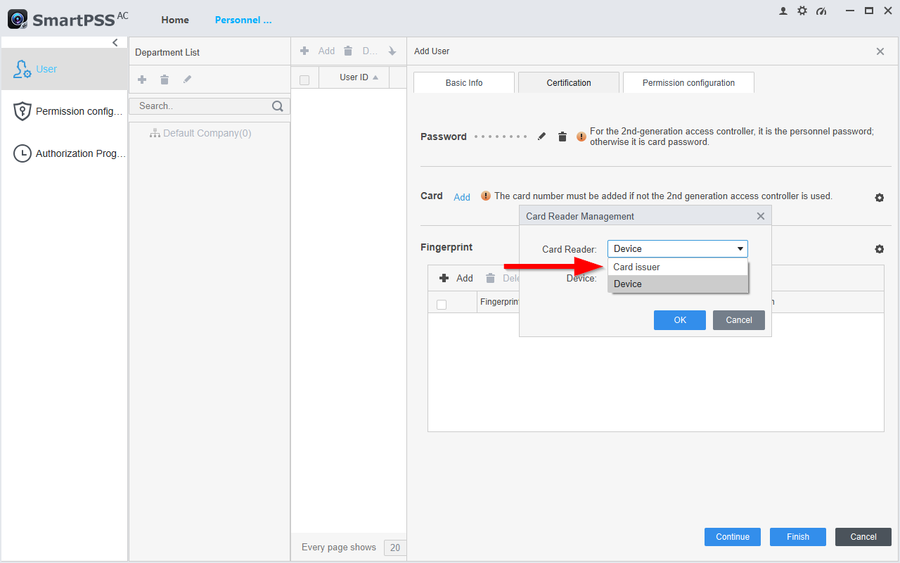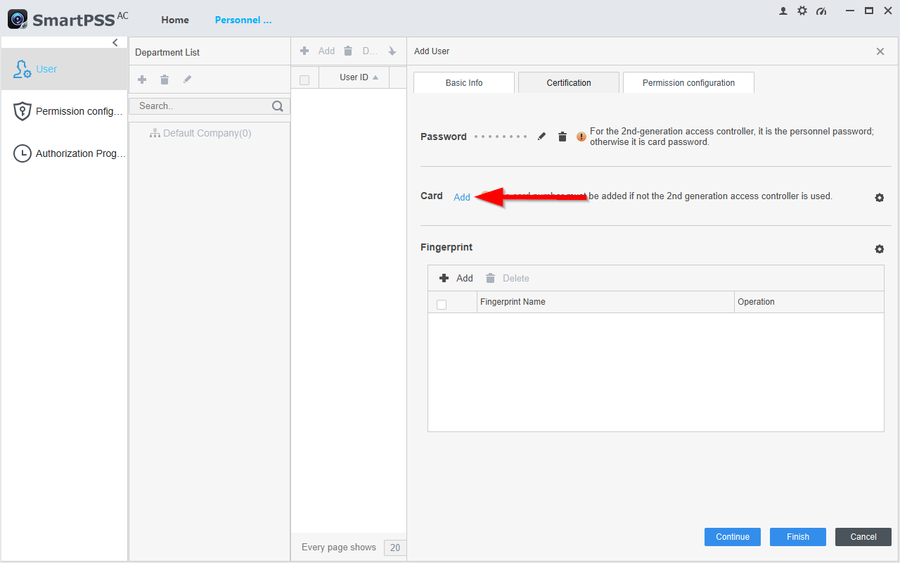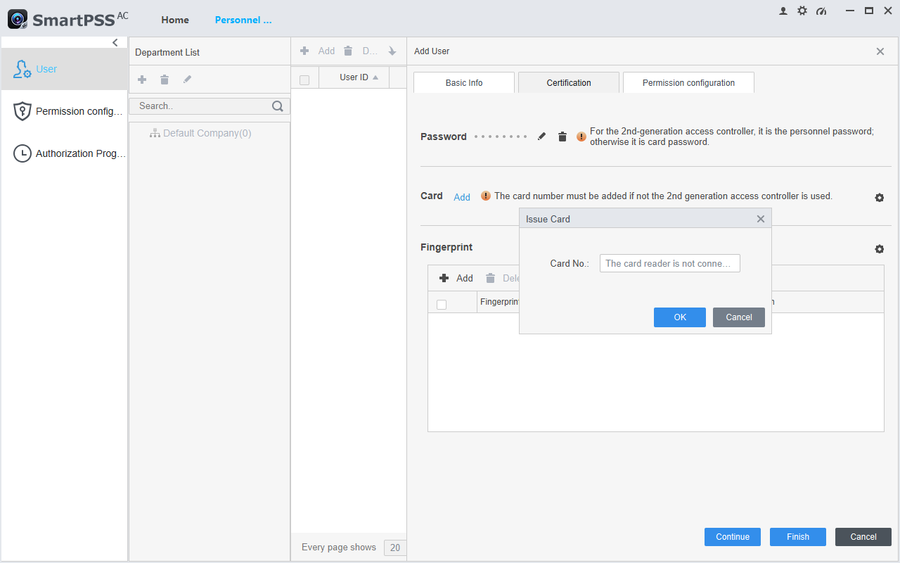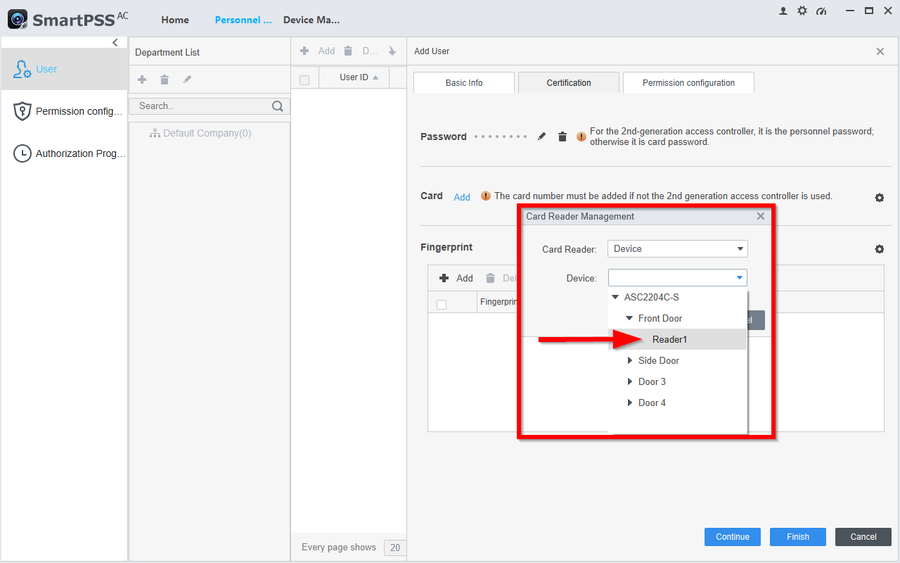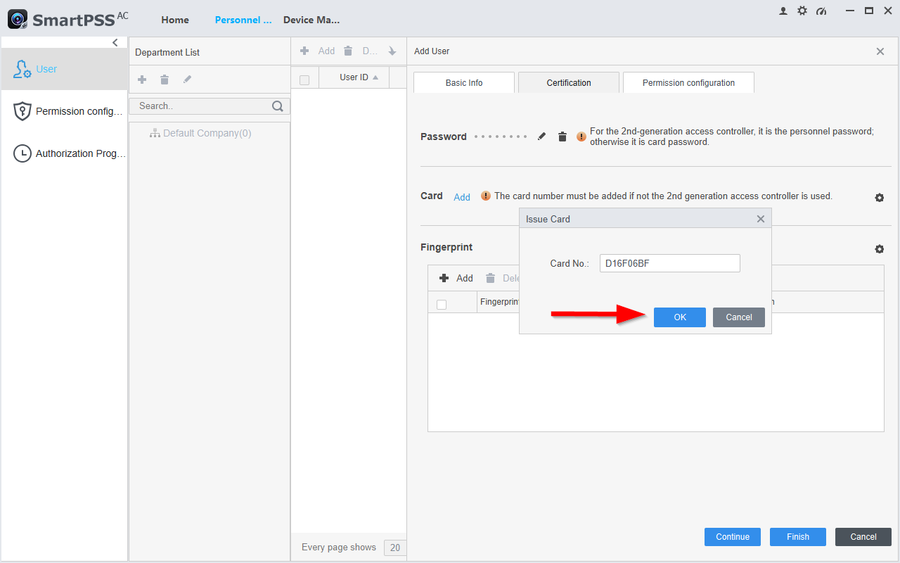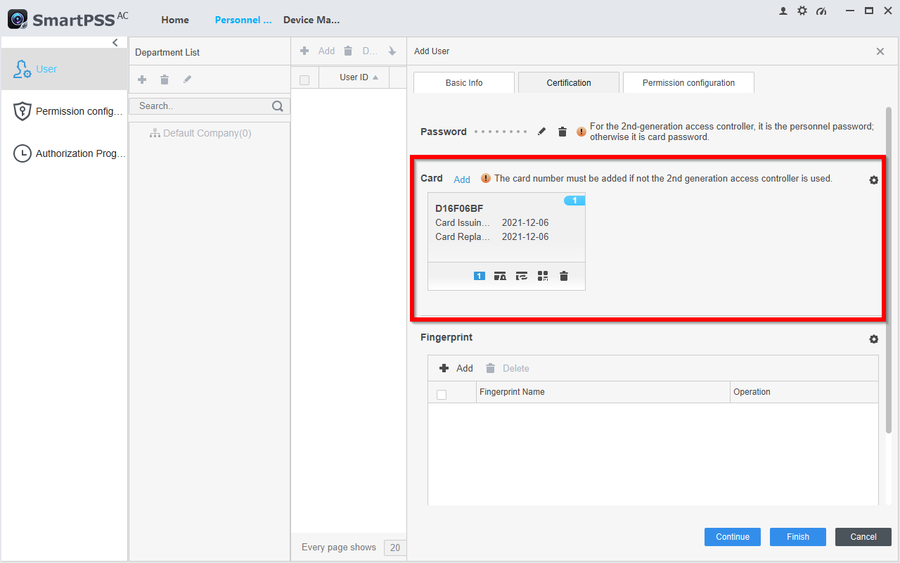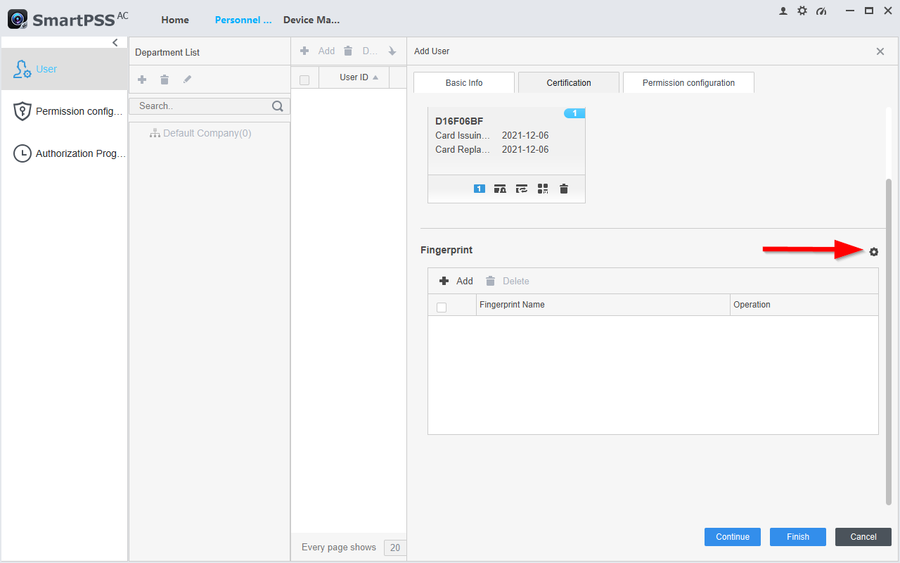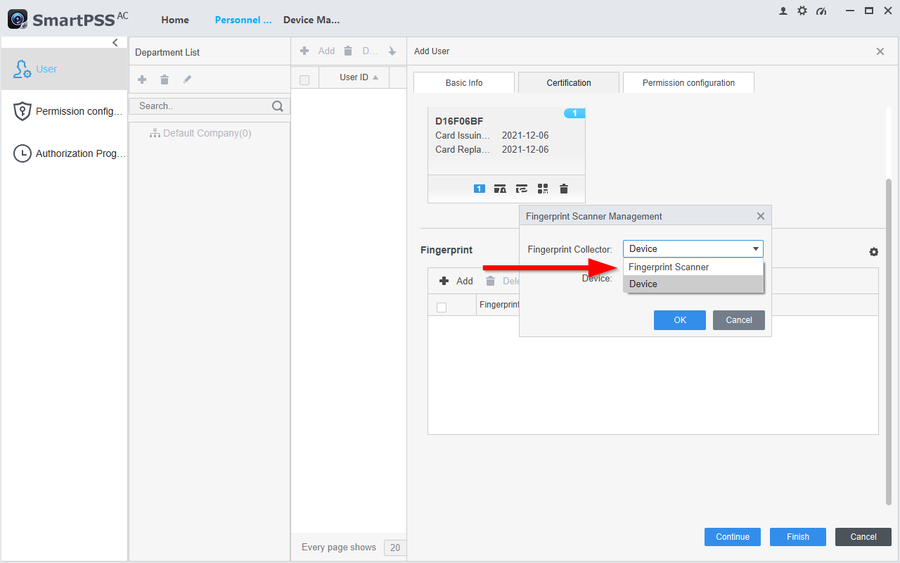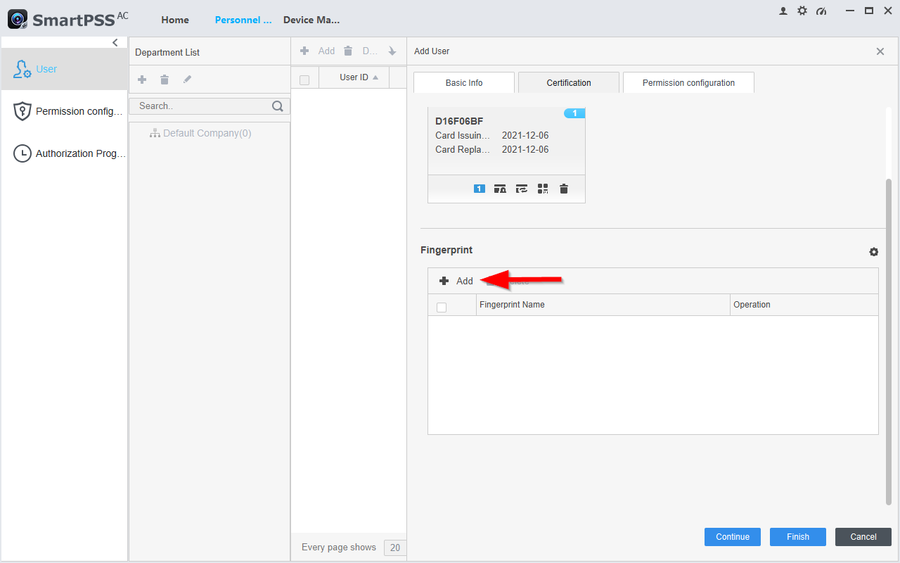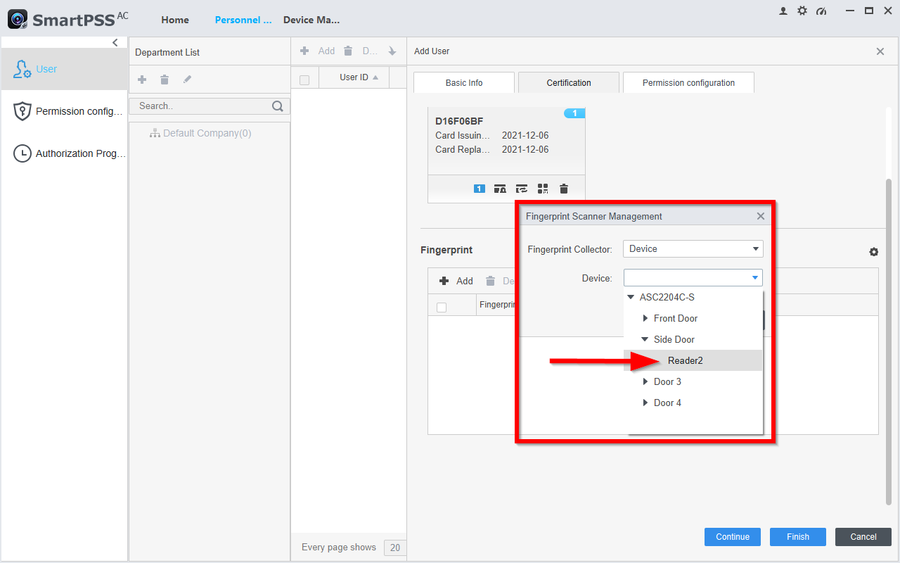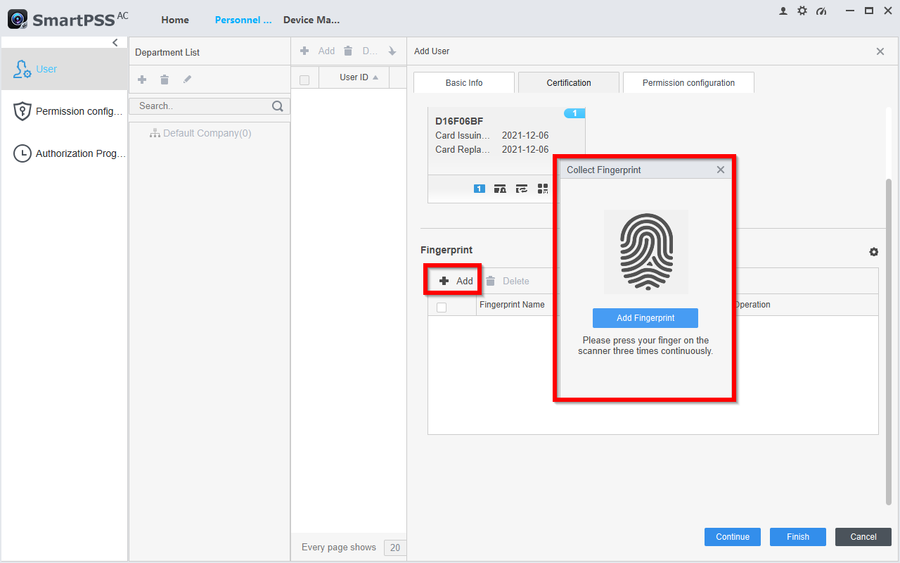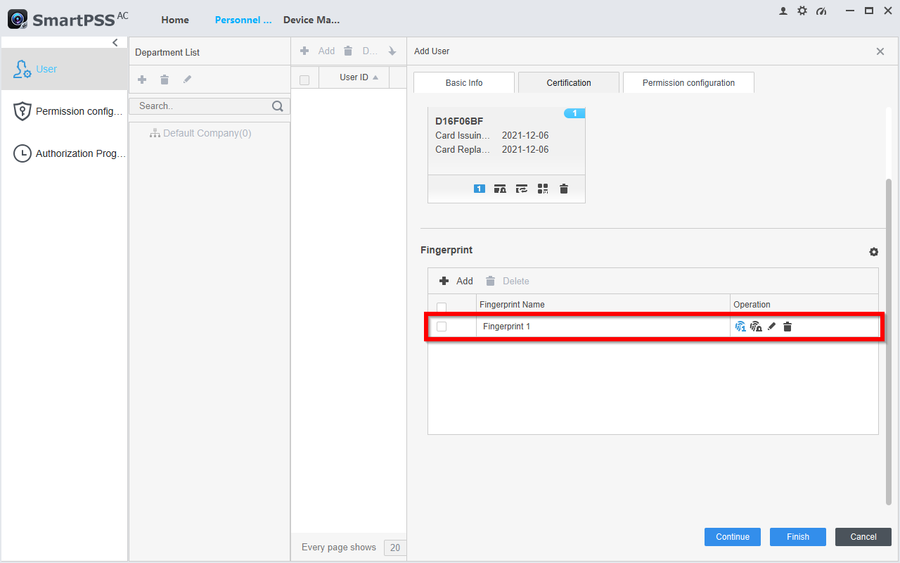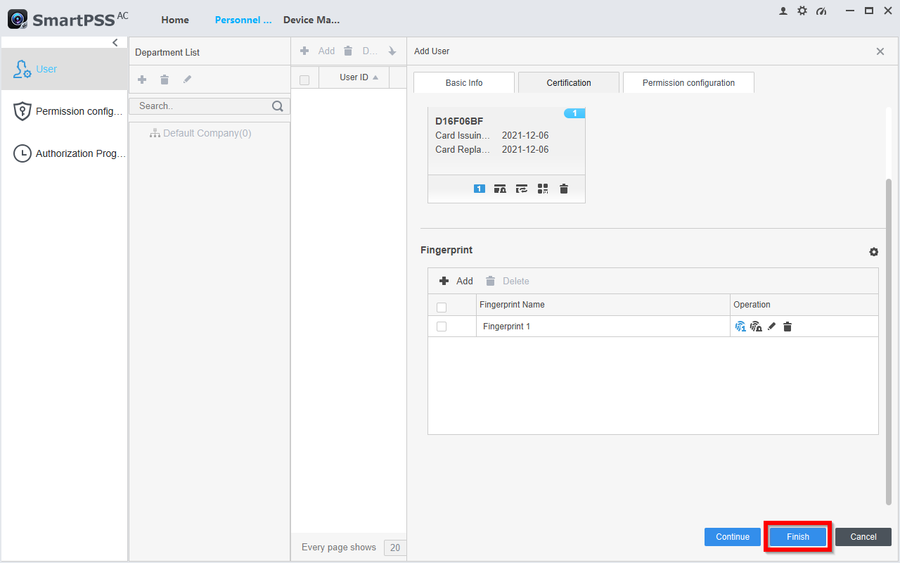Access Control/How to Add Users With Pins Cards and Fingerprints to SMARTPSS AC
Contents
Description
This article will go over adding users with all three methods of authentication for doors on SmartPSS-AC.
- How to add a user: Adding users through the "Personnel Manager" tab will allow you to open doors via the three authentication methods (Pins, Cards, Fingerprints)
- How to assign PINs to Users: PINs can be assigned to each user to be able to open a door. PINs need to be at least a 6 digit number.
- How to assign Cards to Users: Cards can be assigned via Dahua Card Reader or using Dahua Card Enrollment Reader (ASM100)
- How to assign Fingerprints to Users: Fingerprints can be assigned to users via Dahua Fingerprints Reader or Dahua Fingerprint Enrollment Reader (ASM202)
Prerequisites
Step by Step Instructions
How to adda a User
1. Go to Personnel Manager
2. Click on Add
3. Assign the user a User ID and a Name. Click on the dropdown arrow to reveal more details.
4. You can now further customize the user's entry. Click Finish to complete adding the user.
How to assign PINs to Users
5. Go to Certification on the user.
6. Click on Add to create a PIN
7. Enter at least a 6-digit password and confirm it. Then click on OK to save the entry. Then click on Finish to finalize the new PIN.
Note: to enter the PIN you will need to enter the UserID#6-digit# (i.e. 1#123456#)
How to assign Cards to Users
8.
9.
10.
11.
12.
13.
14.
How to assign Fingerprints to Users
15.
16.
17.
18.
19.
20.
21.
22.