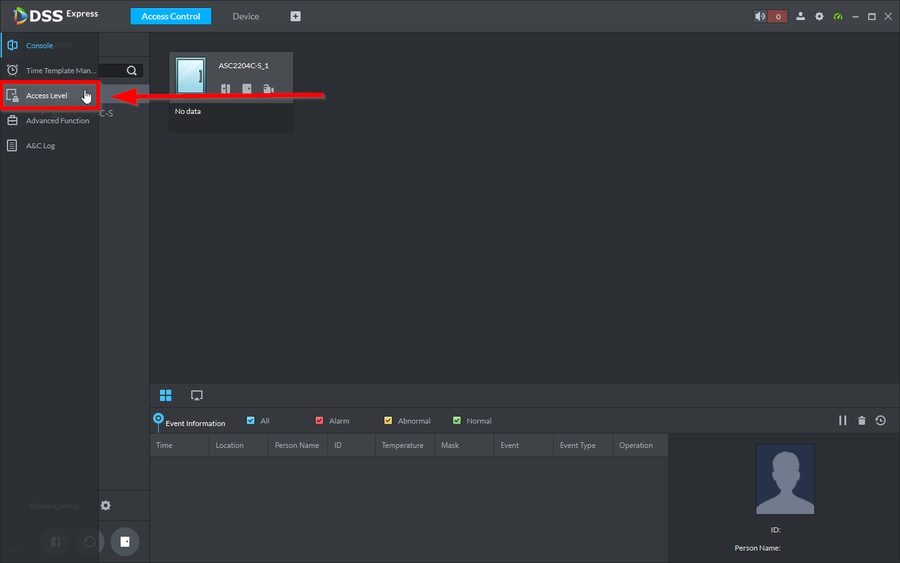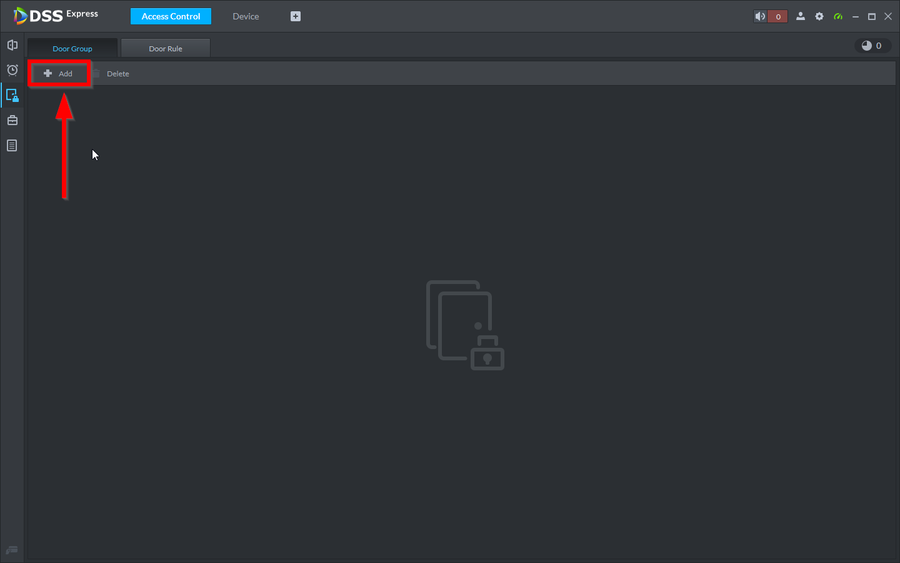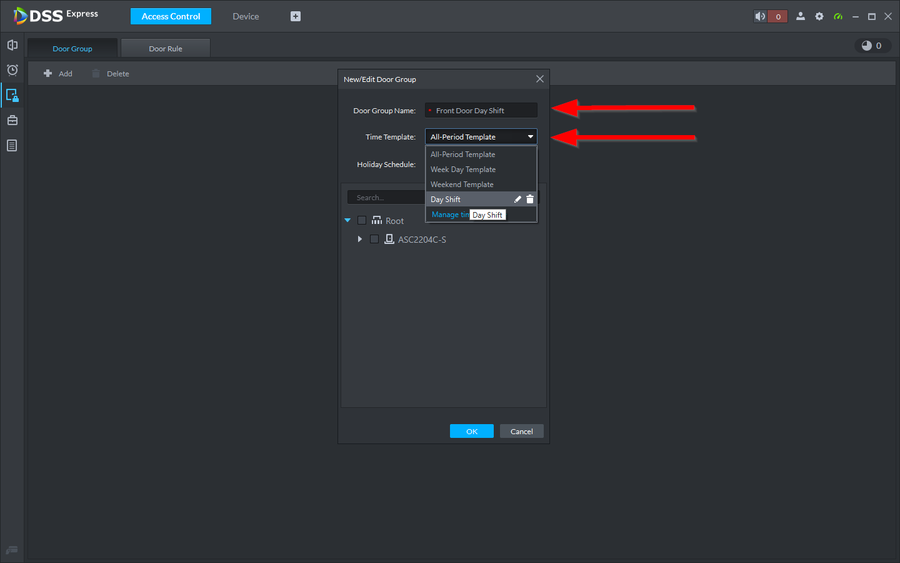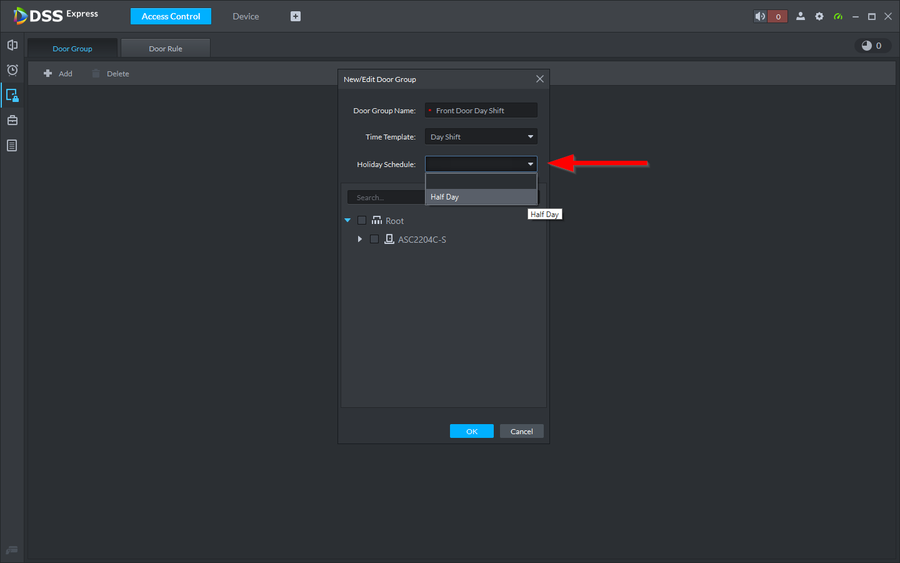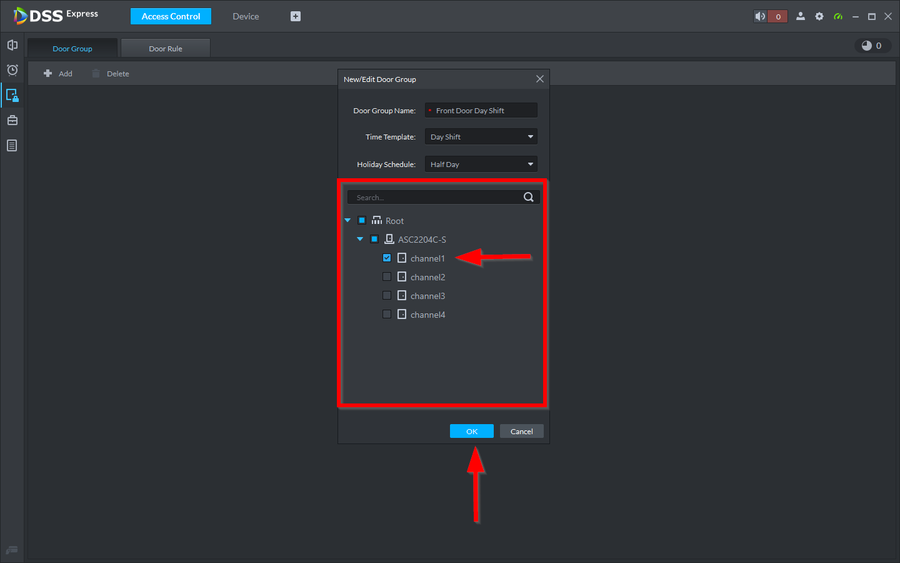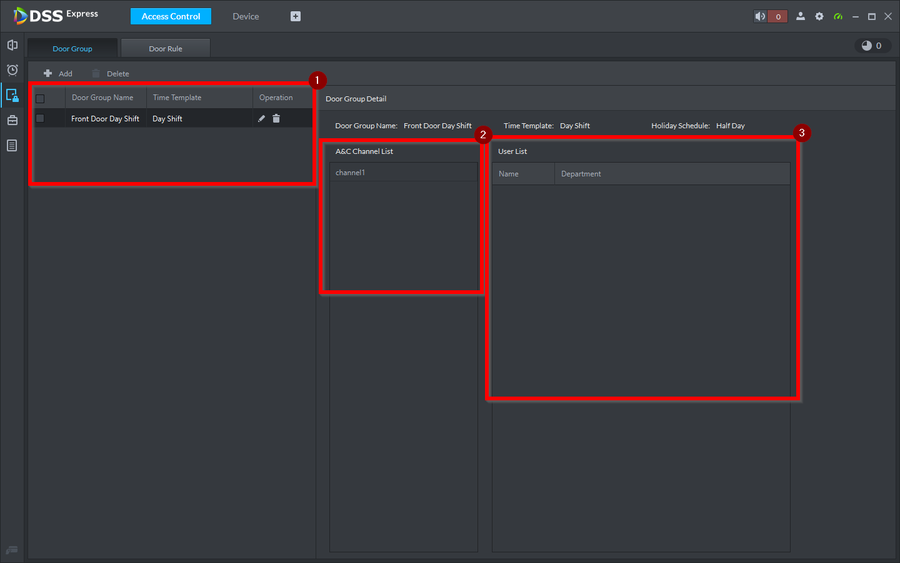Difference between revisions of "Access Control/How to Create Door Groups on DSS Express"
| Line 39: | Line 39: | ||
[[File:How to create Door Group on DSS Express-6.png|900px]] | [[File:How to create Door Group on DSS Express-6.png|900px]] | ||
| + | |||
| + | Learn [[Access_Control/How_to_Add_Users_to_DSSExpress|How to add Users to DSS Express]] | ||
Latest revision as of 15:27, 5 October 2021
Description
Door Groups are required in order to grant Personnel users to doors. Door Groups can then be authorized in Personnel to be granted access to doors that were added in created Door Groups. Door Groups will also host the timezones you created.
Pre-Requisites
Step by Step Instructions
1. On the left menu tabs click on Access Level
2. Then click on Add
3. You can now enter a Name, Select the normal time template, and holiday schedule
Door Group Name: Name the door group whatever you'd like
Time Template: Select the normal timezone you'd like to use in this case we used the day shift time template we created
4. Now Select the Holiday Schedule we created
Holiday Schedule: The door group will use this schedule and will detect the holidays that were linked to them (16 Holidays Max)
5.Now select the doors you want linked to this Door Group. We are only using channel1 for this example. Click on OK
6. You have now created the Door Group
1. Door Groups:Box 1 will show you the door groups and the time templates linked to them
2. A&C Channel List: Box 2 shows the doors linked to the Door Group
3. User List: Box 3 shows the user that have been granted access to the Door Groups on Personnel