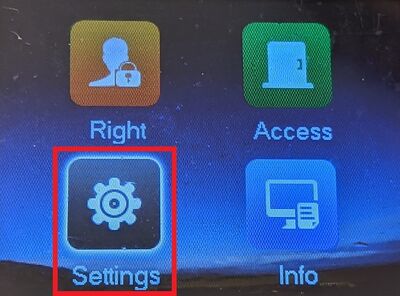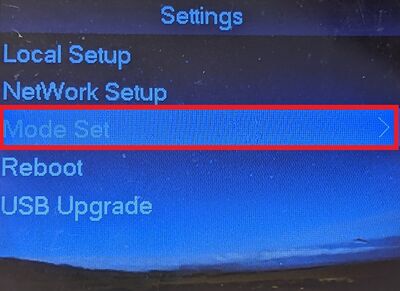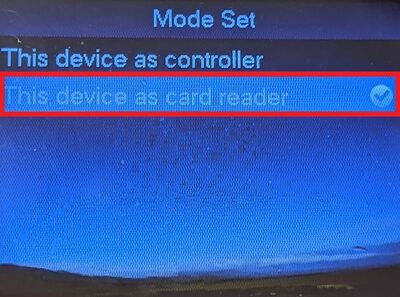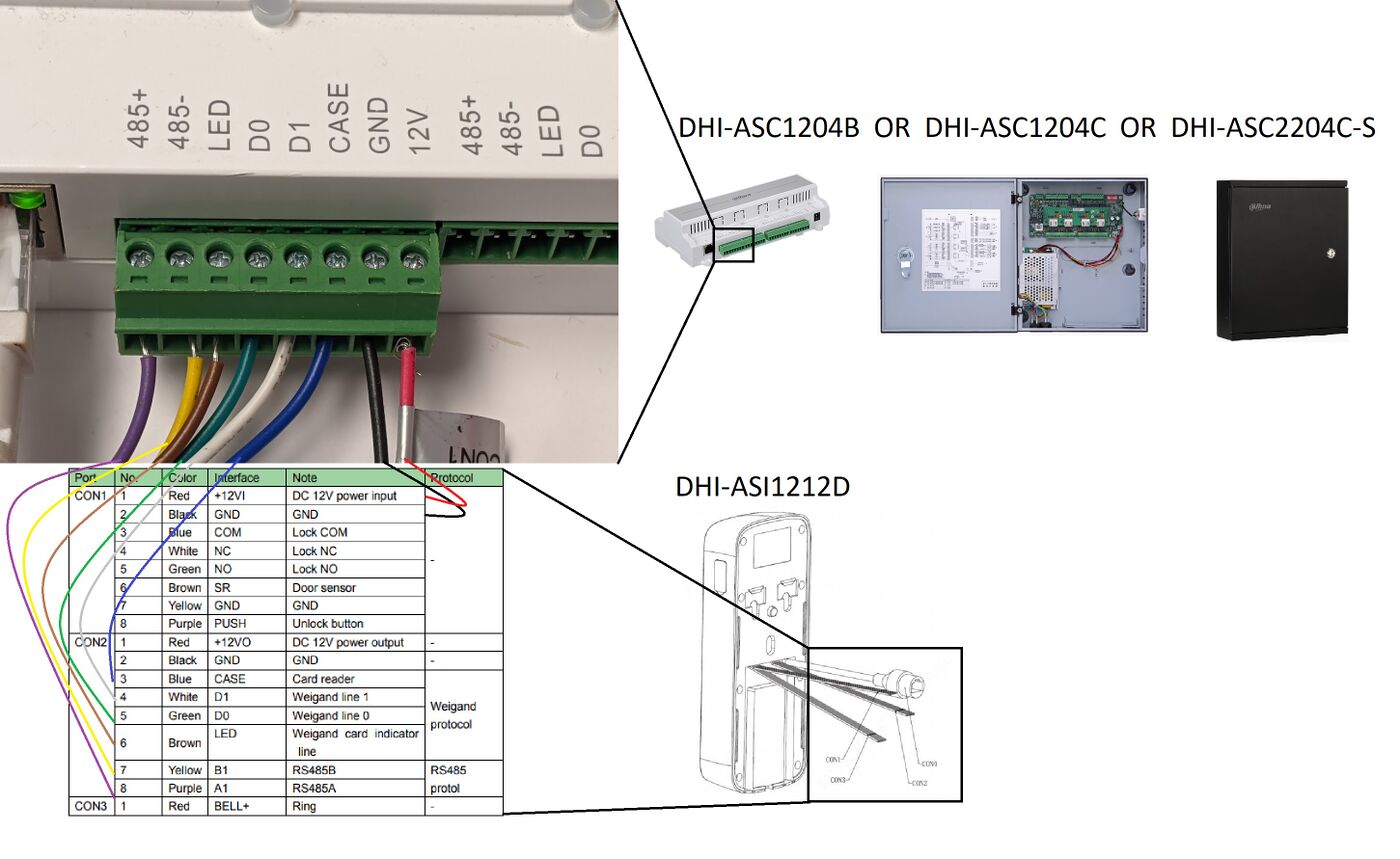Difference between revisions of "Access Control/Products/ASI1212D/How to Add DHI-ASI1212D as Reader to Access Controller"
| Line 10: | Line 10: | ||
==Step by Step Instructions== | ==Step by Step Instructions== | ||
| − | 1. Login to the ASI1212D with the admin | + | 1. Login to the ASI1212D with the admin credentials. |
<br>Then select "Settings" and hit the "OK" button | <br>Then select "Settings" and hit the "OK" button | ||
| Line 23: | Line 23: | ||
[[File:ASI1212DCardReaderMode3.jpg|400px]] | [[File:ASI1212DCardReaderMode3.jpg|400px]] | ||
| − | 4. Wire the ASCI1212D to a Dahua Access controller via the | + | 4. Wire the ASCI1212D to a Dahua Access controller via the following diagram: |
[[File:ASI1212DCardReaderMode4.jpg|1400px]] | [[File:ASI1212DCardReaderMode4.jpg|1400px]] | ||
| + | |||
| + | 5. You can now use the ASC1212D as a card/fingerprint/pass code reader. | ||
Revision as of 21:02, 11 August 2021
Contents
How to Add DHI-ASI1212D as Reader to Access Controller
Description
This article will cover how to setup an DHI-ASI1212D as a Card/Fingerprint/Passcode Reader instead of a standalone access controller
Prerequisites
- DHI-ASI1212D
- DHI-ASC1204B OR DHI-ASC1204C OR DHI-ASC2204C-S
Step by Step Instructions
1. Login to the ASI1212D with the admin credentials.
Then select "Settings" and hit the "OK" button
2. Select "Mode Set" and hit the "OK" button
3. Select "This device as card reader" and hit the "OK" button
4. Wire the ASCI1212D to a Dahua Access controller via the following diagram:
5. You can now use the ASC1212D as a card/fingerprint/pass code reader.