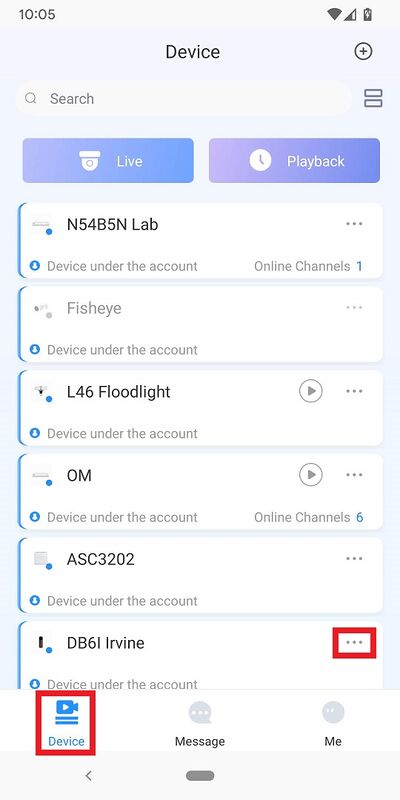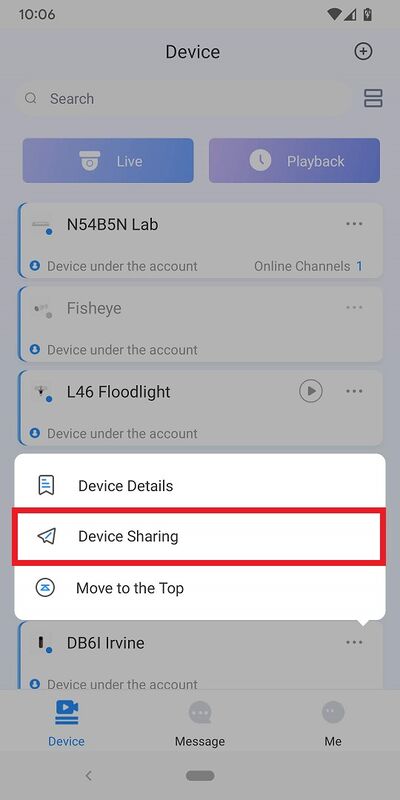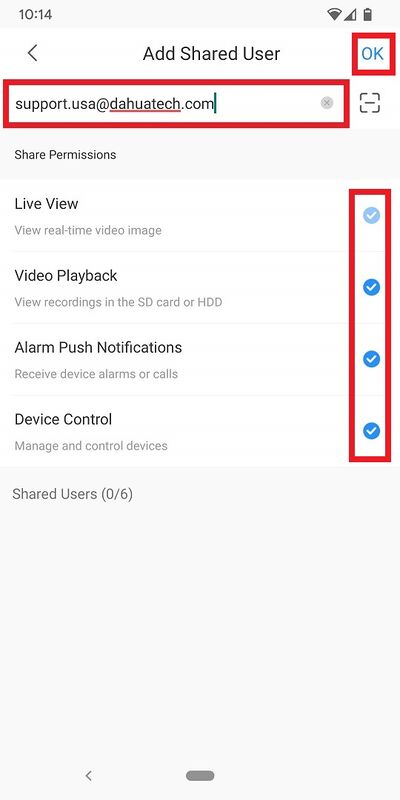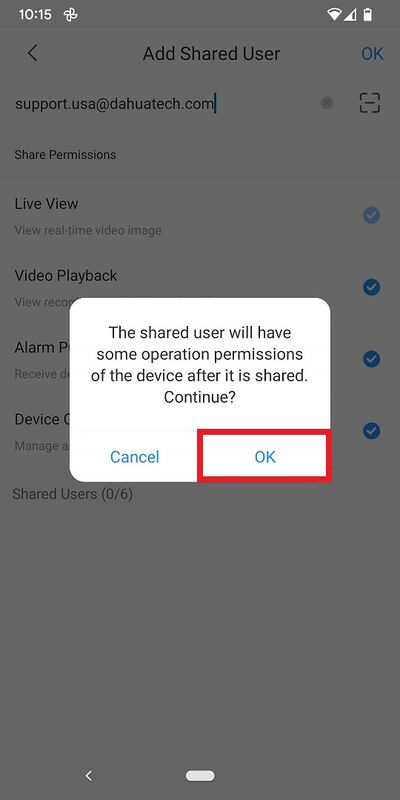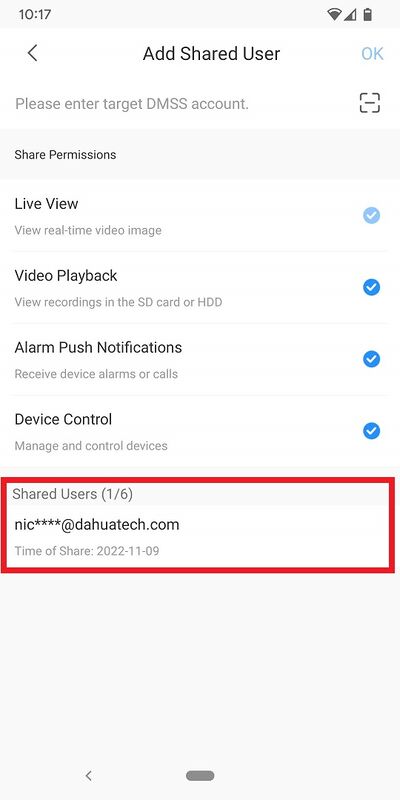Difference between revisions of "DMSS/Share Device with Another User"
| Line 13: | Line 13: | ||
1. Open the DMSS App and login with a Dahua Account. | 1. Open the DMSS App and login with a Dahua Account. | ||
| − | 2. Tap on ''' | + | 2. Tap on '''Device''' and then tap on '''...''' to the right of the device you want to share. |
| − | [[File: | + | [[File:DMSSShareDevice6.jpg|400px]] |
3. Tap on '''Device Sharing''' | 3. Tap on '''Device Sharing''' | ||
| − | [[File: | + | [[File:DMSSShareDevice7.jpg|400px]]= |
4. Type in the email address of the other DMSS account in the field at the top. | 4. Type in the email address of the other DMSS account in the field at the top. | ||
Latest revision as of 22:05, 18 July 2023
Contents
Description
This article will show you how to share a Dahua device from one DMSS Account to another.
Prerequisites
- Dahua Account
- Dahua Device added to the Dahua Account
Video Instructions
Step by Step Instructions
1. Open the DMSS App and login with a Dahua Account.
2. Tap on Device and then tap on ... to the right of the device you want to share.
3. Tap on Device Sharing
4. Type in the email address of the other DMSS account in the field at the top.
Check the boxes next to the types of permissions you want to give this other account.
Then tap OK at the top.
5. Tap on OK
6. Once the device has been sucessfully shared, you will see the account email address in the list under "Shared Users".