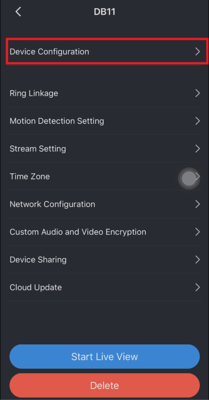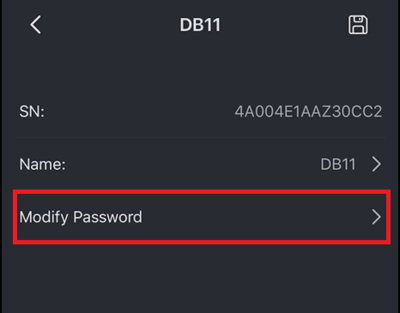Difference between revisions of "Doorbell/DB11/Modify Password"
(→Prerequisites) |
|||
| Line 7: | Line 7: | ||
==Video Instructions== | ==Video Instructions== | ||
| − | <embedvideo service="youtube">https://www.youtube.com/watch?v= | + | <embedvideo service="youtube">https://www.youtube.com/watch?v=sWViN5YCgsE</embedvideo> |
==Step by Step Instructions== | ==Step by Step Instructions== | ||
| − | 1. | + | 1. Once iDMSS or gDMSS is opened, click on the "Home" icon located on the top left corner.<br> |
| − | [[File: | + | [[File:1._Click_Home_Button.PNG|400x400px]] |
| + | |||
| + | 2. Click on "Device" located on the bottom.<br> | ||
| + | [[File:2._Click_Device_Button.PNG|400x400px]] | ||
| + | |||
| + | 3. Choose the DB11 device from the list.<br> | ||
| + | [[File:3._Choose_DB11_Device_From_List.PNG|400x400px]] | ||
| + | |||
| + | 4. Click "Device Configuration" to bring out the password modification menu.<br> | ||
| + | [[File:4._Choose_Device_Configuration.PNG|400x400px]] | ||
| + | |||
| + | 5. Click on "Modify Password".<br> | ||
| + | [[File:5._Choose_Modify_Password.PNG|400x400px]] | ||
Revision as of 19:46, 12 November 2019
Contents
Modify Password
Description
Prerequisites
Video Instructions
Step by Step Instructions
1. Once iDMSS or gDMSS is opened, click on the "Home" icon located on the top left corner.
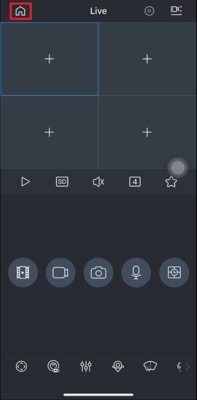
2. Click on "Device" located on the bottom.
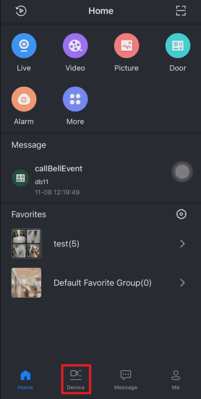
3. Choose the DB11 device from the list.
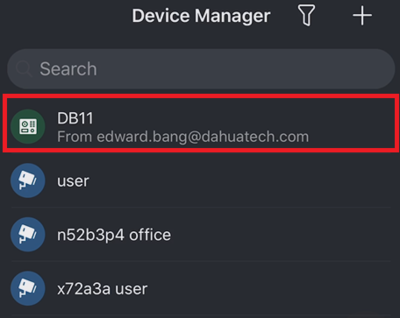
4. Click "Device Configuration" to bring out the password modification menu.