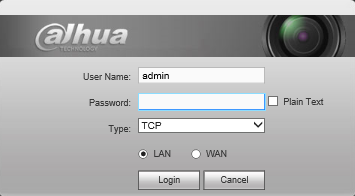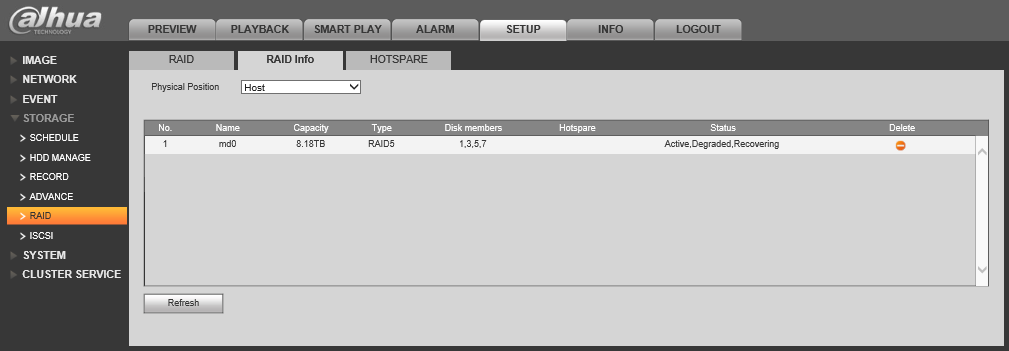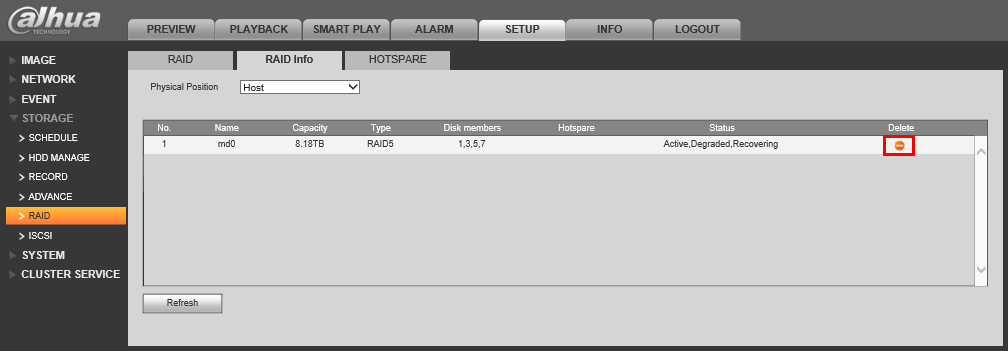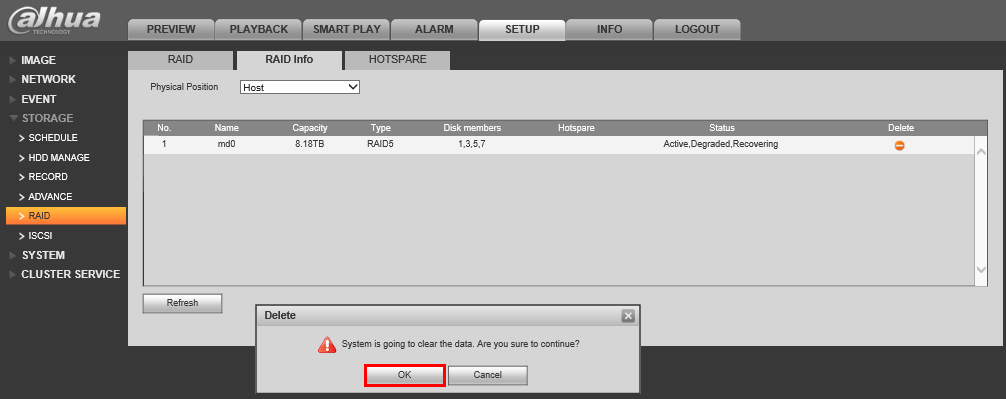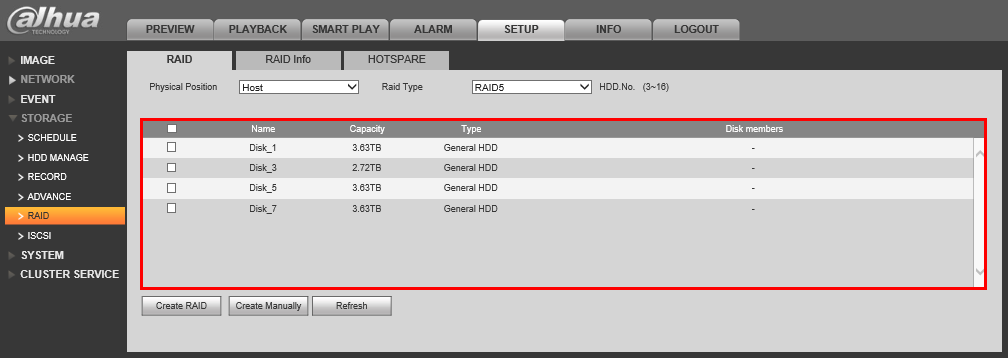Difference between revisions of "NVR/Recording Setup/RAID Delete"
(Created page with "==How to Delete RAID== ===Pre-Requisites=== *An NVR that supports RAID *3 or more hard drives installed on your NVR ===Step by Step Instructions to Setup RAID5=== 1. Login to...") |
|||
| (3 intermediate revisions by 2 users not shown) | |||
| Line 1: | Line 1: | ||
==How to Delete RAID== | ==How to Delete RAID== | ||
| − | === | + | ===Prerequisites=== |
*An NVR that supports RAID | *An NVR that supports RAID | ||
*3 or more hard drives installed on your NVR | *3 or more hard drives installed on your NVR | ||
| + | |||
===Step by Step Instructions to Setup RAID5=== | ===Step by Step Instructions to Setup RAID5=== | ||
1. Login to your NVR from the web interface. | 1. Login to your NVR from the web interface. | ||
| Line 23: | Line 24: | ||
[[file:RAIDDelete4.png]] | [[file:RAIDDelete4.png]] | ||
| + | |||
| + | |||
| + | |||
| + | [[Category:NVR]] | ||
| + | [[Category:Browser]] | ||
| + | [[Category:RAID]] | ||
| + | [[Category:HDD]] | ||
| + | [[Category:How To]] | ||
Latest revision as of 19:40, 2 August 2019
How to Delete RAID
Prerequisites
- An NVR that supports RAID
- 3 or more hard drives installed on your NVR
Step by Step Instructions to Setup RAID5
1. Login to your NVR from the web interface.
2. Go to Setup->Storage->RAID Info
3. Click on the ![]() icon on the left hand side.
icon on the left hand side.
4. Click, "OK" on the confirmation dialogue window.
5. Wait several minutes, and then click on the, "RAID" tab to confirm that the RAID was successfully deleted.