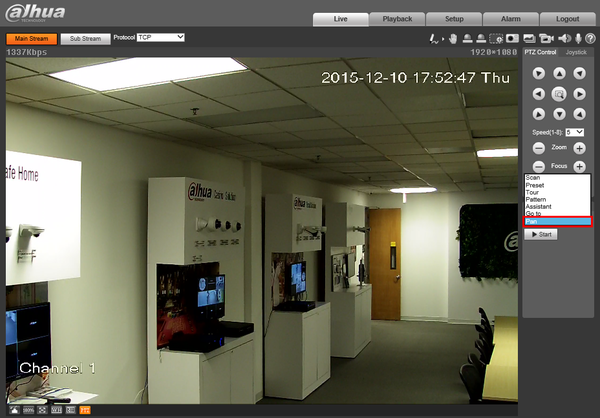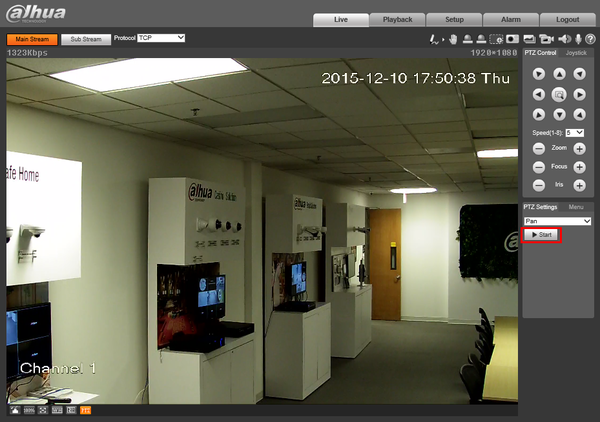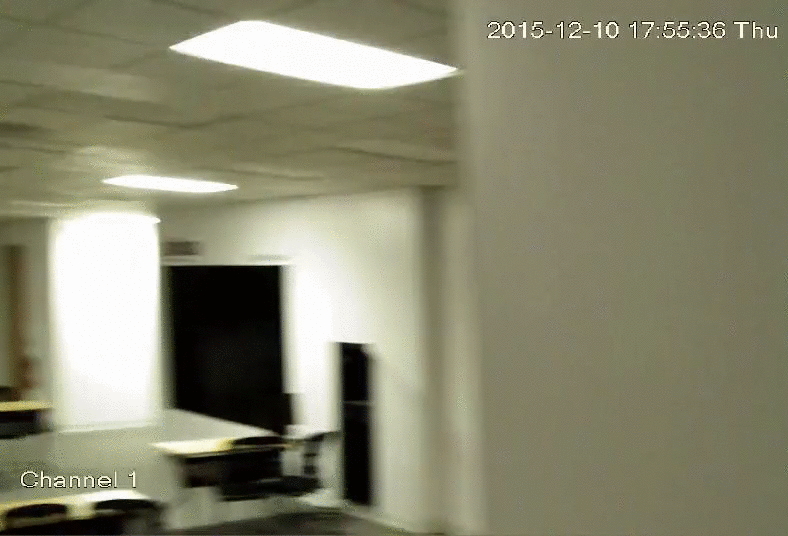Difference between revisions of "PTZPan"
(→Instructions) |
|||
| Line 1: | Line 1: | ||
| − | =How to Setup | + | ==How to Setup Pan== |
| − | ==Description== | + | ===Description=== |
| − | + | The Pan feature allows the PTZ to move between two pre-established horizontal points. | |
| + | ===Prerequisites=== | ||
| + | * Dahua Network PTZ | ||
| + | * IP Address of Network PTZ | ||
| + | * Internet Explorer | ||
| − | == | + | ===How To Setup Pan Video=== |
| − | < | + | <embedvideo service="youtube">https://youtu.be/TxJ_6KSXAKo</embedvideo> |
| − | + | ===Step by Step Instructions=== | |
| − | + | 1. Login to your IP Camera via Internet Explorer. | |
| − | |||
| − | + | [[file:PTZScan1.png]] | |
| − | [[ | ||
| − | |||
| − | |||
| − | + | 2. On the right hand side click, "PTZ Settings" and make sure, "Pan" is selected in the drop down menu. | |
| − | |||
| − | |||
| − | |||
| − | + | [[file:PTZPan1.png|600px]] | |
| − | [[ | ||
| − | |||
| − | |||
| − | + | 3. Click, "Start" | |
| − | |||
| − | |||
| − | |||
| − | + | [[file:PTZPan2.png|600px]] | |
| − | [[ | + | |
| − | + | [[file:PTZPanGIF.gif]] | |
| − | + | ||
| + | [[Category:PTZ]] | ||
Latest revision as of 19:57, 9 January 2020
Contents
How to Setup Pan
Description
The Pan feature allows the PTZ to move between two pre-established horizontal points.
Prerequisites
- Dahua Network PTZ
- IP Address of Network PTZ
- Internet Explorer
How To Setup Pan Video
Step by Step Instructions
1. Login to your IP Camera via Internet Explorer.
2. On the right hand side click, "PTZ Settings" and make sure, "Pan" is selected in the drop down menu.
3. Click, "Start"