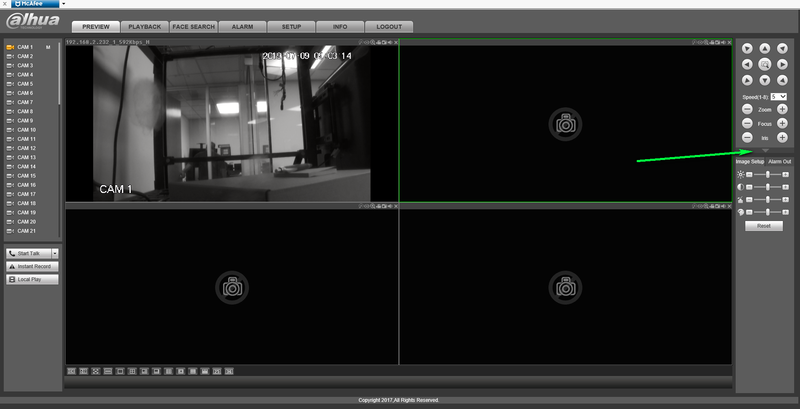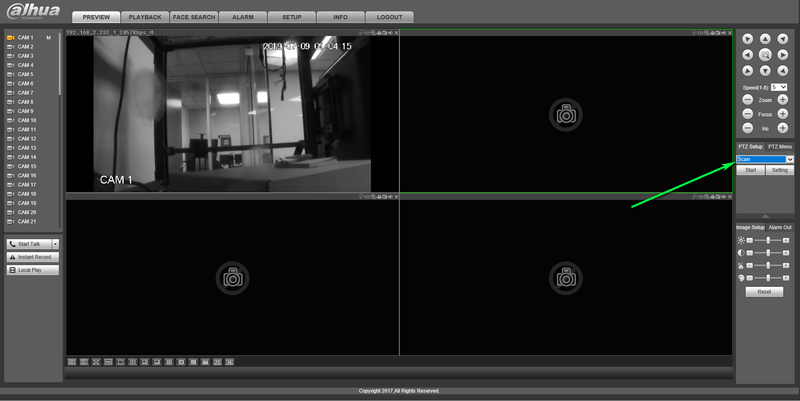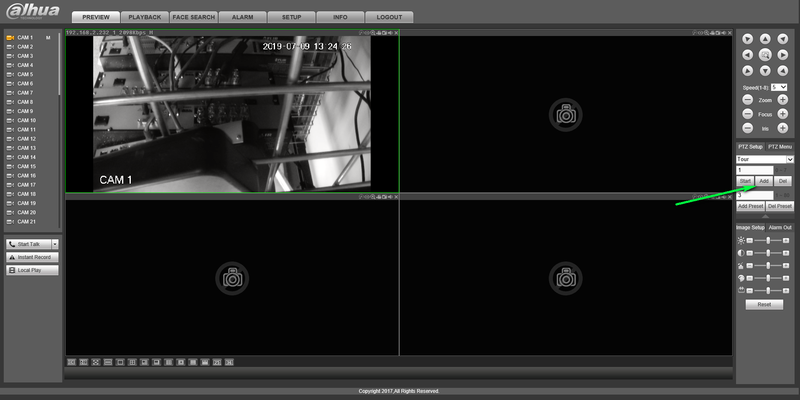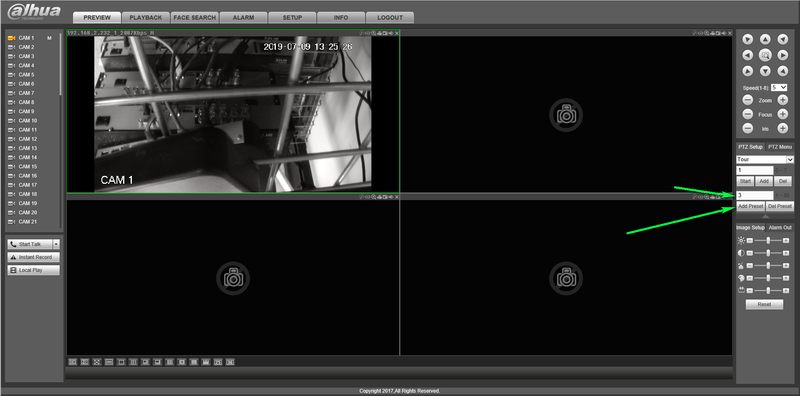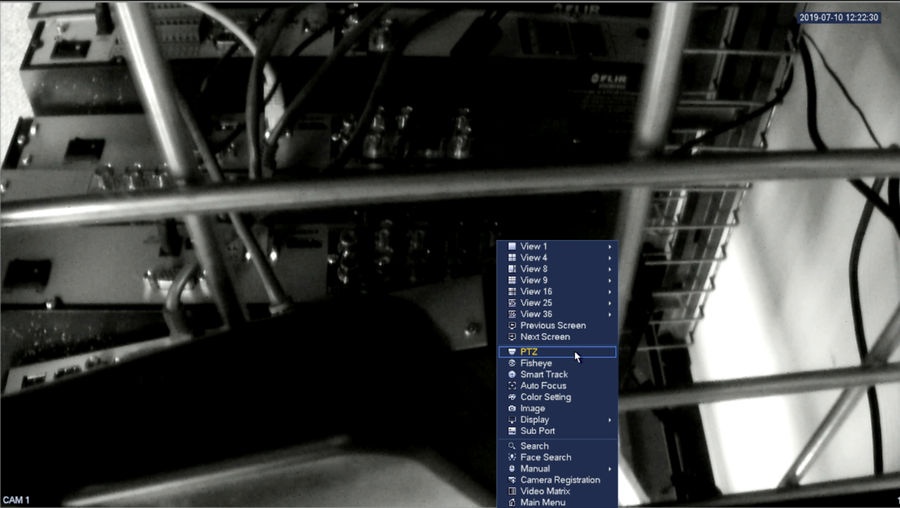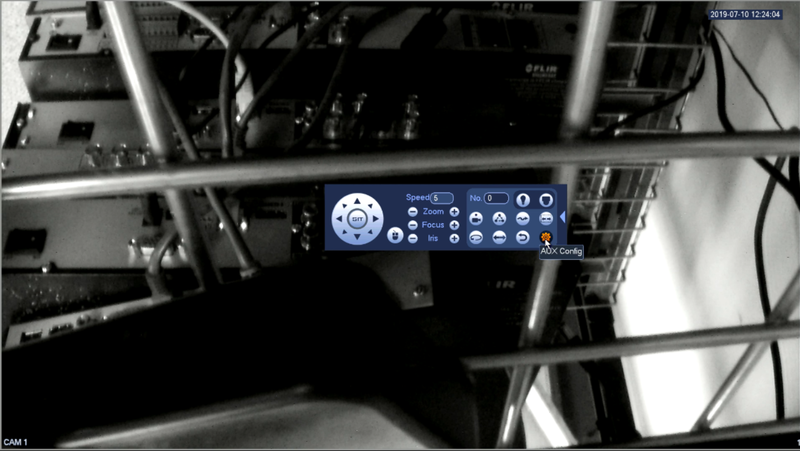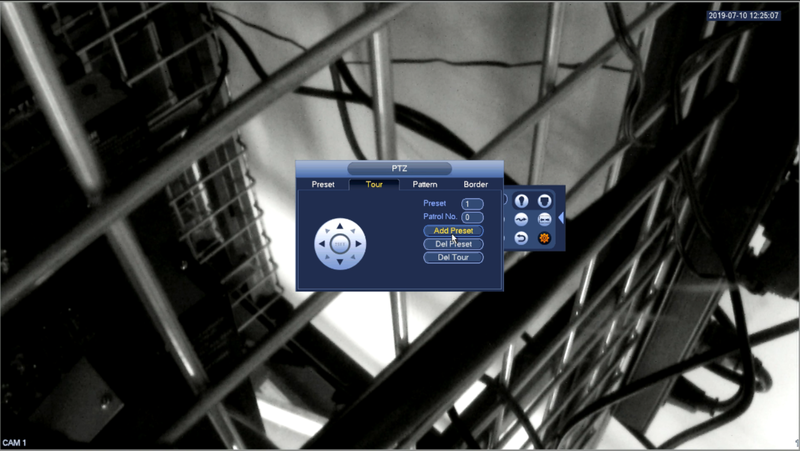Difference between revisions of "PTZ Tour Setup"
(→Prerequisites) |
|||
| (2 intermediate revisions by one other user not shown) | |||
| Line 6: | Line 6: | ||
===Prerequisites=== | ===Prerequisites=== | ||
*Dahua HDCVI PTZ Camera | *Dahua HDCVI PTZ Camera | ||
| + | *Dahua Recorder | ||
* '''[[PTZ_Preset_Setup|Established Presets on PTZ]]''' | * '''[[PTZ_Preset_Setup|Established Presets on PTZ]]''' | ||
| Line 58: | Line 59: | ||
7.Repeat step six until all preset desired are added to your tour and your tour will now be configured properly. | 7.Repeat step six until all preset desired are added to your tour and your tour will now be configured properly. | ||
| + | |||
[[Category:Camera]] | [[Category:Camera]] | ||
| Line 63: | Line 65: | ||
[[Category:Web UI]] | [[Category:Web UI]] | ||
[[Category:HDCVI Camera]] | [[Category:HDCVI Camera]] | ||
| − | [[Category: | + | [[Category:HD-CVI]] |
[[Category:PTZ]] | [[Category:PTZ]] | ||
| + | [[Category:SmartPSS]] | ||
| + | [[Category:IP Camera]] | ||
Latest revision as of 16:15, 2 August 2019
Contents
HDCVI Tour Tutorial
Description
How To Create a Tour on your HDCVI PTZ
Prerequisites
- Dahua HDCVI PTZ Camera
- Dahua Recorder
- Established Presets on PTZ
Step by step instructions From Web Browser
1.Enter your DVR's IP Address in the URL section of your browser
2.Log Into your Recorder with Admin permissions
3.Double Click your PTZ to pull up live view
4.Expand the PTZ Menu by clicking the down arrow
5.Expand the dropdown menu and select Tour
6.Select add to expand the tour setup menu
7.Enter the preset number you wish to add to tour and select add preset
8.Repeat step 7 until you have added all the presets desired to your tour
9.Once complete you can click start to preview your new PTZ tour
Step By Step Instructions From local Monitor
1.Log into your DVR
2.Right click and select PTZ from the drop down menu
3.Click the arrow on the right hand side to expand the menu
4.Click Aux Config from the icon shown below
5.Select Tour
6.Select the preset number you wish to add and select add preset
7.Repeat step six until all preset desired are added to your tour and your tour will now be configured properly.