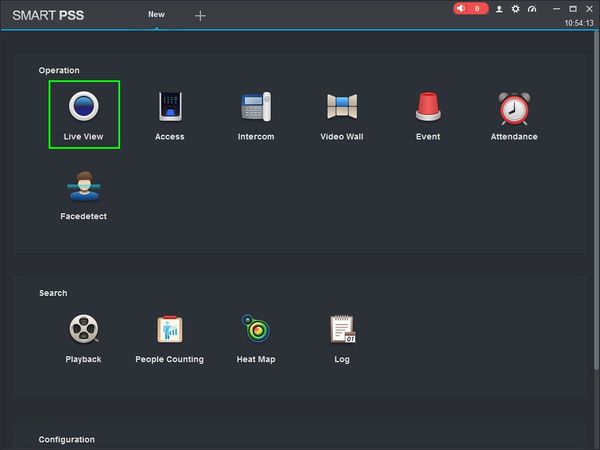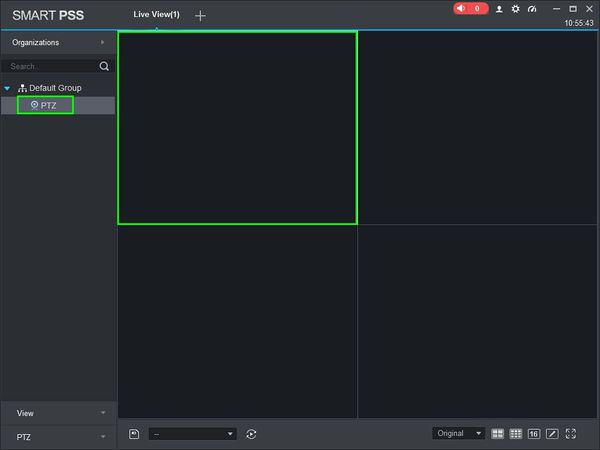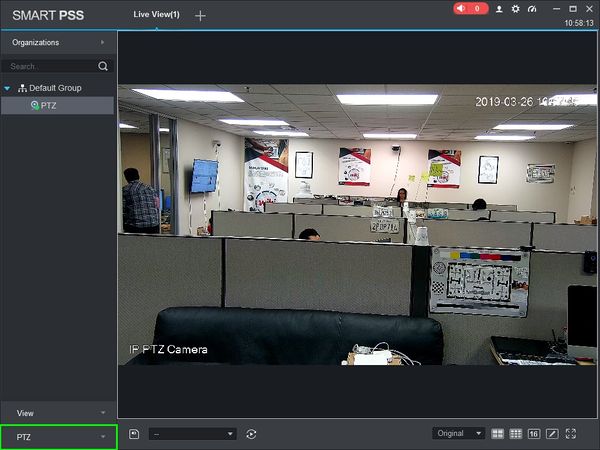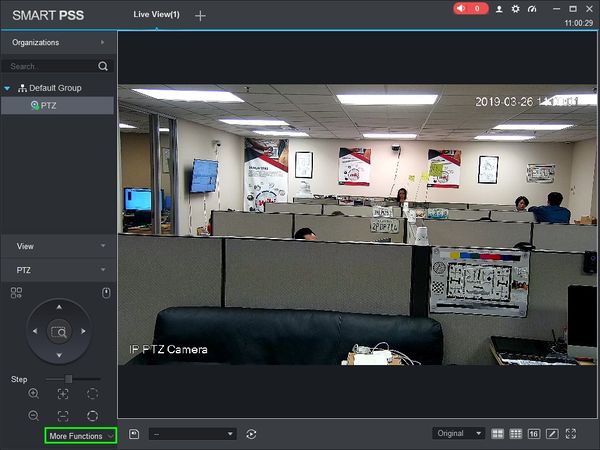Difference between revisions of "SmartPSS/How To Use PTZ Tour in SmartPSS"
(Created page with "==How To Use PTZ Tour In SmartPSS== ===Description=== This article will show you how to setup and use PTZ Tour in SmartPSS 2.0 ===Prerequisites=== * [https://dahuawiki.com/T...") |
(→How To Use PTZ Tour In SmartPSS) |
||
| Line 8: | Line 8: | ||
* PTZ Camera. | * PTZ Camera. | ||
* PTZ added to SmartPSS Device List - [[SmartPSS/Add Device via IP|How To Add Device to SmartPSS]] | * PTZ added to SmartPSS Device List - [[SmartPSS/Add Device via IP|How To Add Device to SmartPSS]] | ||
| + | * Presets programmed to PTZ Camera - | ||
===Video Instructions=== | ===Video Instructions=== | ||
| Line 16: | Line 17: | ||
[[File:Preset_SmartPSS_1.jpg|600px]] | [[File:Preset_SmartPSS_1.jpg|600px]] | ||
| + | |||
| + | 2. Click 'Live View' | ||
| + | |||
| + | [[File:Setup_Tour_SmartPSS_-_2.jpg|600px]] | ||
| + | |||
| + | 3. Double Click the PTZ on the device list on the left side of the screen, then double click the video pane to bring the feed up in full screen | ||
| + | |||
| + | [[File:Setup_Tour_SmartPSS_-_3.jpg|600px]] | ||
| + | |||
| + | 4. Click 'PTZ' | ||
| + | |||
| + | [[File:Setup_Tour_SmartPSS_-_4.jpg|600px]] | ||
| + | |||
| + | 5. Click 'More Functions' in the lower portion of the screen | ||
| + | |||
| + | [[File:Setup_Tour_SmartPSS_-_5.jpg|600px]] | ||
Revision as of 20:43, 26 March 2019
Contents
How To Use PTZ Tour In SmartPSS
Description
This article will show you how to setup and use PTZ Tour in SmartPSS 2.0
Prerequisites
- SmartPSS
- PTZ Camera.
- PTZ added to SmartPSS Device List - How To Add Device to SmartPSS
- Presets programmed to PTZ Camera -
Video Instructions
Coming Soon
Step by Step Instructions
1. Launch SmartPSS.
2. Click 'Live View'
3. Double Click the PTZ on the device list on the left side of the screen, then double click the video pane to bring the feed up in full screen
4. Click 'PTZ'
5. Click 'More Functions' in the lower portion of the screen