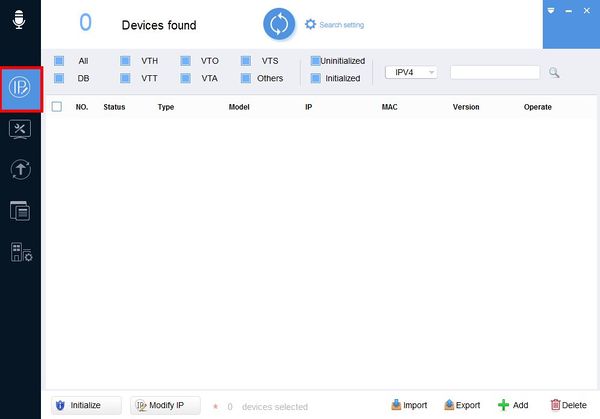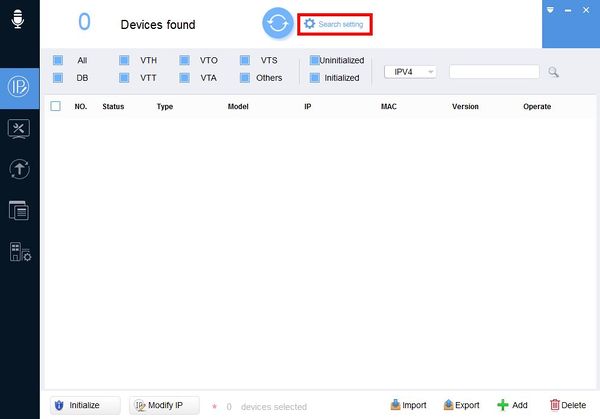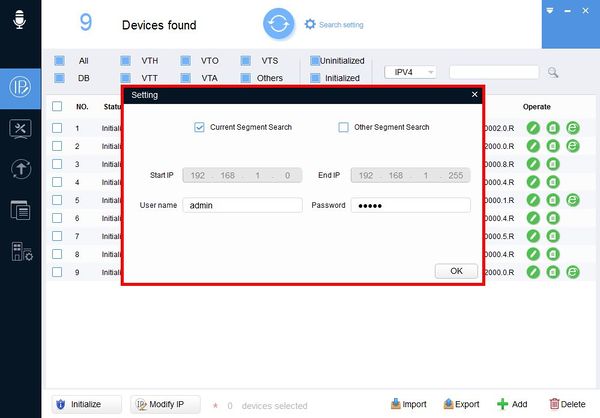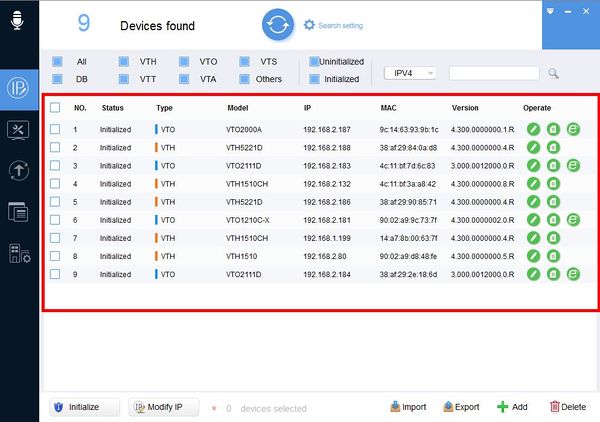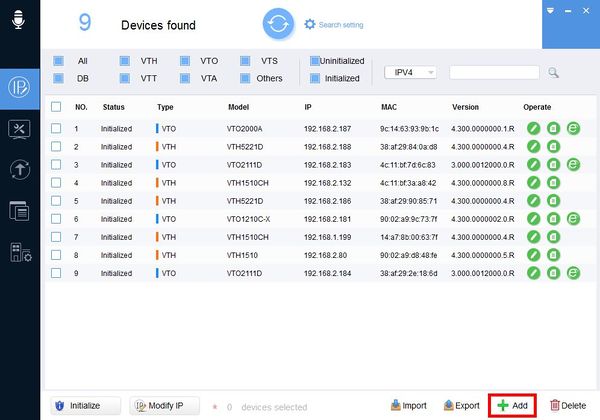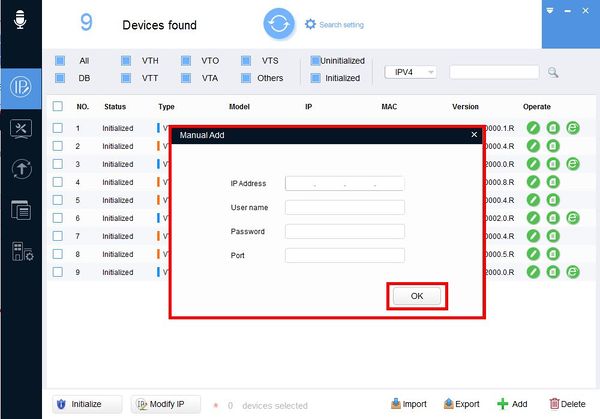Difference between revisions of "Software/Dahua Toolbox/VDPConfig/Discover Device"
| Line 6: | Line 6: | ||
===Prerequisites=== | ===Prerequisites=== | ||
* Windows PC. | * Windows PC. | ||
| + | * Dahua video intercom device on the same LAN as the PC | ||
* [[Software/Dahua Toolbox|Dahua Toolbox]] | * [[Software/Dahua Toolbox|Dahua Toolbox]] | ||
* [[Software/Dahua Toolbox/VDPConfig|VDP Config]] | * [[Software/Dahua Toolbox/VDPConfig|VDP Config]] | ||
| − | + | ||
===Step by Step Instructions=== | ===Step by Step Instructions=== | ||
Latest revision as of 22:16, 10 June 2019
Contents
How To Discover A Device In VDPConfig
Description
This guide will show you how to discover a device over a local network using VDPConfig for configuration and management.
Prerequisites
- Windows PC.
- Dahua video intercom device on the same LAN as the PC
- Dahua Toolbox
- VDP Config
Step by Step Instructions
1. Open DahuaToolbox and click Open next to VDPConfig
2. Click the Modify IP icon on the left
3. Click 'Search setting' to adjust search parameters
4. The Search setting window will appear
Check the box to search from the computer's current network segment
OR
select 'Other Segment Search" and manually enter an IP range using Start/End IP
Enter the User name and password of the device
Click OK
5. Discovered devices will appear in the window
6. To manually add a device click Add in the bottom right of the window
7. The Manual Add window will appear
Enter all information then click OK to Manually Add a device