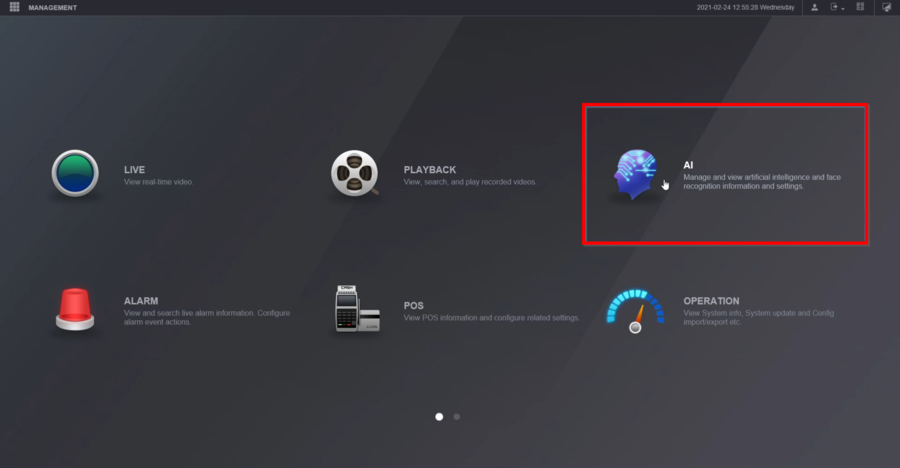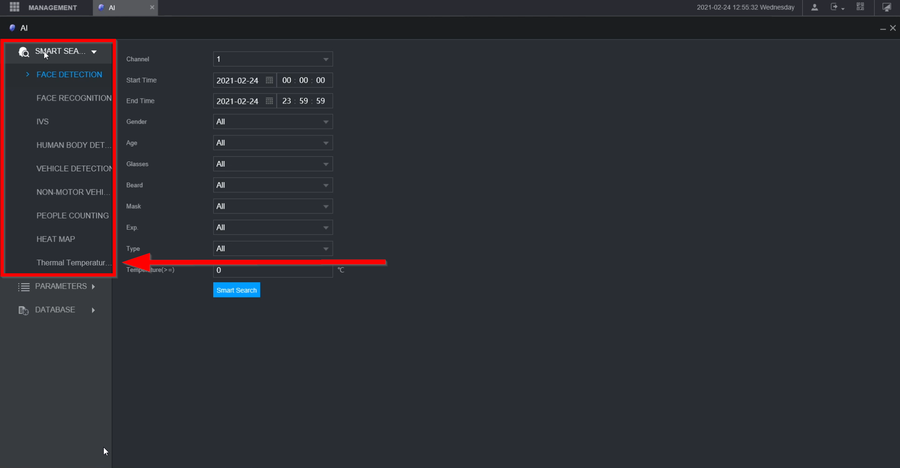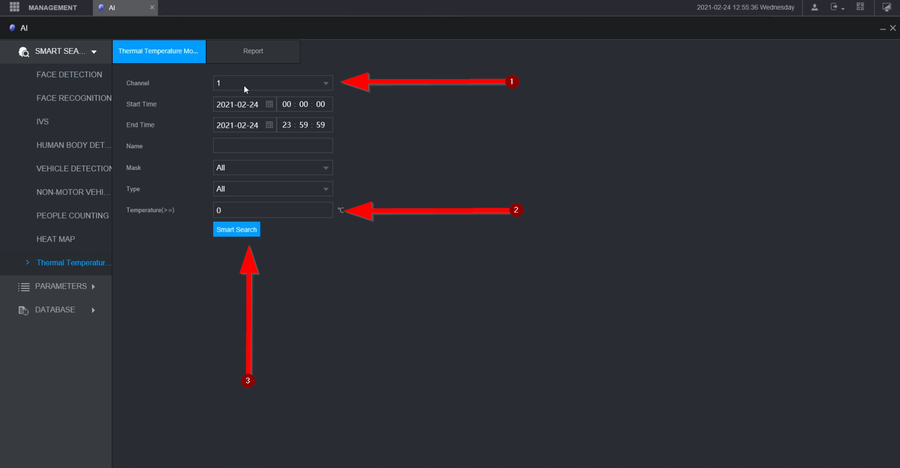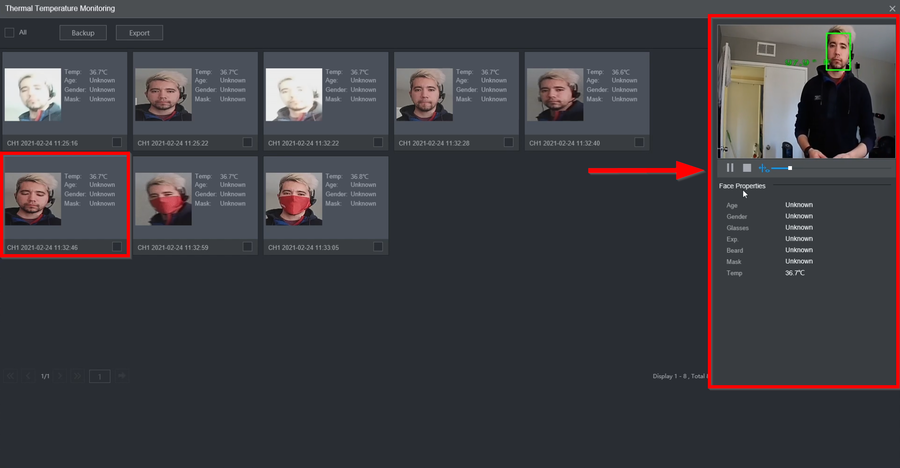Difference between revisions of "Thermal/DHI-ASI7213X-T1/Instructions/DHI NVR5216 16P Playback Recorded Video"
| Line 15: | Line 15: | ||
1. Go to AI | 1. Go to AI | ||
| − | [[File:DHI-NVR5216-16P-I - Playback Recorded Video-1.png| | + | [[File:DHI-NVR5216-16P-I - Playback Recorded Video-1.png|900px]] |
2. Under Smart Search Thermal Temperature Monitoring | 2. Under Smart Search Thermal Temperature Monitoring | ||
| − | [[File:DHI-NVR5216-16P-I - Playback Recorded Video-2.png| | + | [[File:DHI-NVR5216-16P-I - Playback Recorded Video-2.png|900px]] |
3. '''1-''' Select the channel the Kiosk is added to <br /> | 3. '''1-''' Select the channel the Kiosk is added to <br /> | ||
| Line 25: | Line 25: | ||
'''3-''' Click on Smart Search | '''3-''' Click on Smart Search | ||
| − | [[File:DHI-NVR5216-16P-I - Playback Recorded Video-3.png| | + | [[File:DHI-NVR5216-16P-I - Playback Recorded Video-3.png|900px]] |
4. Click on the event you want to see the playback video to and it'll populate on the far right. Click on play to start the video | 4. Click on the event you want to see the playback video to and it'll populate on the far right. Click on play to start the video | ||
| − | [[File:DHI-NVR5216-16P-I - Playback Recorded Video-4.png| | + | [[File:DHI-NVR5216-16P-I - Playback Recorded Video-4.png|900px]] |
Latest revision as of 23:30, 26 February 2021
Contents
DHI-NVR5216-16P-I - Playback Recorded Video
Description
These instructions will show how to playback recorded video from a DHI-ASI7213X-T1 that is connected to a DHI-NVR5216-16P-I through the NVR's WebUI
Prerequisites
- DHI-ASI7213X-T1 setup, connected to network, added to DHI-NVR5216-16P-I
- DHI-NVR5216-16P-I setup, connected to network
- Local computer
Video Instructions
Step by Step Instructions
1. Go to AI
2. Under Smart Search Thermal Temperature Monitoring
3. 1- Select the channel the Kiosk is added to
2- You can select the range of the temperature you are searching for
3- Click on Smart Search
4. Click on the event you want to see the playback video to and it'll populate on the far right. Click on play to start the video