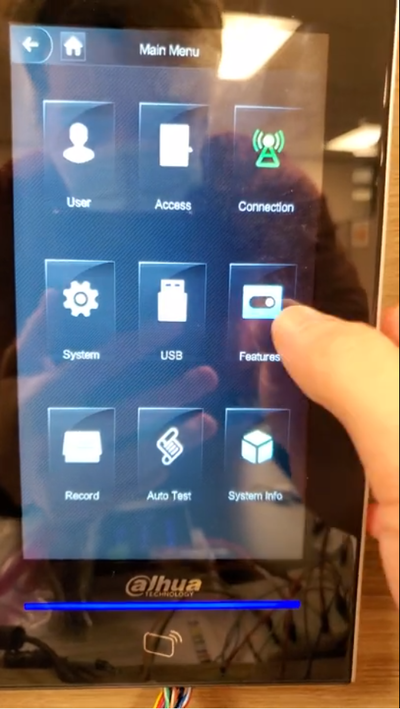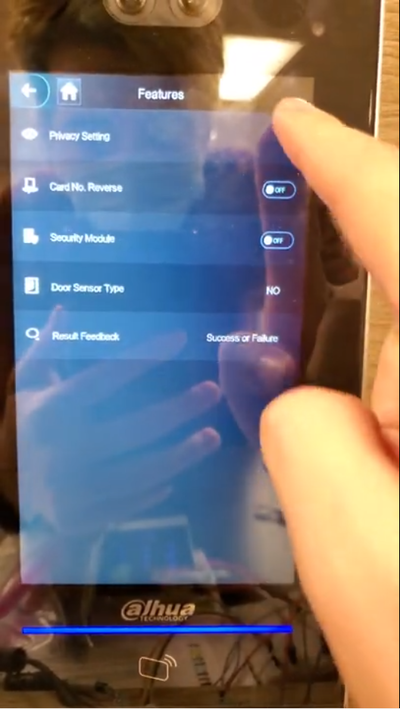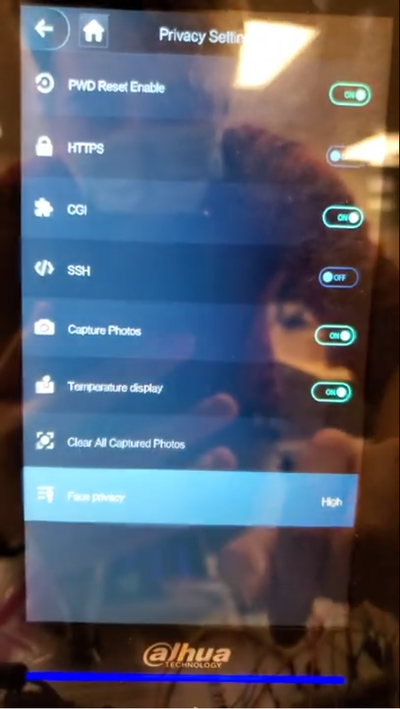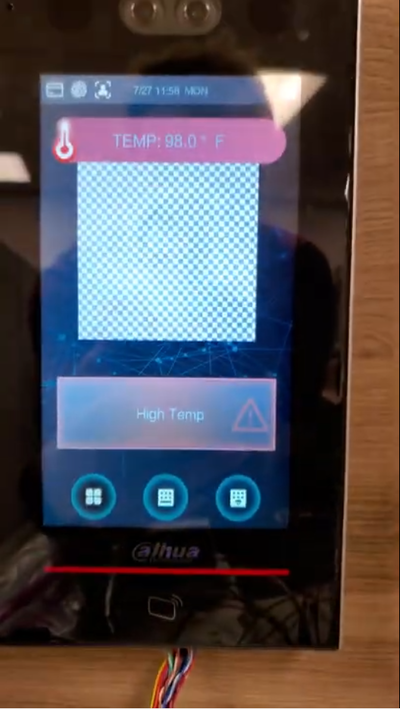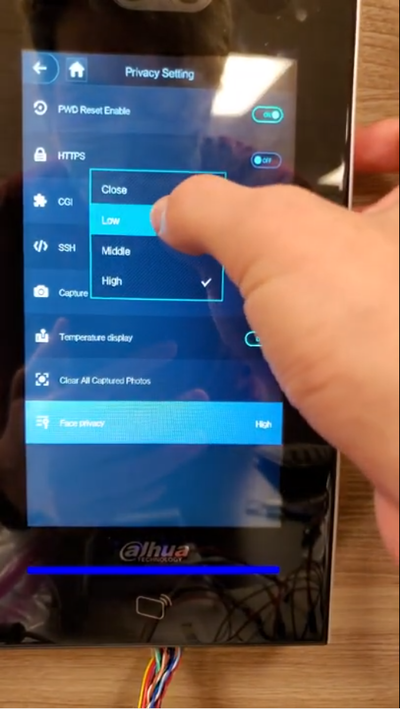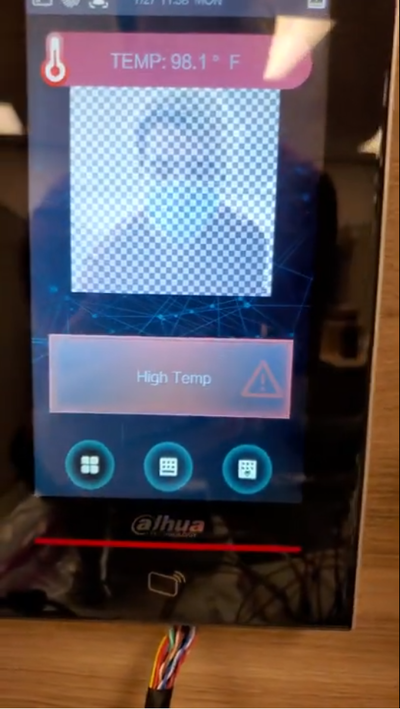Difference between revisions of "Thermal/DHI-ASI7213X-T1/Instructions/Enable Face Privacy"
(→Video Instructions) |
|||
| Line 1: | Line 1: | ||
=DHI-ASI7213X-T1:Enable Face Privacy= | =DHI-ASI7213X-T1:Enable Face Privacy= | ||
| + | |||
==Description== | ==Description== | ||
| + | This tutorial allows users to set hide the face of the persons while testing their tempertures. | ||
| + | |||
==Prerequisites== | ==Prerequisites== | ||
| + | * Setup requires to be done via the device's monitor | ||
| + | |||
==Video Instructions== | ==Video Instructions== | ||
<embedvideo service="youtube">https://youtu.be/qNWyLzR0vTo</embedvideo> | <embedvideo service="youtube">https://youtu.be/qNWyLzR0vTo</embedvideo> | ||
==Step by Step Instructions== | ==Step by Step Instructions== | ||
| − | 1. | + | 1. Login to the Kiosk device and tap "Features" |
| − | [[File: | + | |
| + | [[File:1._Features.png|400px]] | ||
| + | |||
| + | 2. Tap "Privacy Setting" | ||
| + | |||
| + | [[File:2._Privacy_Setting.png|400px]] | ||
| + | |||
| + | 3. Enable "Temperature display" and tap "Face Privacy" | ||
| + | |||
| + | [[File:3._Temperature_Display_and_Face_Privacy.png|400px]] | ||
| + | |||
| + | 4. Go back to the temperature screen and the face won't be shown | ||
| + | |||
| + | [[File:4._Taking_Temperature_While_Face_Is_Masked.png|400px]] | ||
| + | |||
| + | 5. If a different level of face privacy is disired, it can be set, In this example, we changed from "High" to "Low" so the person's face will shown on screen but it won't expose their face clearly. | ||
| + | |||
| + | [[File:5._Setting_Face_Privacy_to_Different_Level.png|400px]] | ||
| + | |||
| + | 6. Take the temperature again and the person will appear on the screen but it won't be seen clearly. | ||
| + | |||
| + | [[File:6._Taking_Temperature_Again_While_Face_Is_Not_Fully_Masked.png|400px]] | ||
Latest revision as of 20:13, 27 July 2020
Contents
DHI-ASI7213X-T1:Enable Face Privacy
Description
This tutorial allows users to set hide the face of the persons while testing their tempertures.
Prerequisites
- Setup requires to be done via the device's monitor
Video Instructions
Step by Step Instructions
1. Login to the Kiosk device and tap "Features"
2. Tap "Privacy Setting"
3. Enable "Temperature display" and tap "Face Privacy"
4. Go back to the temperature screen and the face won't be shown
5. If a different level of face privacy is disired, it can be set, In this example, we changed from "High" to "Low" so the person's face will shown on screen but it won't expose their face clearly.
6. Take the temperature again and the person will appear on the screen but it won't be seen clearly.