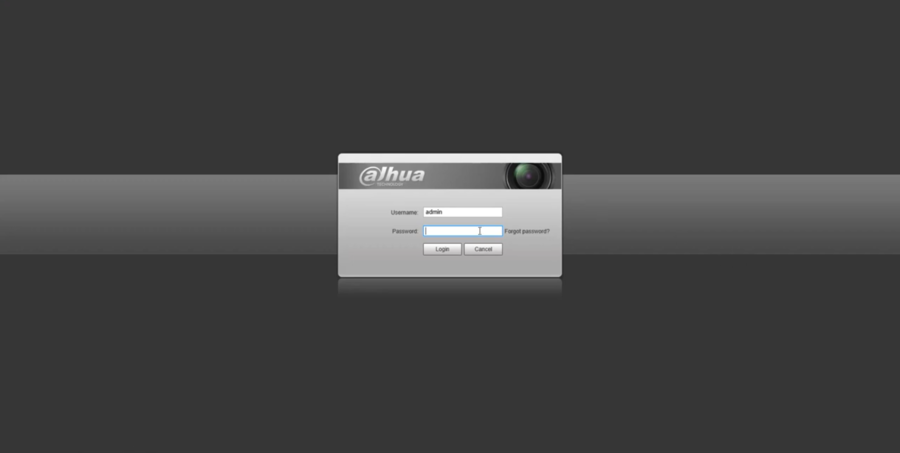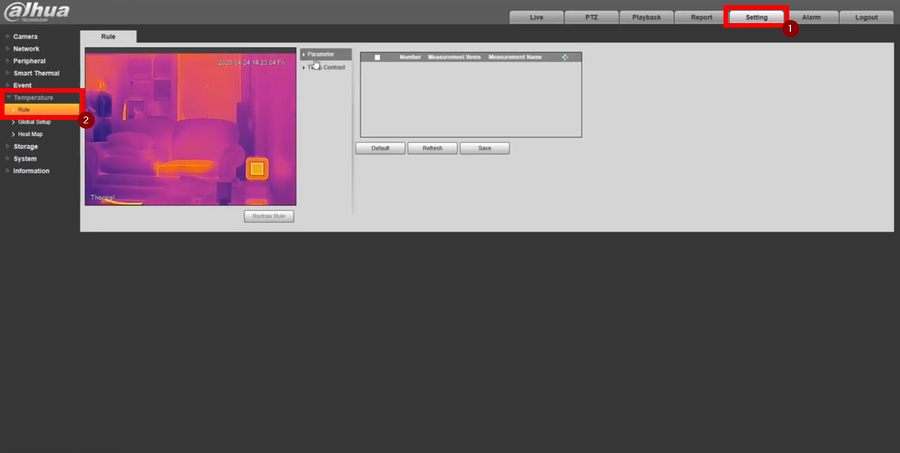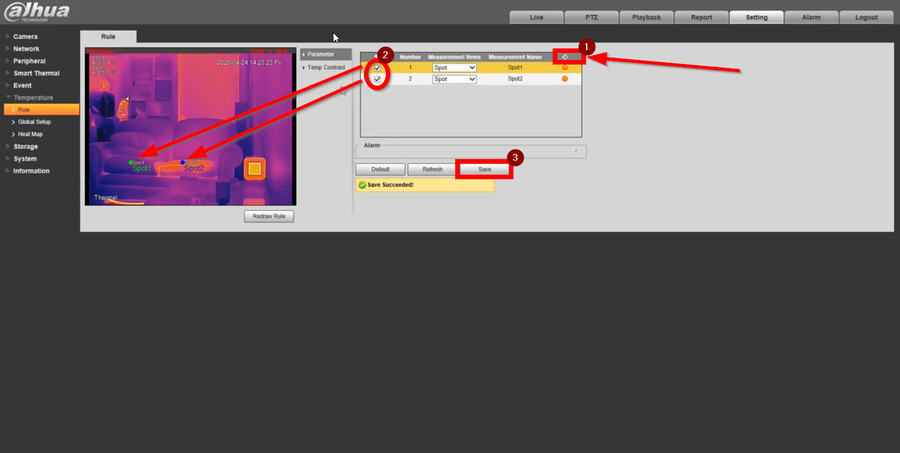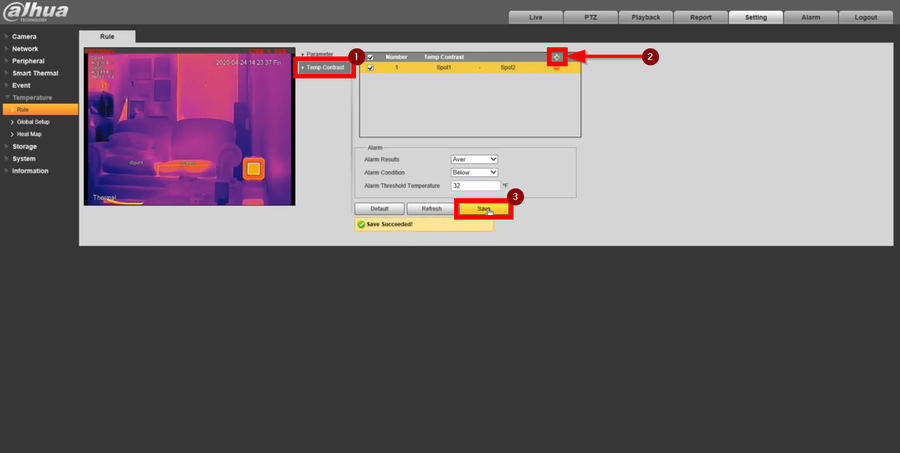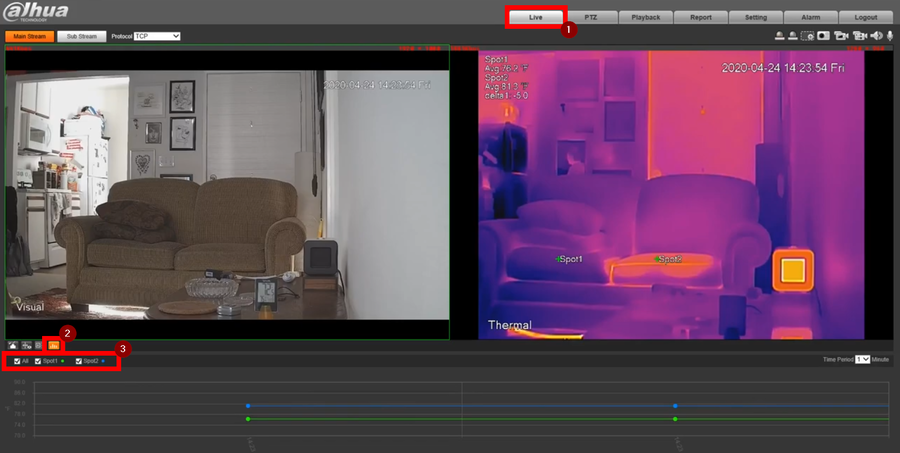Difference between revisions of "Thermal/How To Create Temperature Rules"
(Created page with "==Description== This article will go over Temperature rules and how to run Realtime Reports though the Camera's WEBUI. ==Prerequisites== - DH-TPC-BF5421-T - SD Card installed...") |
|||
| Line 1: | Line 1: | ||
==Description== | ==Description== | ||
| − | This article will go over Temperature rules and how to run | + | This article will go over Temperature rules and how to run Real-time Reports though the Camera's WEBUI. |
==Prerequisites== | ==Prerequisites== | ||
| − | - DH-TPC-BF5421-T | + | - DH-TPC-BF5421-T<br /> |
- SD Card installed in DH-TPC-BF5421-T | - SD Card installed in DH-TPC-BF5421-T | ||
| Line 10: | Line 10: | ||
==Step by Step Instructions== | ==Step by Step Instructions== | ||
| + | 1. Login to the camera's Webui | ||
| + | |||
| + | [[File:How to Create Temperature Rules and Run Realtime Reports-1.png|900px]] | ||
| + | |||
| + | 2. Navigate to: | ||
| + | |||
| + | Settings > Temperature > Rule | ||
| + | |||
| + | [[File:How to Create Temperature Rules and Run Realtime Reports-2.png|900px]] | ||
| + | |||
| + | 3. Click on the green plus icon to add a rule then draw the rule. Once the rules are drawn click on save. | ||
| + | |||
| + | '''NOTE:'''You can create different rule types by going to the drop-down menu under Measurement Items. You can also rename them by double clicking on the Measurement Name | ||
| + | |||
| + | [[File:How to Create Temperature Rules and Run Realtime Reports-3.png|900px]] | ||
| + | |||
| + | 4. Navigate to the Temp. Contrast tab and add a contrast plan for the rules you created | ||
| + | |||
| + | [[File:How to Create Temperature Rules and Run Realtime Reports-4.png|900px]] | ||
| + | |||
| + | 5. To view the Real-time Report go to | ||
| + | Live > Real-time Report Icon | ||
| + | |||
| + | Select the rules you'd like to see the data from and as time passes you will see graph fluctuate | ||
| + | |||
| + | [[File:How to Create Temperature Rules and Run Realtime Reports-5.png|900px]] | ||
Latest revision as of 17:20, 29 April 2020
Description
This article will go over Temperature rules and how to run Real-time Reports though the Camera's WEBUI.
Prerequisites
- DH-TPC-BF5421-T
- SD Card installed in DH-TPC-BF5421-T
Video Instructions
Step by Step Instructions
1. Login to the camera's Webui
2. Navigate to:
Settings > Temperature > Rule
3. Click on the green plus icon to add a rule then draw the rule. Once the rules are drawn click on save.
NOTE:You can create different rule types by going to the drop-down menu under Measurement Items. You can also rename them by double clicking on the Measurement Name
4. Navigate to the Temp. Contrast tab and add a contrast plan for the rules you created
5. To view the Real-time Report go to Live > Real-time Report Icon
Select the rules you'd like to see the data from and as time passes you will see graph fluctuate