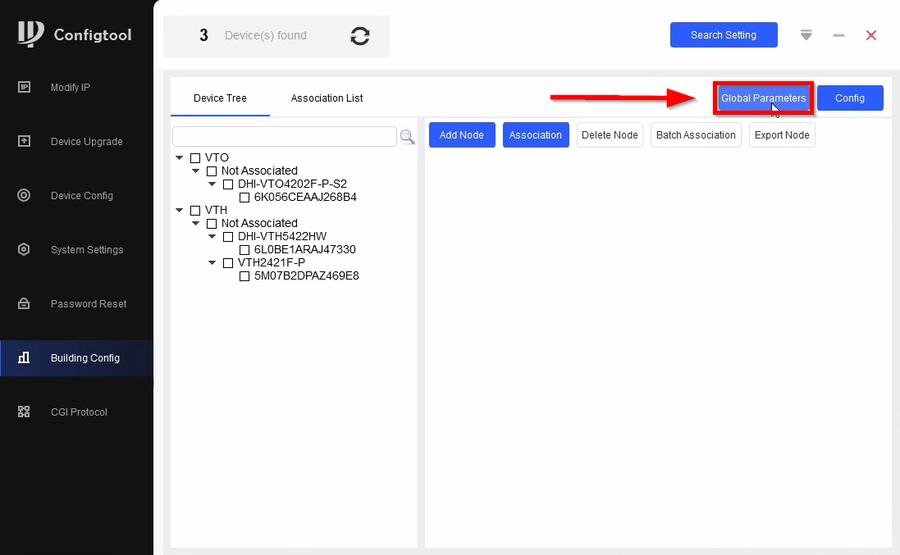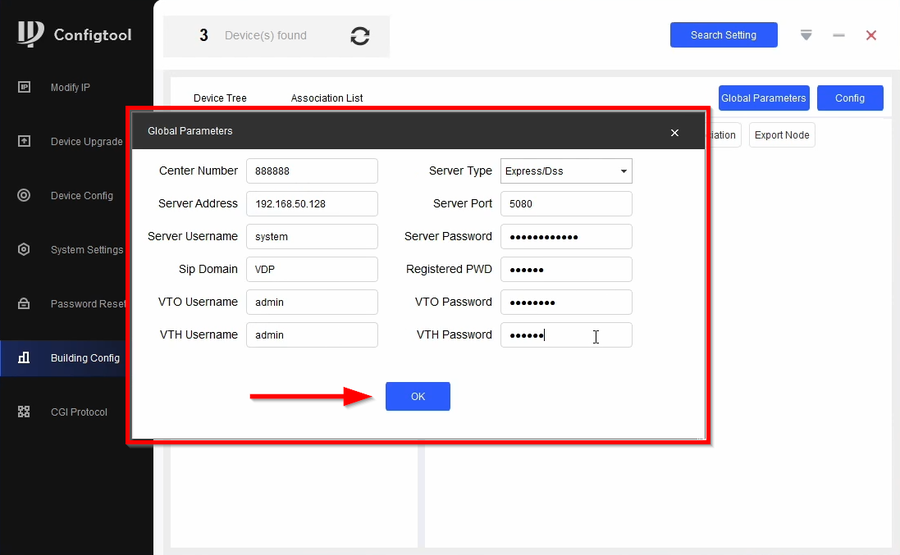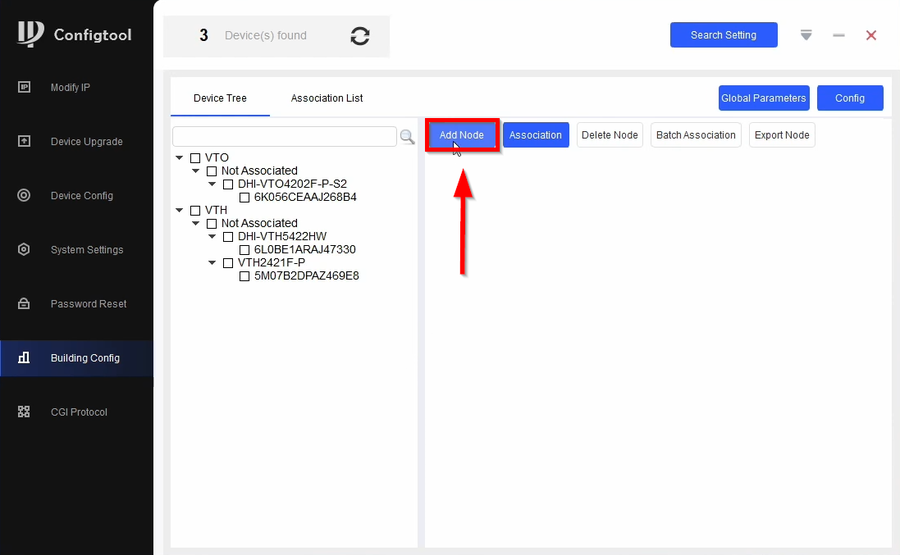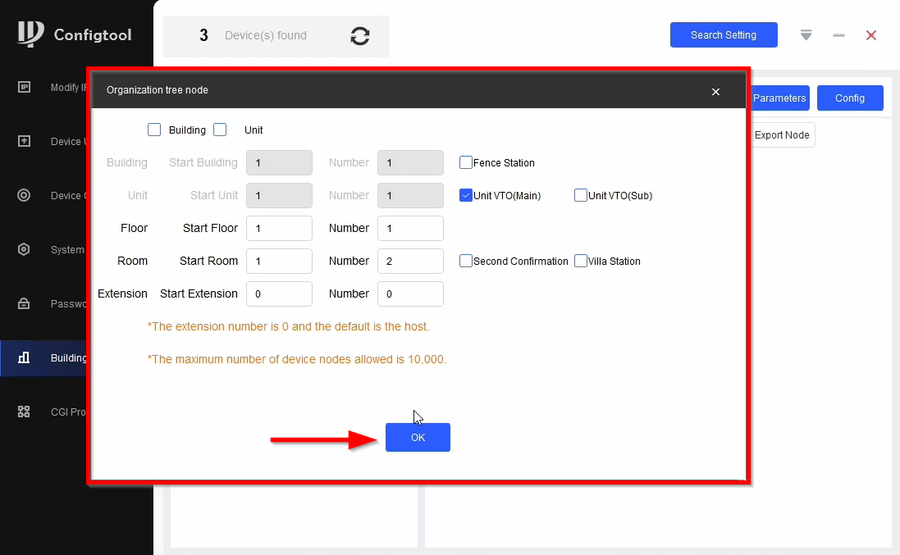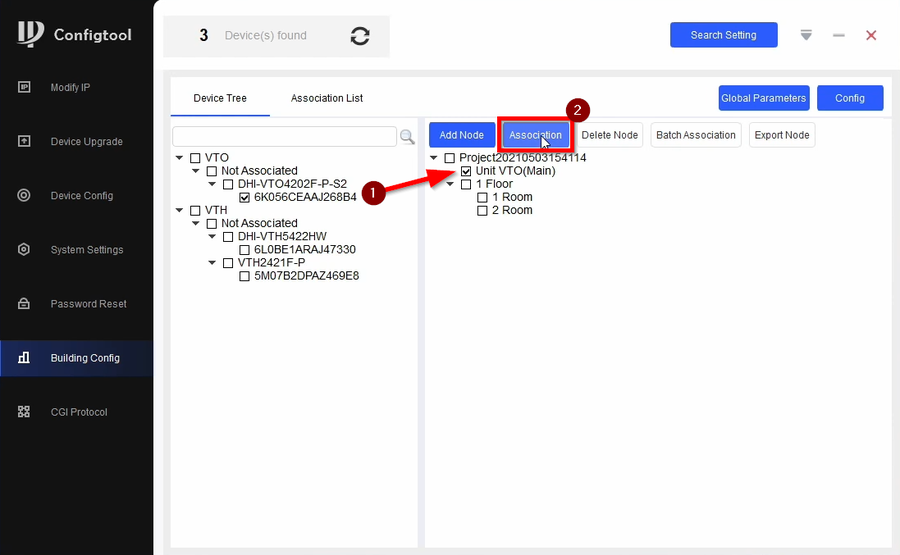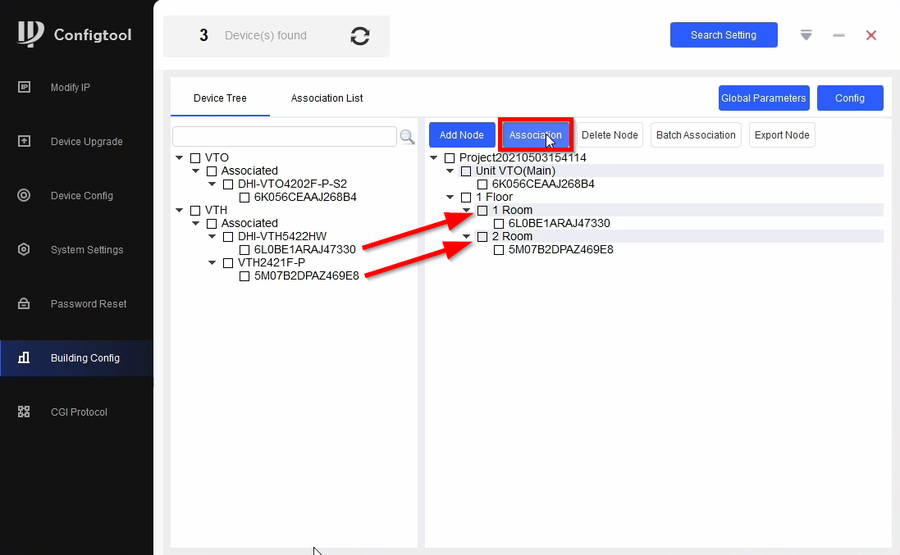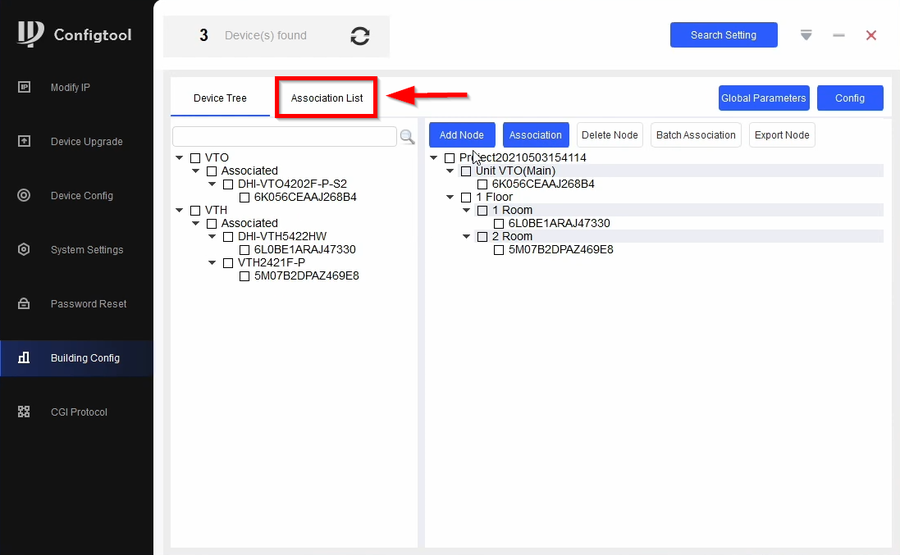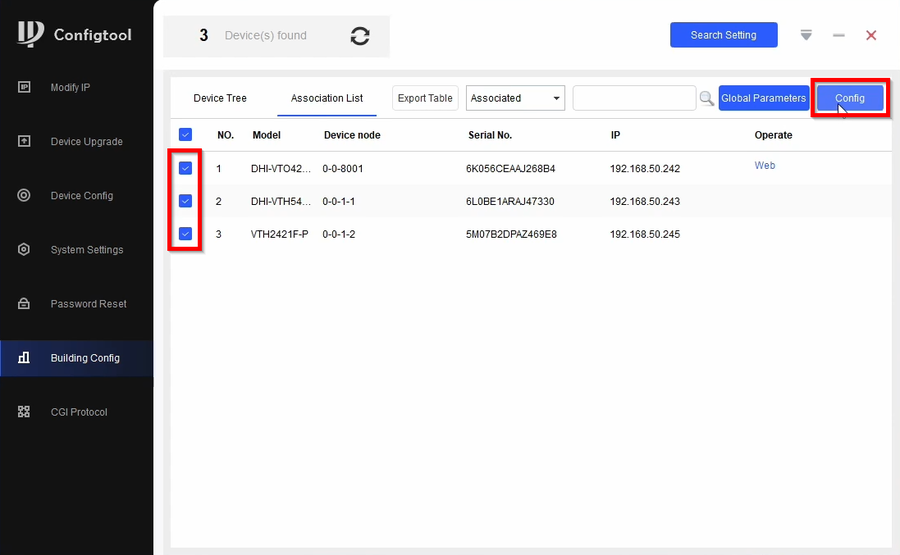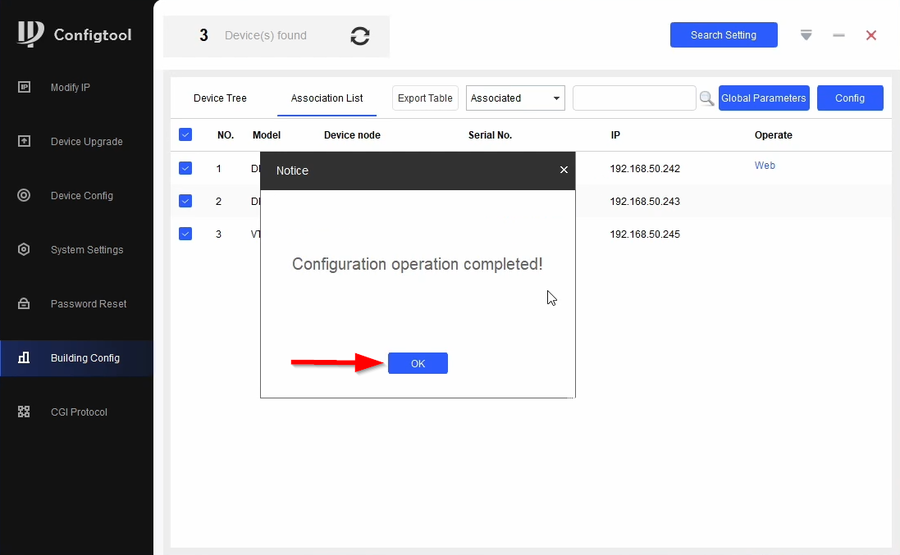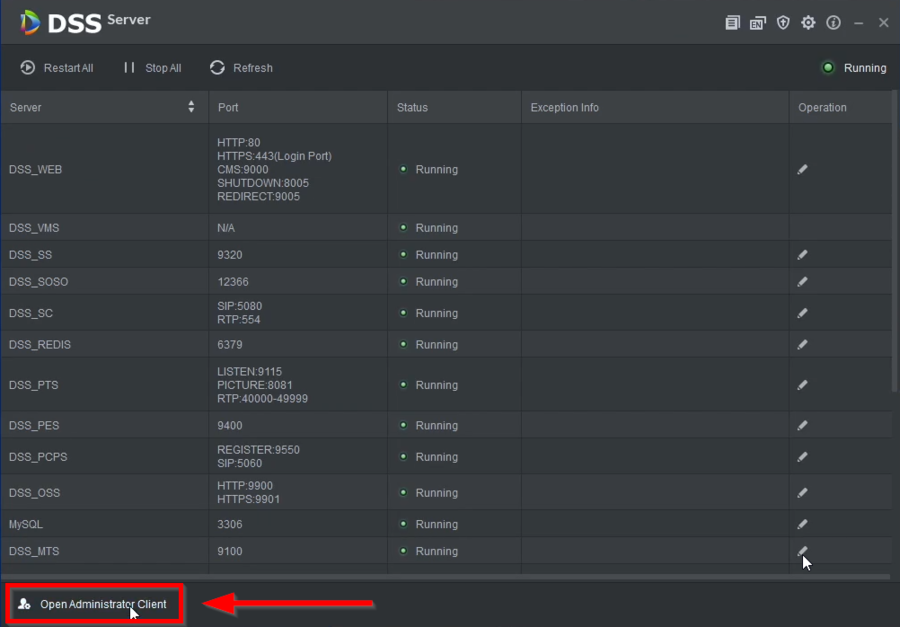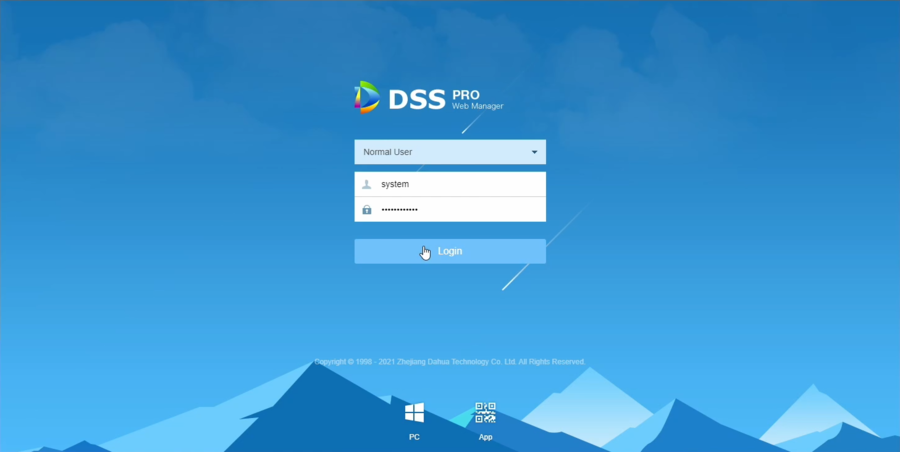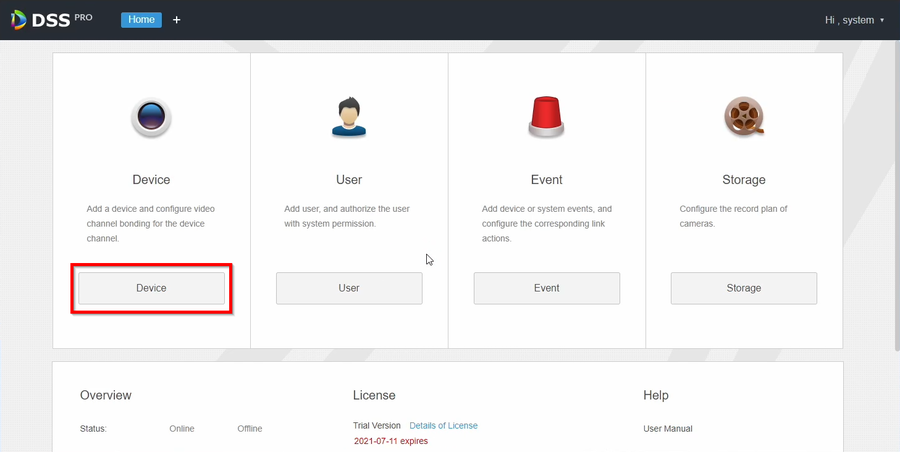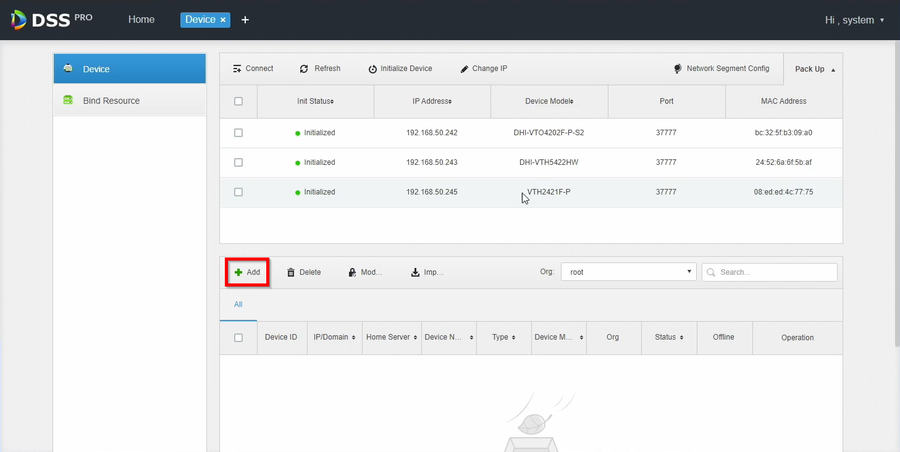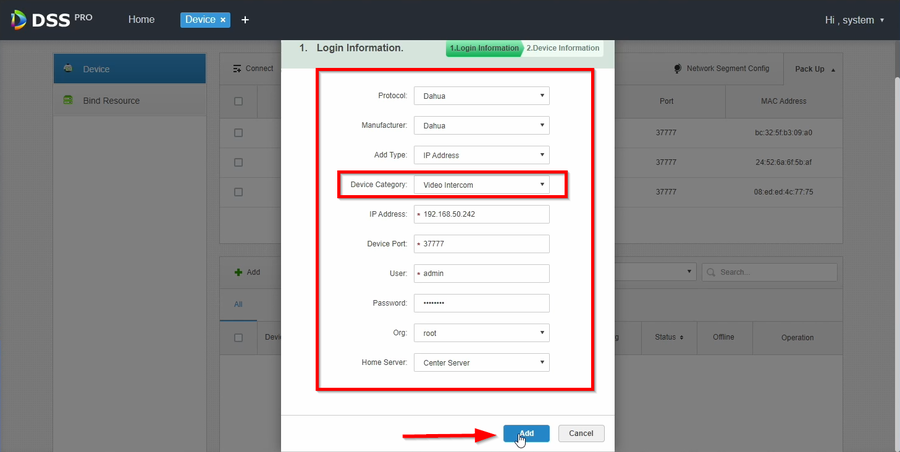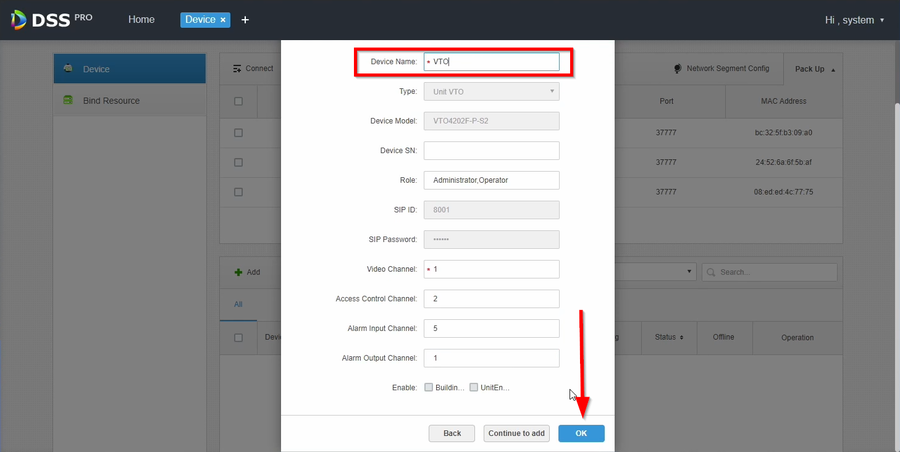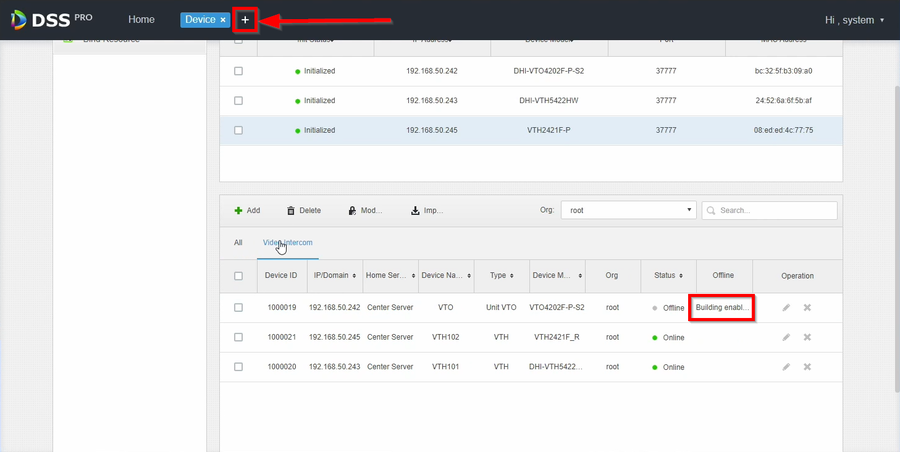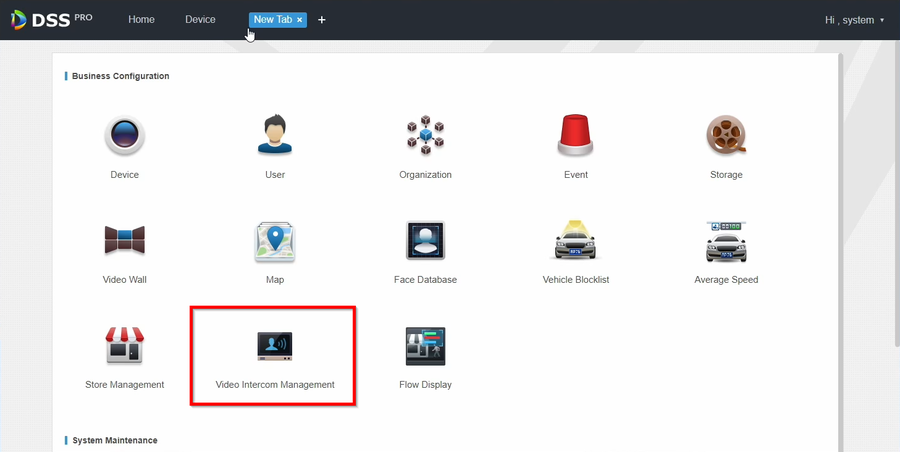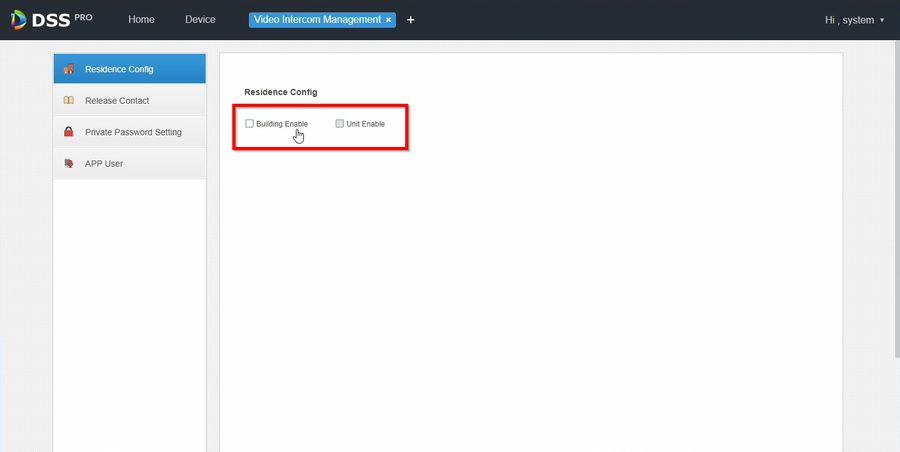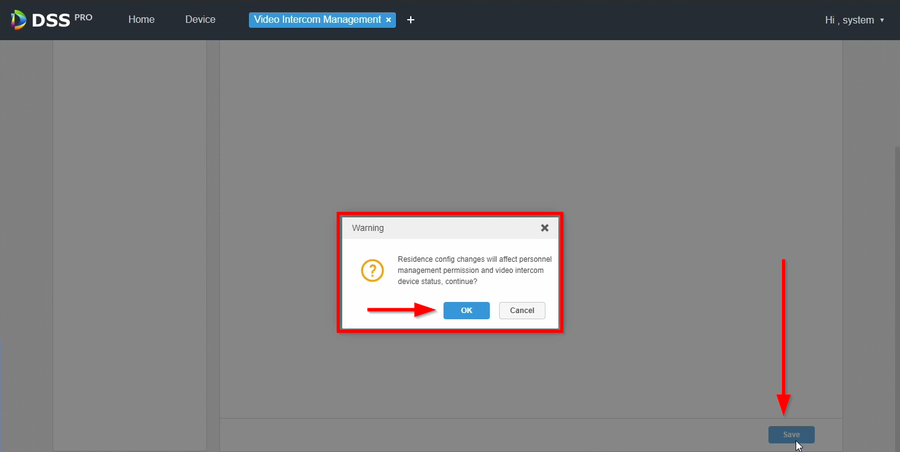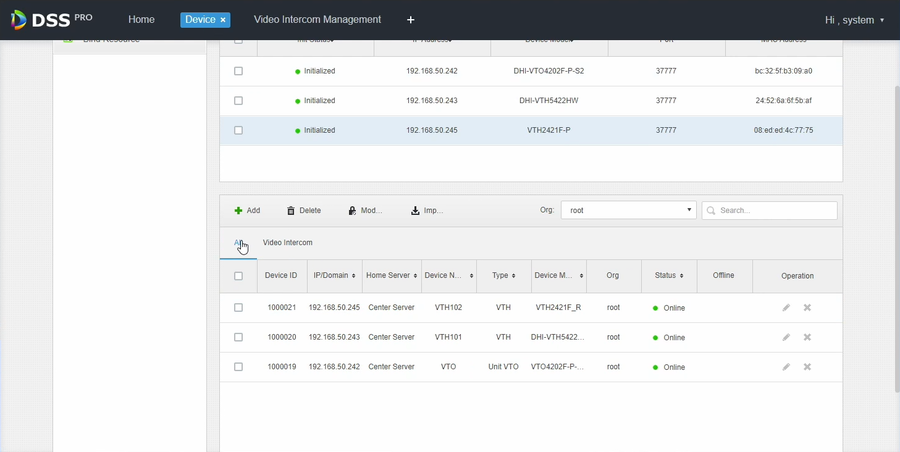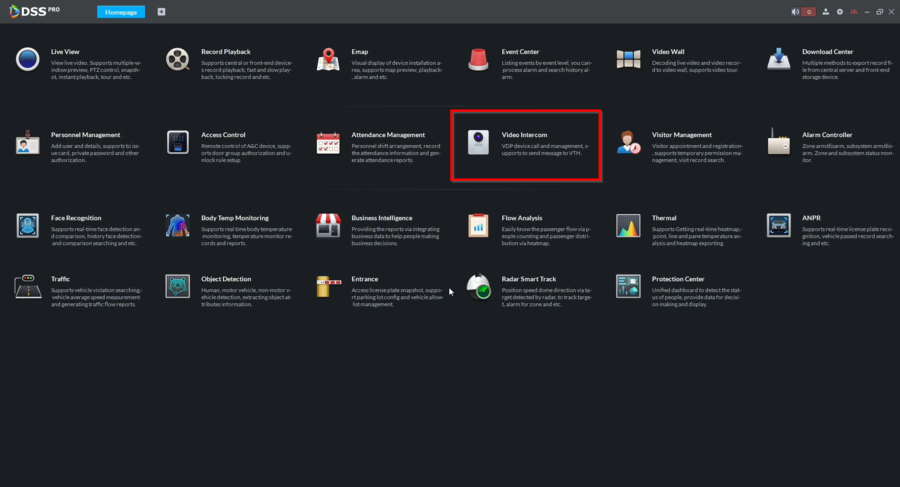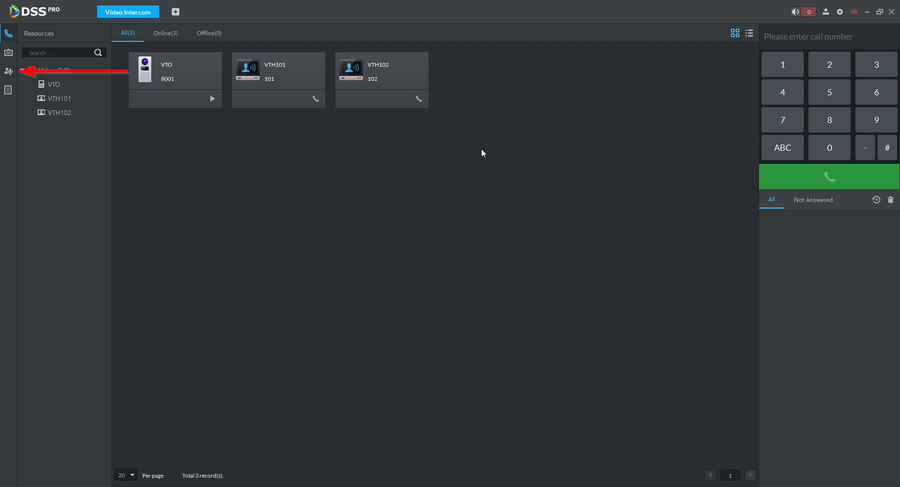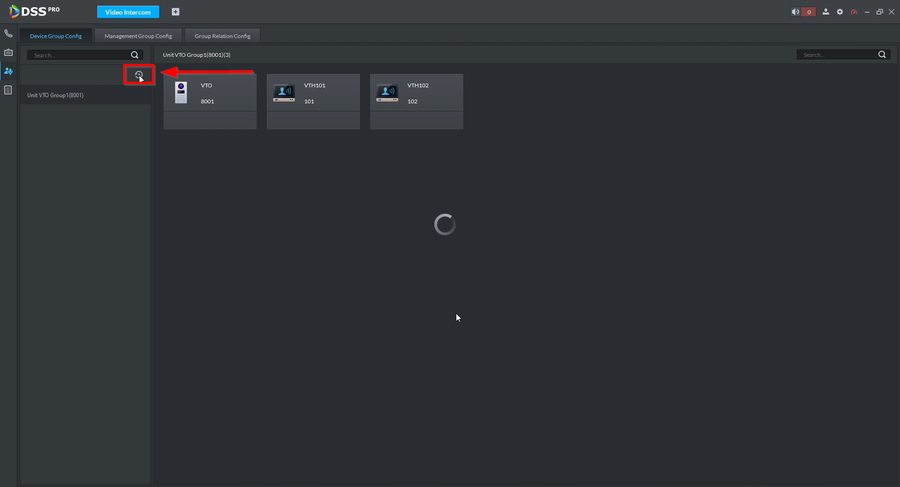Difference between revisions of "Video Intercom/SIP 2.0/How To Add VTO4202 To DSSPro Via Configtool"
| Line 3: | Line 3: | ||
==Description== | ==Description== | ||
This article will go over DHI-VTO4202F setup to DSS Pro using Configtool | This article will go over DHI-VTO4202F setup to DSS Pro using Configtool | ||
| + | |||
| + | DSS Pro will be acting as the SIP server | ||
==Pre-requisites== | ==Pre-requisites== | ||
| Line 17: | Line 19: | ||
[[File:How to Setup DHI-VTO4202F-P-S2 to DSS Pro-1.png|900px]] | [[File:How to Setup DHI-VTO4202F-P-S2 to DSS Pro-1.png|900px]] | ||
| − | 2. | + | 2. Go to '''Global Parameter''' |
[[File:How to Setup DHI-VTO4202F-P-S2 to DSS Pro-2.png|900px]] | [[File:How to Setup DHI-VTO4202F-P-S2 to DSS Pro-2.png|900px]] | ||
| − | 3. | + | 3. Global Parameters |
| + | {| class="wikitable" | ||
| + | |- | ||
| + | ! colspan="2"| Global Parameters | ||
| + | |- | ||
| + | |Center Number = 888888 | ||
| + | |Sever Type = Express/Dss | ||
| + | |- | ||
| + | |Server Address = Enter DSS Pro IP Address | ||
| + | |Server Port = 5080 | ||
| + | |- | ||
| + | |Server Username - Enter the Username used on DSS Pro | ||
| + | |Server Password - Enter the Password for the DSS Pro User | ||
| + | |- | ||
| + | |Sip Domain = VDP | ||
| + | |Registered PWD = Leave Default | ||
| + | |- | ||
| + | |VTO Username = Enter VTO Username | ||
| + | |VTO Password = Enter VTO Password | ||
| + | |- | ||
| + | |VTH Username = Enter VTH Username ('''admin''' by default) | ||
| + | |VTH Password = Enter VTH Password | ||
| + | |} | ||
[[File:How to Setup DHI-VTO4202F-P-S2 to DSS Pro-3.png|900px]] | [[File:How to Setup DHI-VTO4202F-P-S2 to DSS Pro-3.png|900px]] | ||
Revision as of 17:55, 5 May 2021
Contents
How To Add VTO4202 To DSSPro Via Configtool
Description
This article will go over DHI-VTO4202F setup to DSS Pro using Configtool
DSS Pro will be acting as the SIP server
Pre-requisites
- Initialized VDP Devices. Follow our guide here before continuing
- DSS Pro
- Configtool
Video Instructions
Step by Step Instructions
1. After all devices are initialized go to Building Config
2. Go to Global Parameter
3. Global Parameters
| Global Parameters | |
|---|---|
| Center Number = 888888 | Sever Type = Express/Dss |
| Server Address = Enter DSS Pro IP Address | Server Port = 5080 |
| Server Username - Enter the Username used on DSS Pro | Server Password - Enter the Password for the DSS Pro User |
| Sip Domain = VDP | Registered PWD = Leave Default |
| VTO Username = Enter VTO Username | VTO Password = Enter VTO Password |
| VTH Username = Enter VTH Username (admin by default) | VTH Password = Enter VTH Password |
4.
5.
6.
7.
8.
9.
10.
11.
12.
13.
14.
15.
16.
17.
18.
19.
20.
21.
22.
23
24.