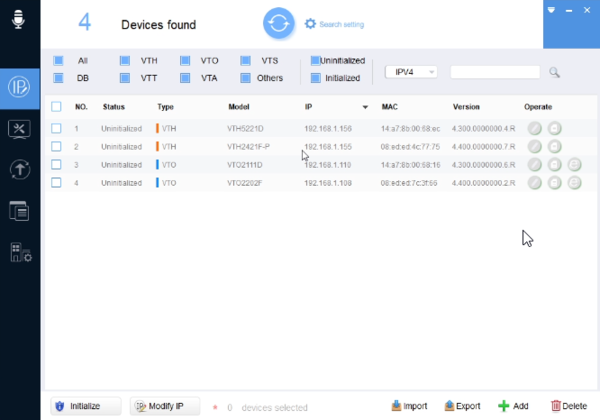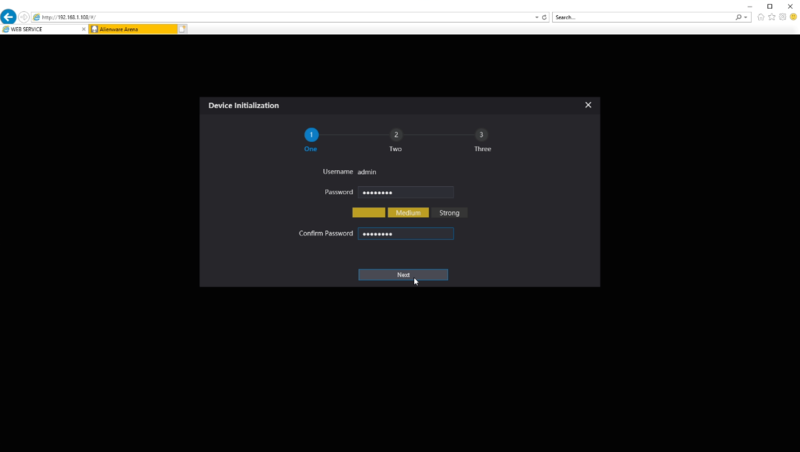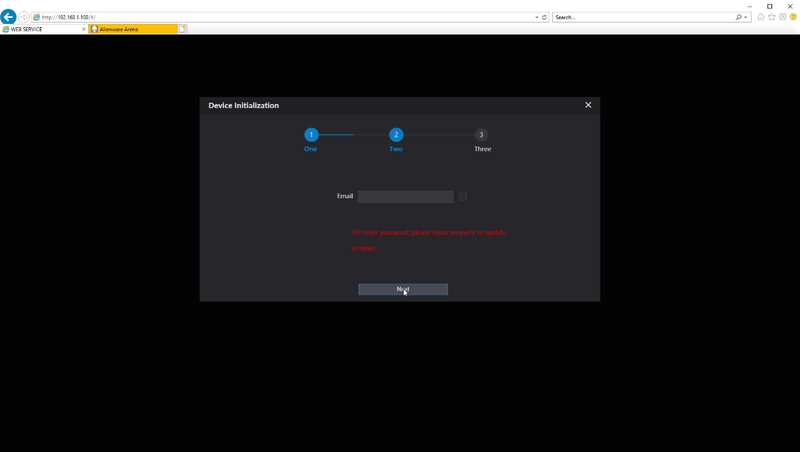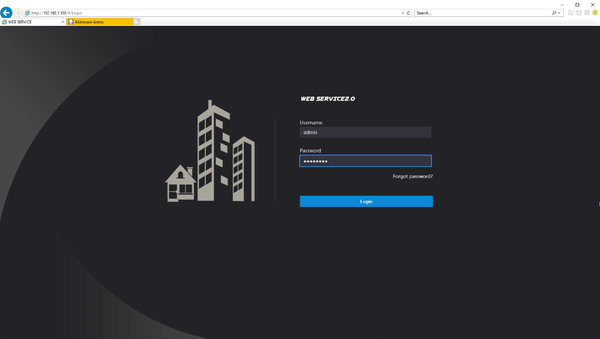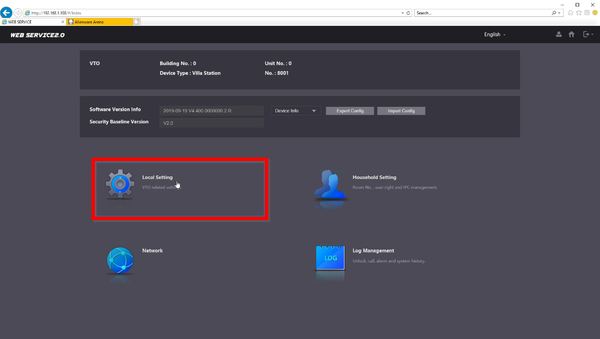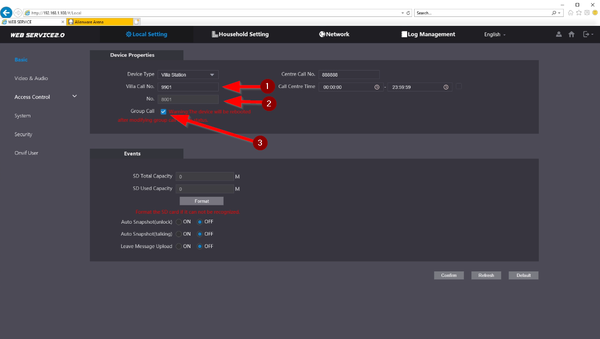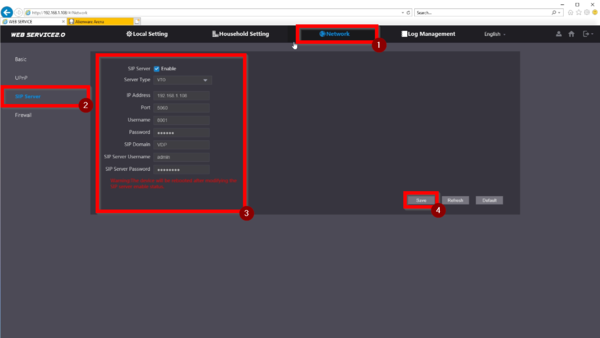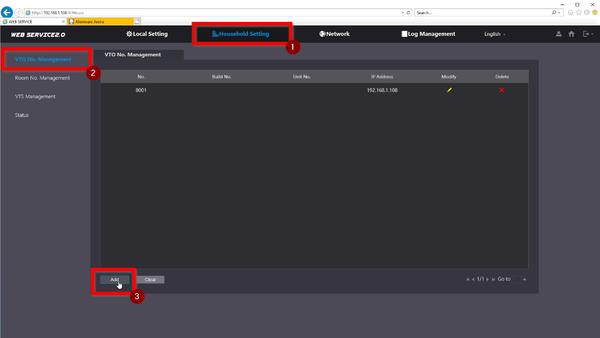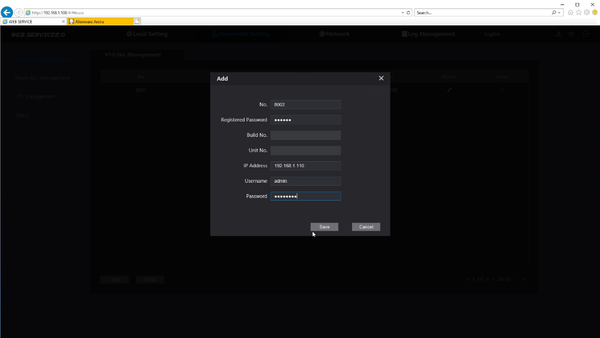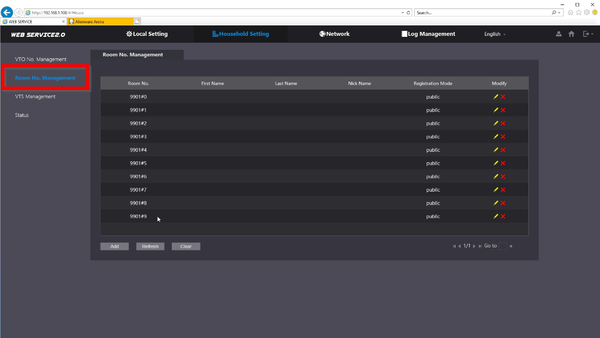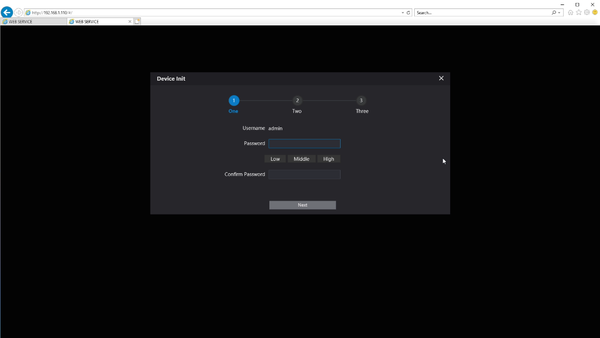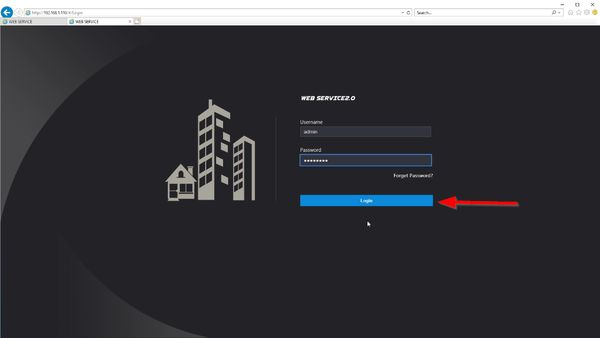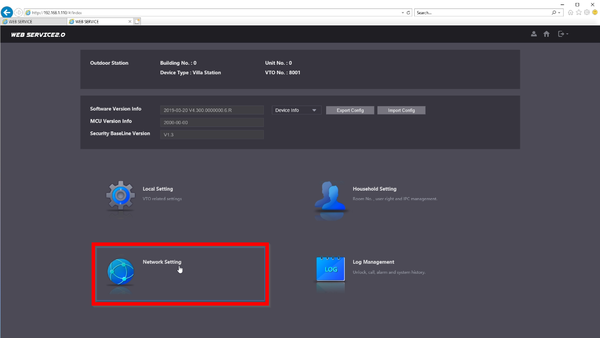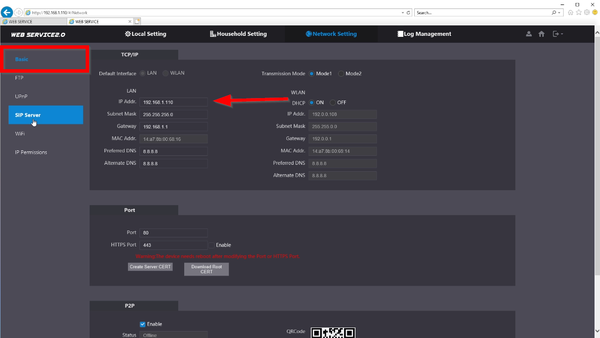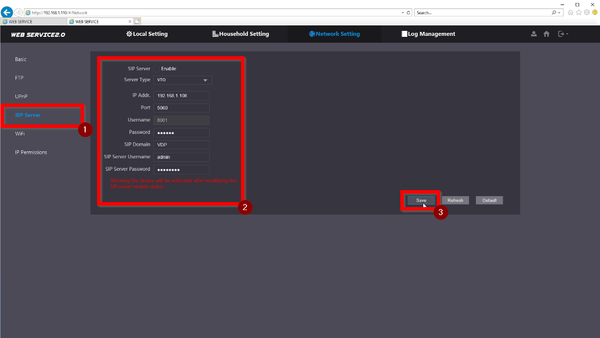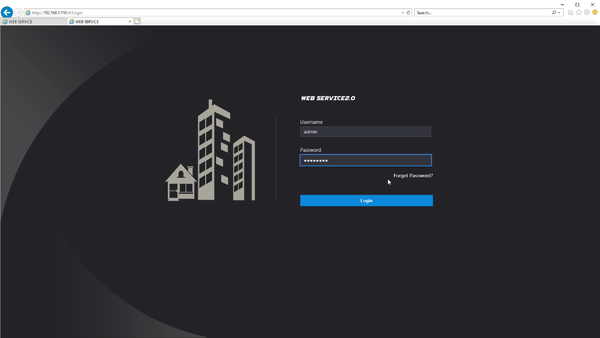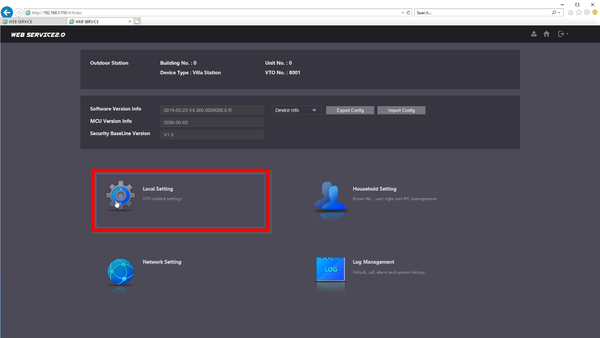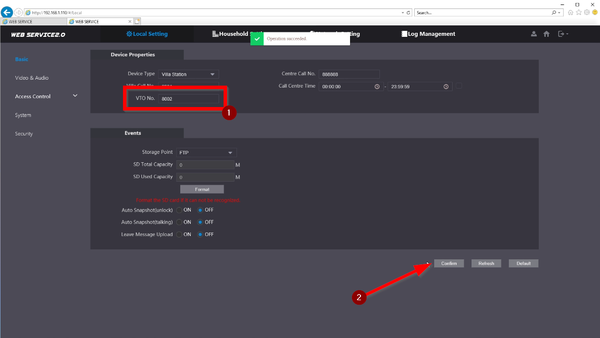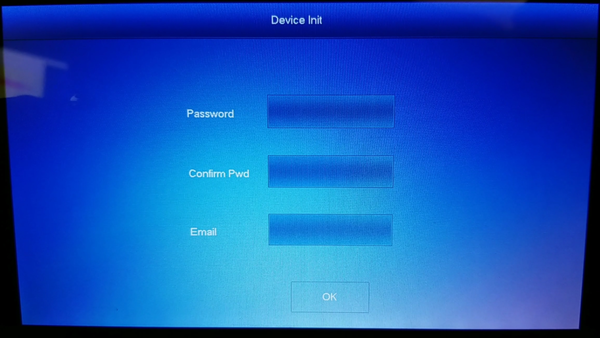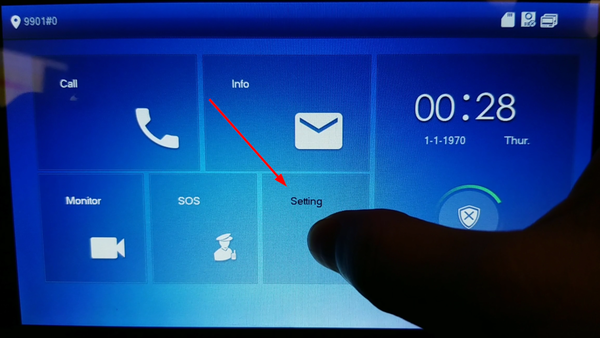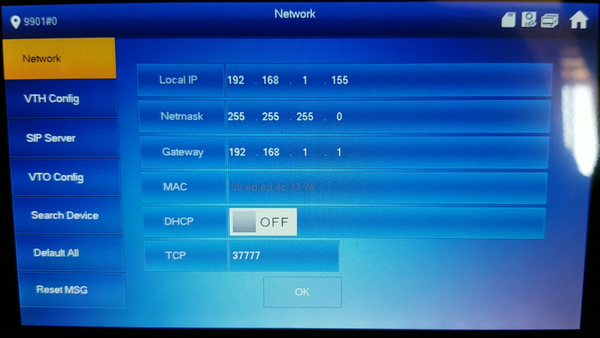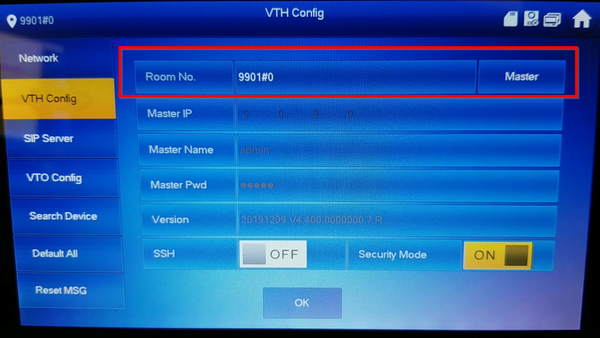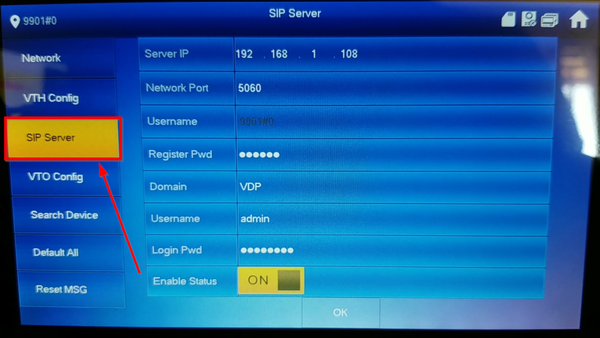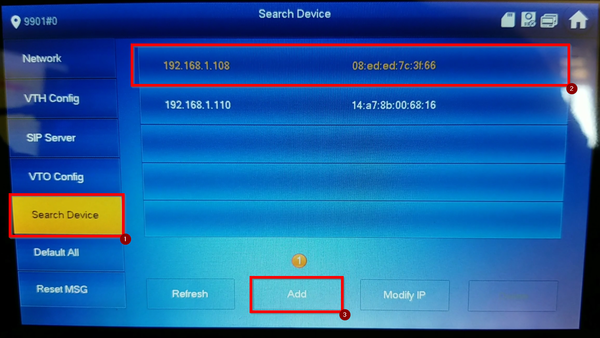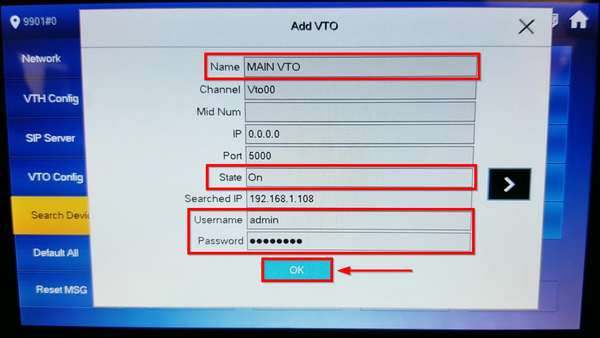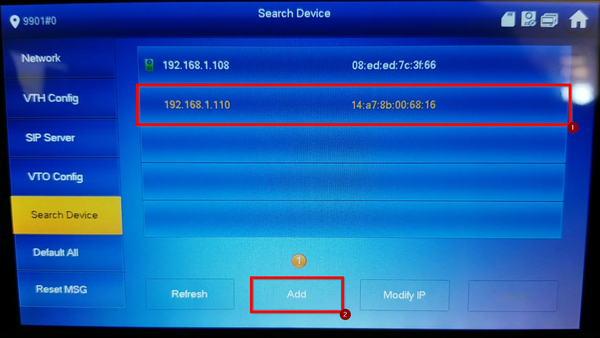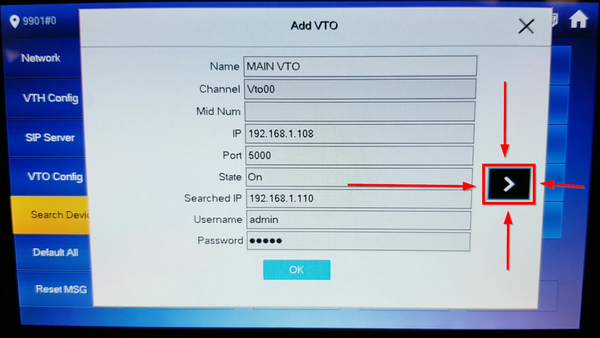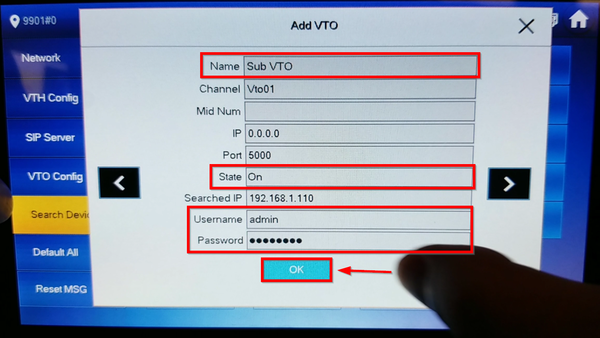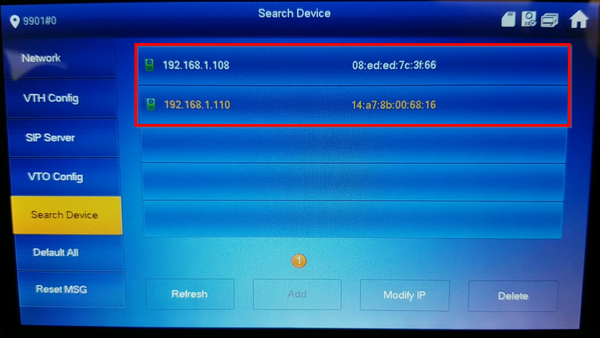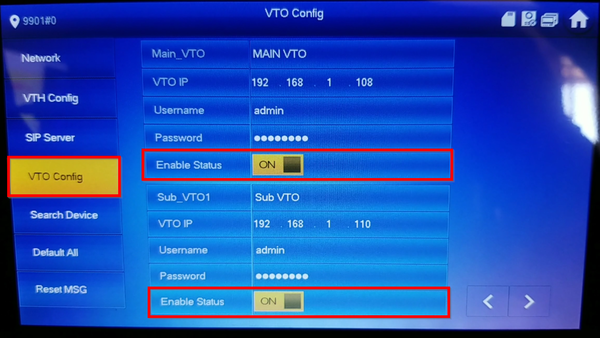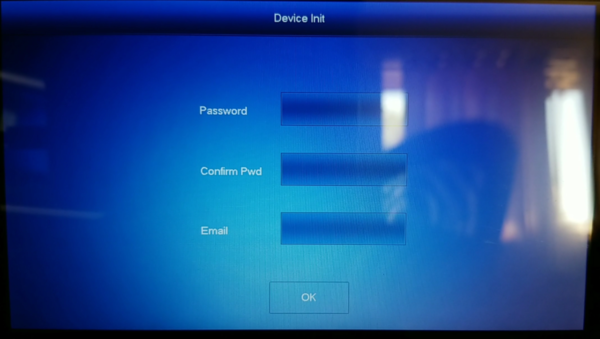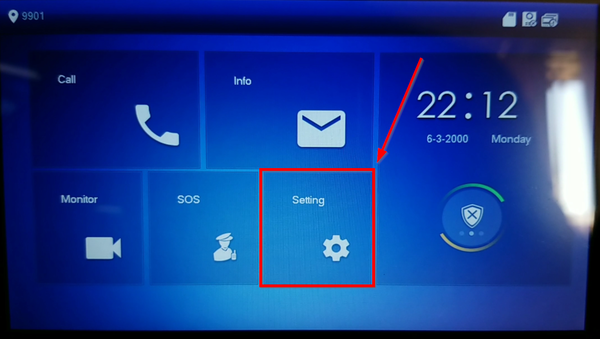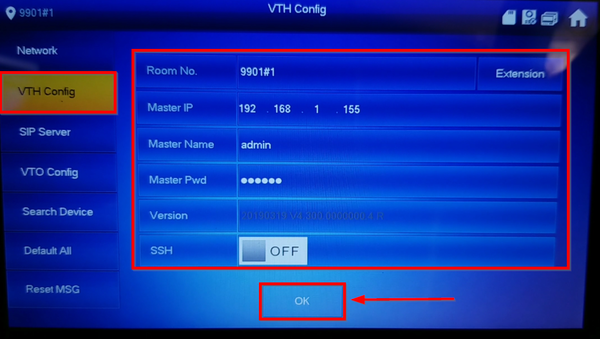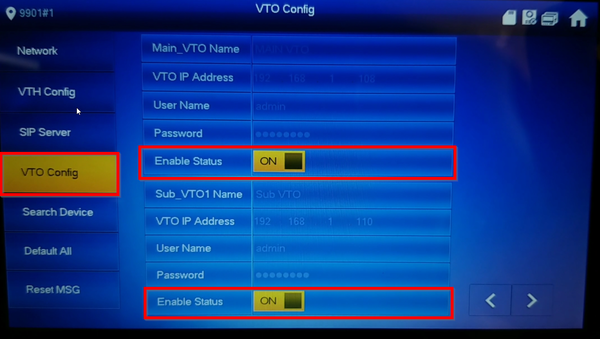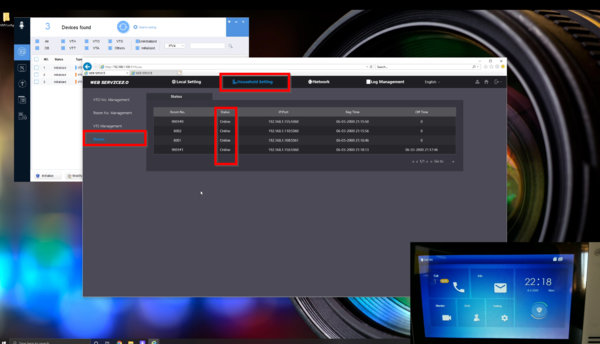Video Intercom/SIP 2.0/Stand Alone Multiple VTH and VTO Setup
UNDER CONSTRUCTION
Please watch the Video Instructions until the Step by Step Instructions are completed, Thank you for your patience
| Icon | Name | Generation | Technology | SIP 2.0 | Example Device 1 | Example Device 2 | Identifying Characteristic | PC Software | Mobile App |
|---|---|---|---|---|---|---|---|---|---|
| Gen2-SIP2.0-IP | Gen 2 | IP | SIP 2.0 | VTH1550CH-S | DHI-VTO2000A-S | "-S" at end of model name | DSS or DSS Express S | DSS Mobile for VDP |
Contents
Stand Alone Multiple VTH and VTO Setup
Description
This guide will show how to setup multiple VTO and VTH devices on a network
In this example a VTO will be designated as the main VTO and also act as the SIP server for the installation
In this example a VTO2202F-P will act as Main VTO and a VTO2111D will act as Sub VTO. The VTH2421FW-P will act as the Main VTH and will send the SIP/VTO information to our extension VTH5221D-S
Prerequisites
- Laptop/PC on the same network
- VDP Config
- Gen2 SIP VTOs and VTHs
Devices
NOTE: These are the device settings we used for this article
Video Instructions
Step by Step Instructions
Main VTO Setup (SIP Server)
1. Find the VTO you would like to make the Main
2. Type the IP Address on a browser and setup a password for the VTO. In this tutorial we used admin123
3. Please enter an email in case you lose the admin password
4. Login to the WEBUI using the password you just created
5. First step is to go to "Local Setting"
6. Review the settings and make sure Group Call is enabled
Villa Call No. : This indicates the Room No on the VTH it will reach out too
No. : No. is the VTO Number. It can be changed when SIP server is disabled
Group Call: This will call all VTHs on the same Room No family including Extensions
7. Navigate to over to Network -> SIP Server (You will need to Disable the SIP Server in order to make changes)
SIP Server:
8.
9.
10.
11.
12.
13.
14.
15.
16.
17.
18.
19.
20.
21.
22.
23.
24.
25.
26.
27.
28.
29.
30.
31.
32.
33.
34.
35.
36.