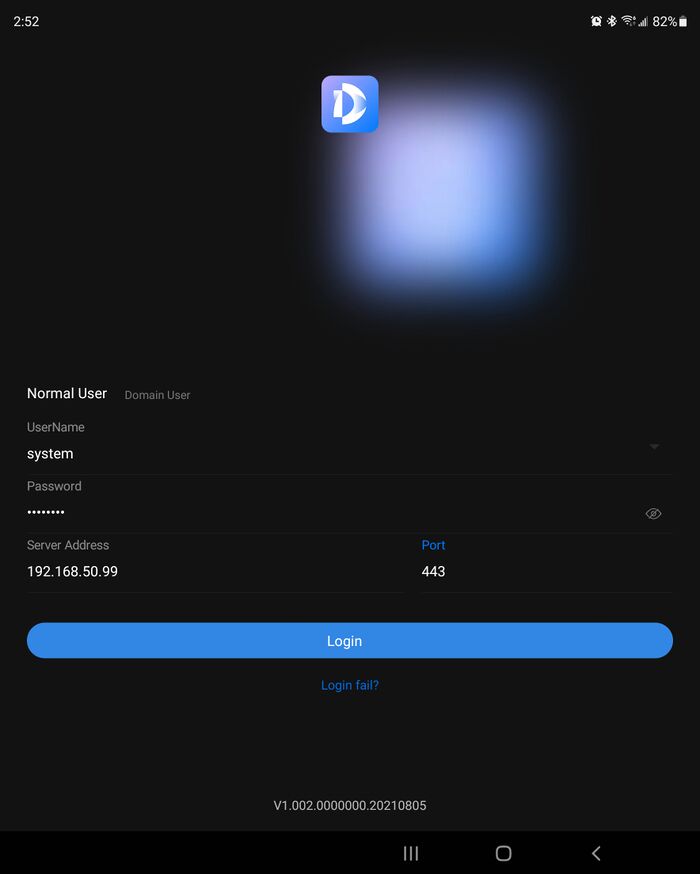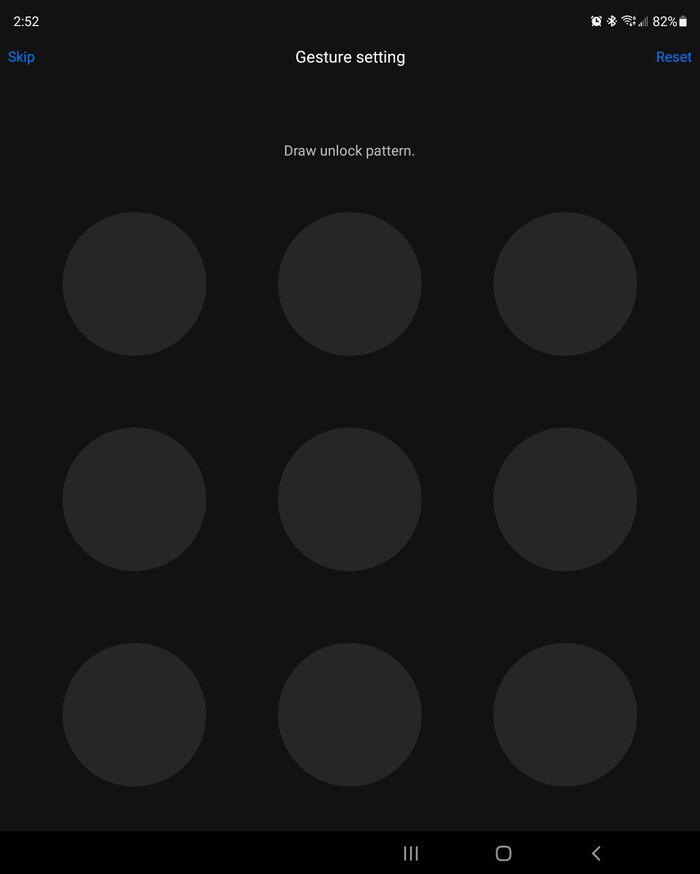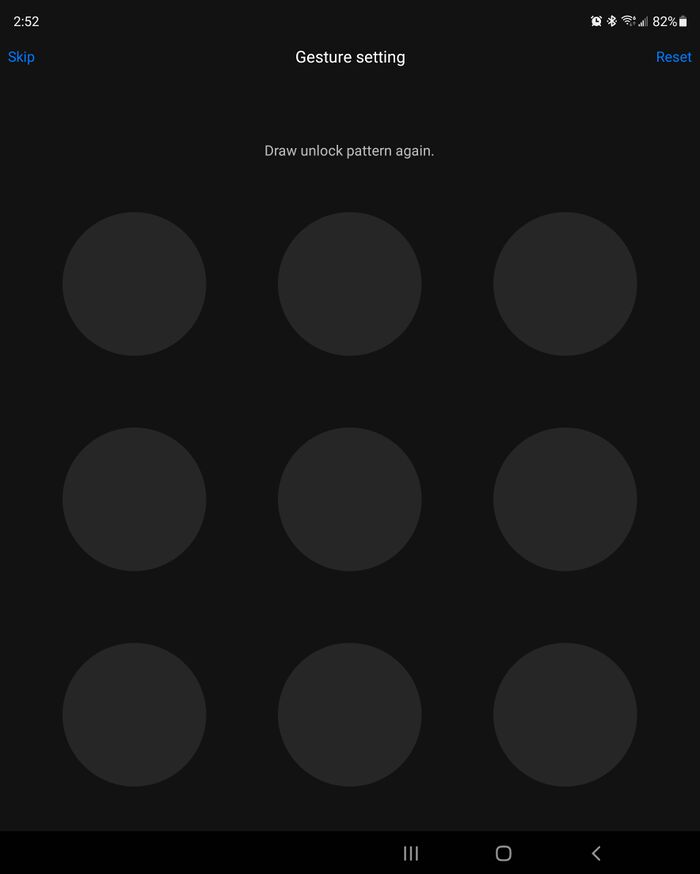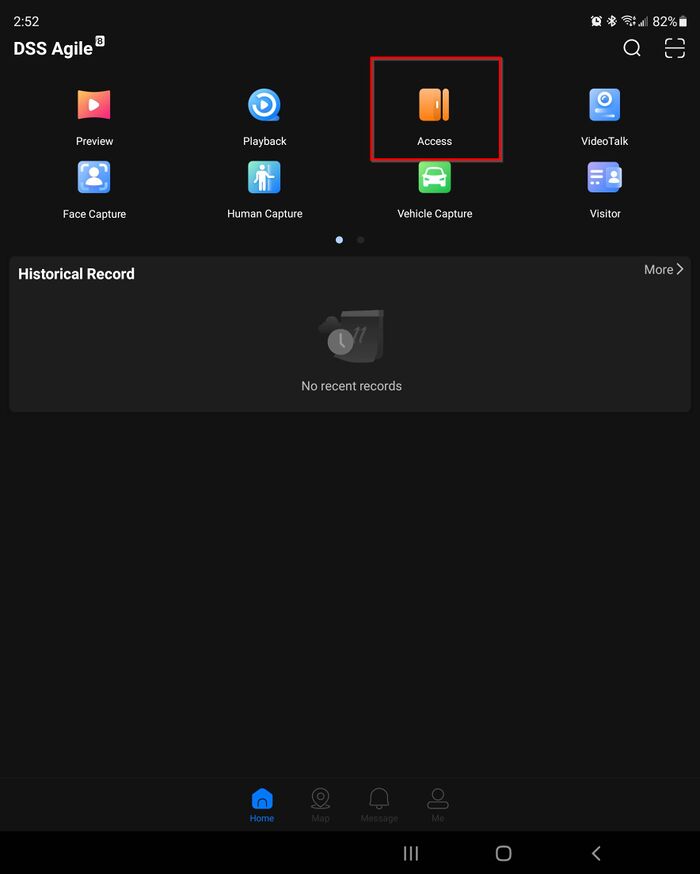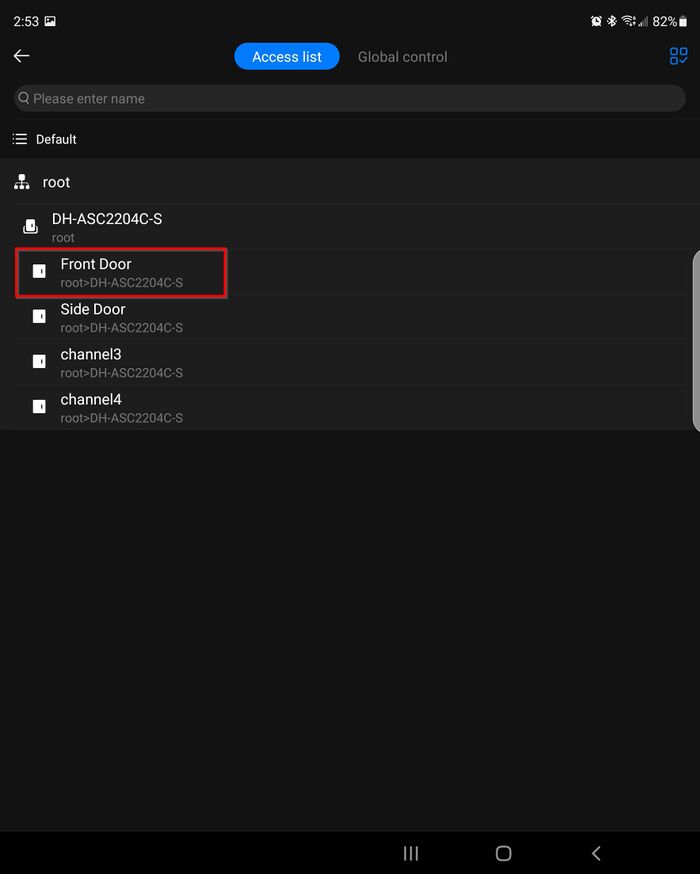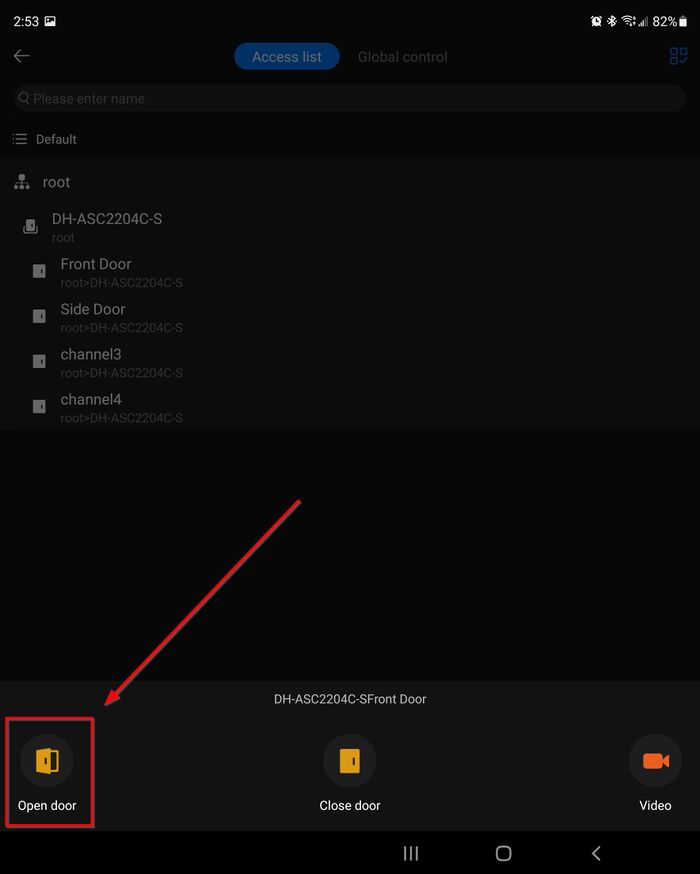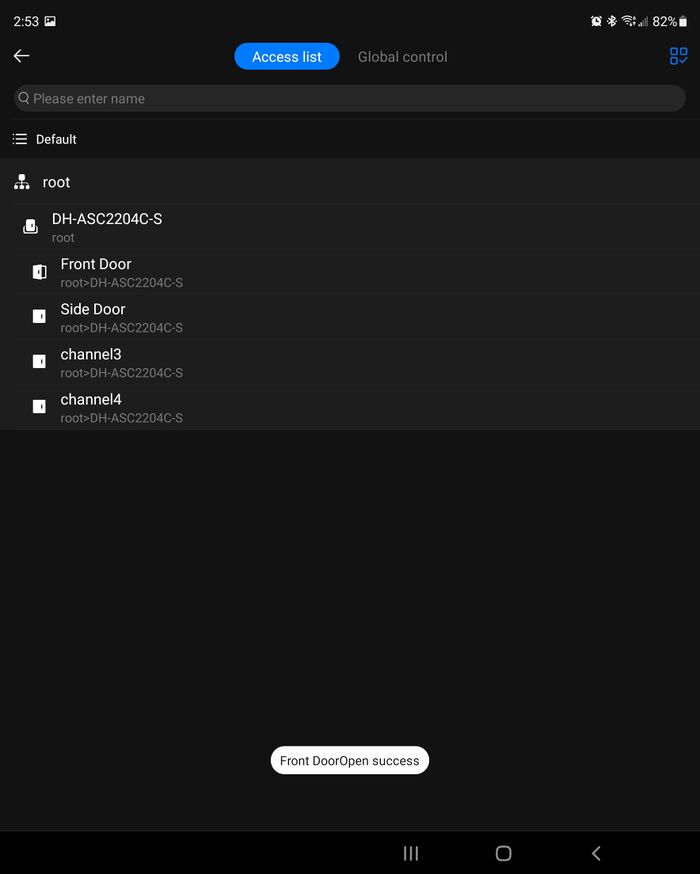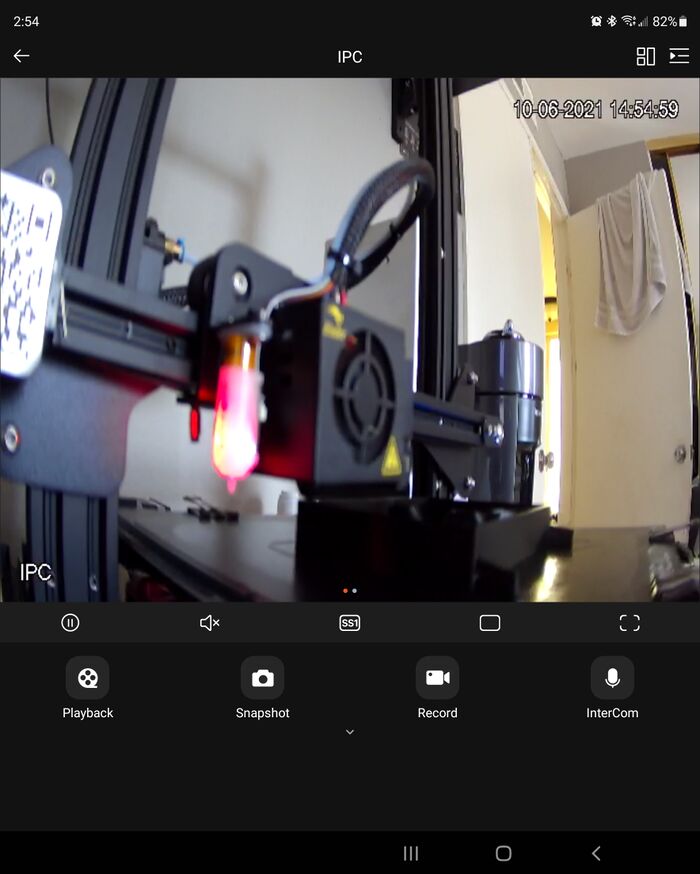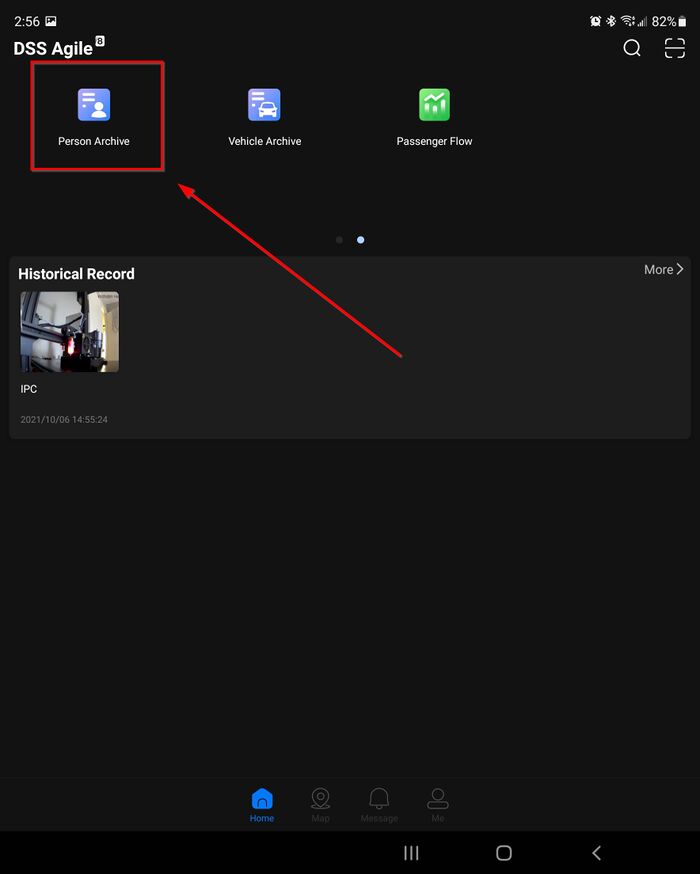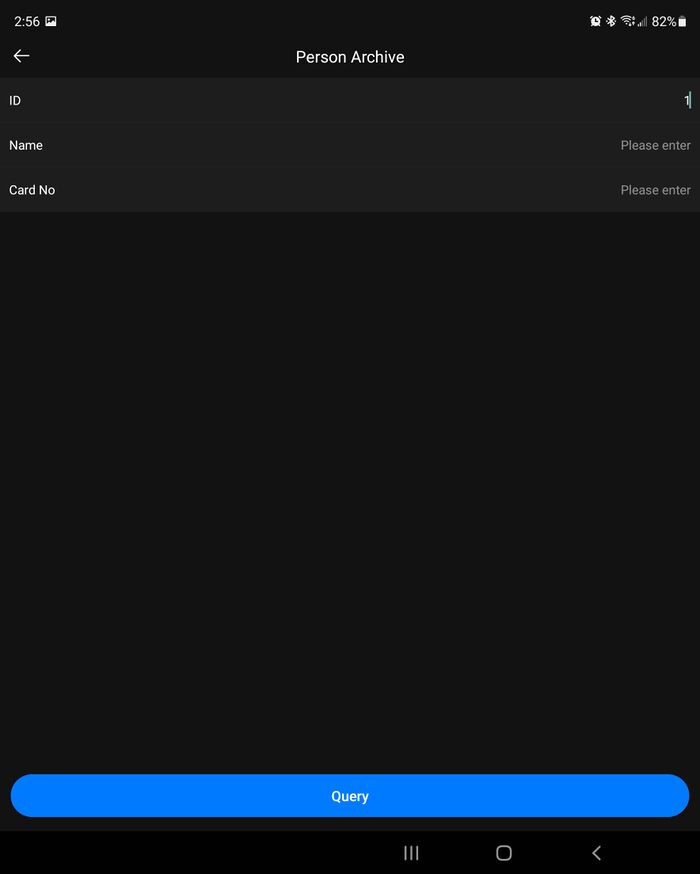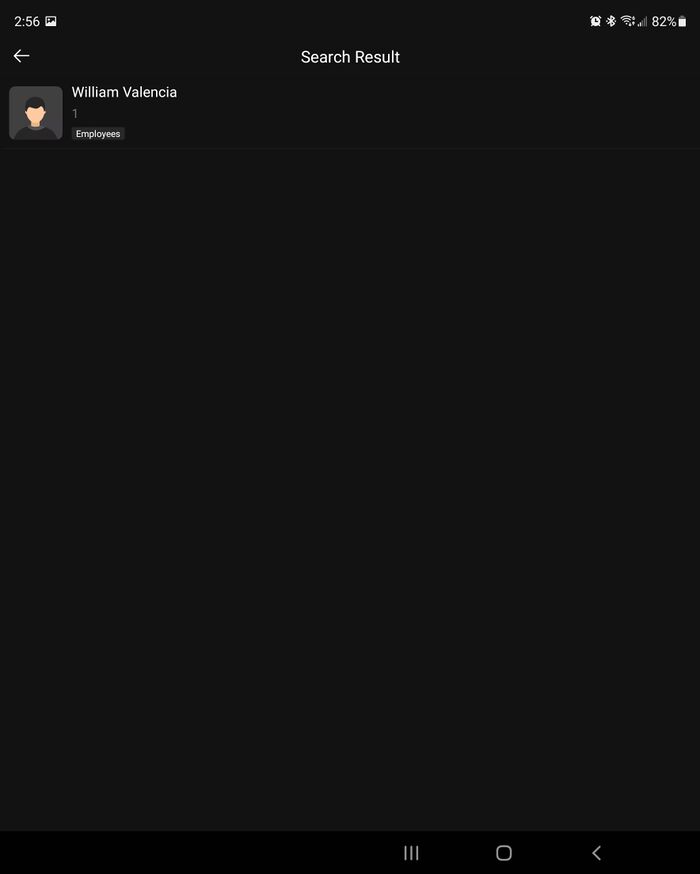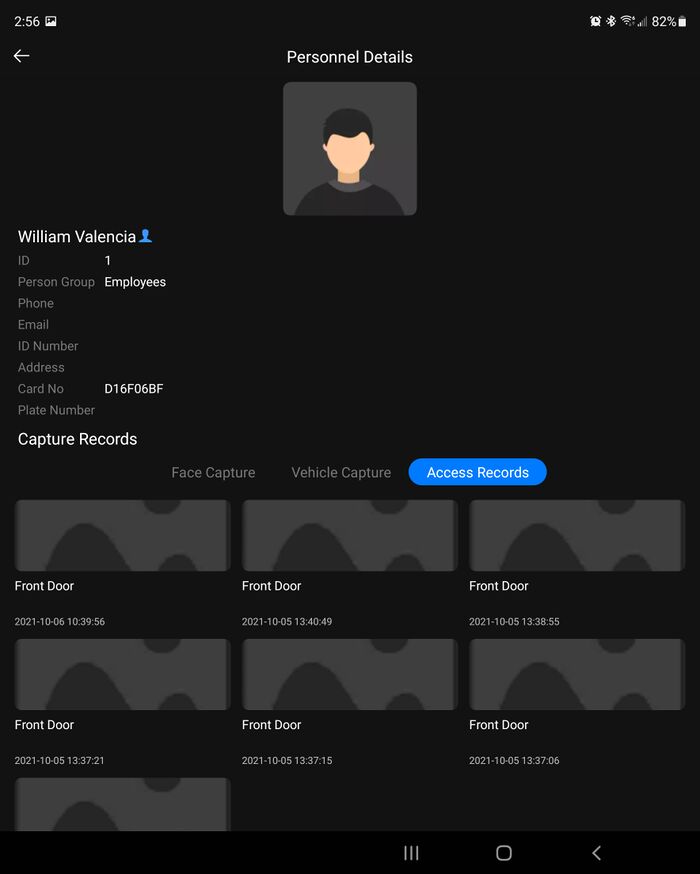Access Control/How to Manage and Control the door from DSS Agile 8
Description
DSS Agile 8 is the mobile companion app for DSS Express V8. You will be able to login to your user on DSS Express and manage the devices already added on the server.
In this tutorial we will be showing how to login to the server over a local connection. If you would like to remote on to the server you would first need to open two ports.
- HTTPS: 443 (this handles the main login to the server)
- PES: 9400 (responsible for managing MCD (including POS, alarm host, radar, access control and so on)
Prerequisites
- Existing DSS Express V8 setup.
- DSS Agile 8
- Opened Ports 443 and 9400: These ports are necessary to be opened on your router if remoting in to the server.
Step by Step Instructions
1. Open DSS Agile 8 and enter the credentials along with the IP Address and the HTTPS port
2. If this is the first time you login it will require you to enter an unlock pattern
3. Confirm the unlock pattern
4. You can now manage the door by clicking on Access
5. Select the door you want to manage
6. Open Door will trigger the door to open
7. You will get a prompt indicating that the door is opened and another prompt when it closes.
8. Clicking on Video will open any Video Channels that have been linked to the Door
9. Going back home and swiping to the left will review more options. Click on Person Archive
10. Select the ID/Name/Card No you'd like to search for then click on Query
11. You will find the user. You can click on them to view their logs
12. Click on Access Records to search for records.