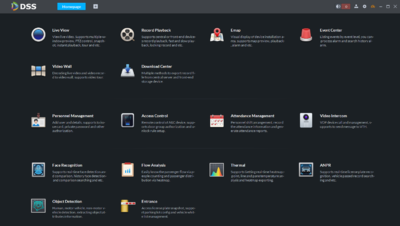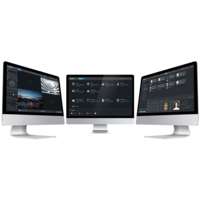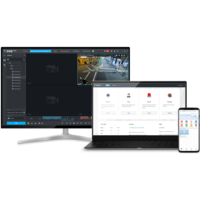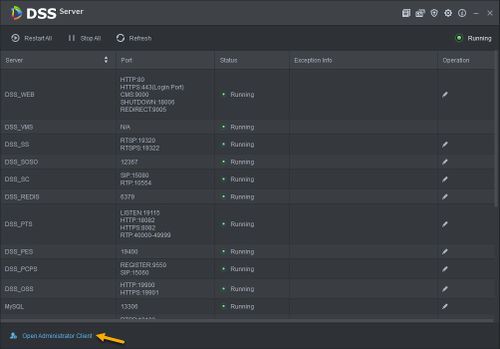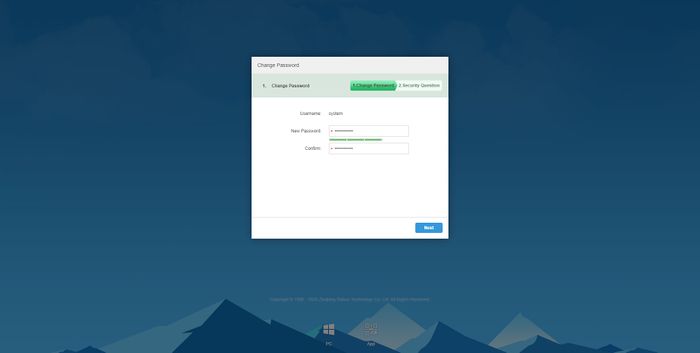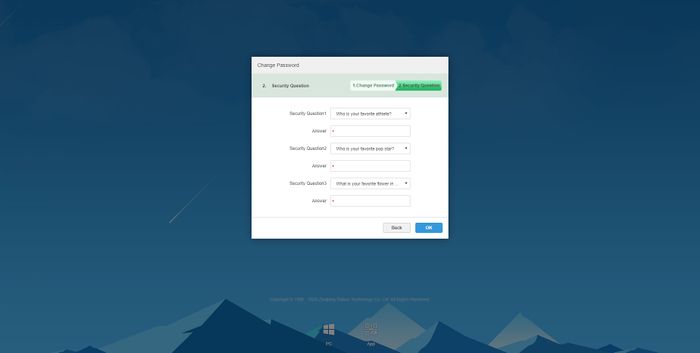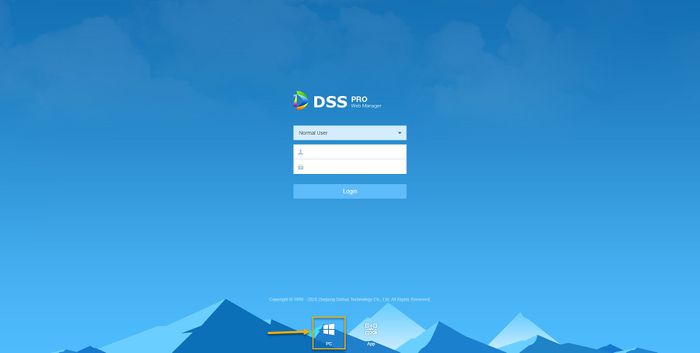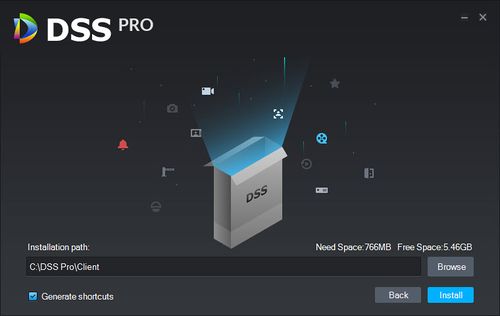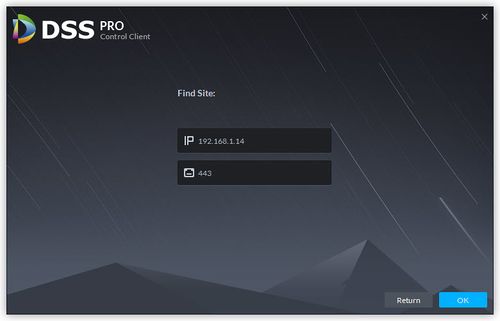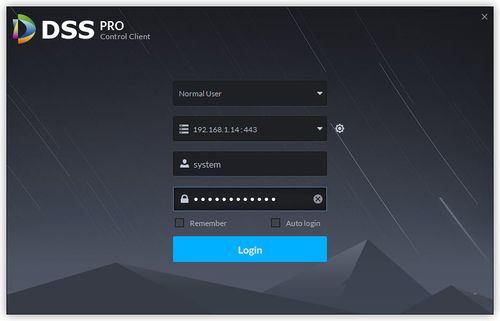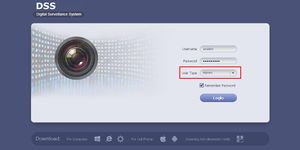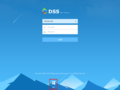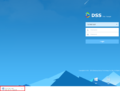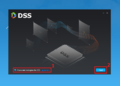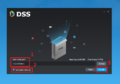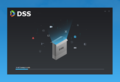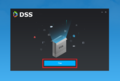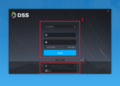DSS/Instructions/Client/Install and Login
Contents
Download, Install, & Login to DSS Client
Description
This article will go over how to download, install and login to the DSS client software.
Step by Step Instruction
2. Click on Open Administrator Client.
3. When you first login to DSS Pro Web Manager, it will ask you to enter the password for your system.
4. Setup Security Question answer for Password Reset.
5. Click on Windows PC icon on the login screen of DSS Pro Web Manager.
6. DSS Pro Client will be downloaded to your computer.
7. Locate the file and run the program.
8. It will prompt user to identify the location of installation folder. Click Install.
9. Once it is successfully installed, click Run.
10. It will ask to select or enter the IP address of your Server which is your computer IP address.
11. Login with username and password that created on Web Manager initialization (step 3).
12. Your DSS Pro Client will be launched.
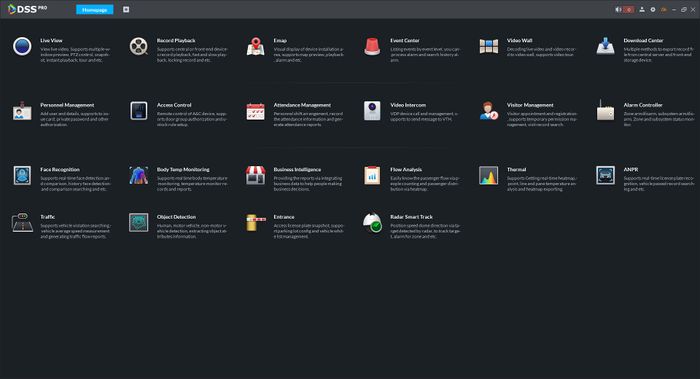
- A networked DSS server
- Windows PC with network access to the server
PC Software Requirements
- CPU: i5-6500
- Main frequency: 3.20GHz
- Memory: 8GB
- Graphics: Intel HD Graphics 530
- Network adapter: 1Gbps
- DSS client installation space: 200GB
Download & Installation
1. To get the client software, connect to the IP address of your DSS server. On the login page you will see two icons at the bottom of the page. Use the PC option to download the PC client software.
2. Once the file has downloaded, double click to launch the installer and allow it to run.
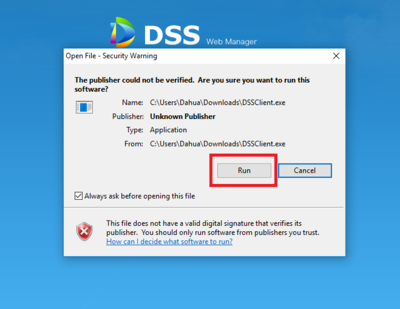
3. Follow the prompts for the installation.
3. DSS Homepage