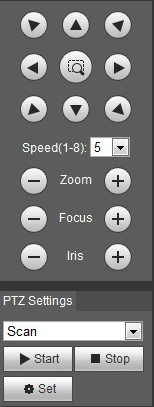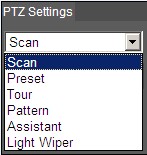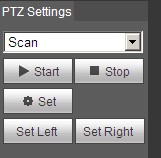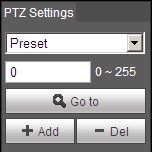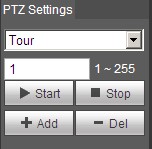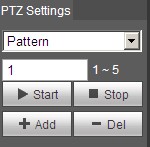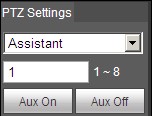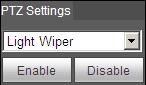IPCPTZSetup
PTZ Menu
Here you can view direction keys, speed, zoom, focus, iris, preset, tour, pan, scan, pattern, aux on, off and PTZ setup button. See Figure 3-1.
Note: Before PTZ operation, please make sure you have properly set PTZ protocol. (Please refer to Ch 5.5.3). Currently only IPC-HFXXXX series product can support PTZ function.
|
Parameter |
Note |
|
PTZ direction |
PTZ supports eight directions: left/right/up/down/upper left/upper right/bottom left/bottom right. |
|
Speed |
It controls rotation speed. The longer the step length, the higher the speed. Step length control PTZ, zoom, focus and iris. |
|
Quick Position |
Use mouse to draw a box in monitoring video, PTZ will rotate and focus to quickly positioning. |
Scan
Steps to scan are:
1. Click on Set button, display ![]() icon.
icon.
2. Move via direction key to select left, click on Set Left to set left border of camera
3. Move via direction key to select right, click on Set Right to set right border of camera.
4. Complete scan path setup.
Preset
Steps to preset are:
1. In preset box, input preset value.
2. Click on Go to, camera rotates to preset position.
3. Use direction key to rotate camera, and in preset box input preset value.
4. Click on Add to add a preset. Range of preset relates to PTZ protocol.
Tour
Steps to tour are:
1. In tour box, input tour path value.
2. Click on Add. Range of tour relates to PTZ protocol.
3. In preset box, input preset value.
4. Click on Add as to add a preset in this tour. If click on Del, it deletes this preset in tour. Note:You can add more than one preset here, or delete more than one preset.
Pattern
Steps to pattern are:
1. In pattern box input pattern value, click on Add.
2. Click on Start, to zoom, focus, iris or move.
3. Click on Stop to finish setup of one pattern.
Assistant
Steps to assistant are:
1. In assistant box input assistant value.
2. Click on Aux On to turn on aux function. Click on Aux off to turn off aux function.
Light Wiper
Steps to light wiper are:
1. Click on Enable to enable light wiper function.
2. Click on Disable to disable light wiper function.