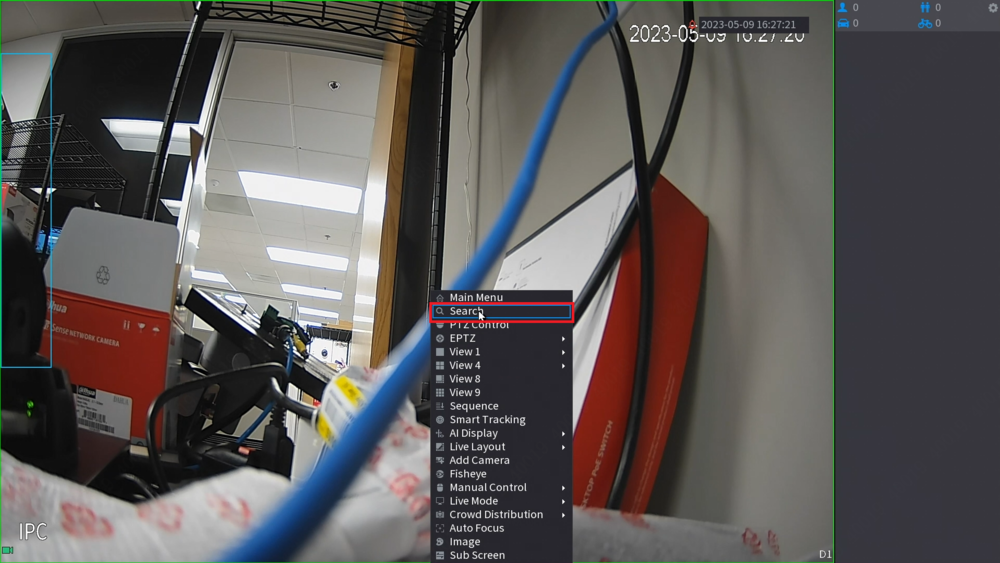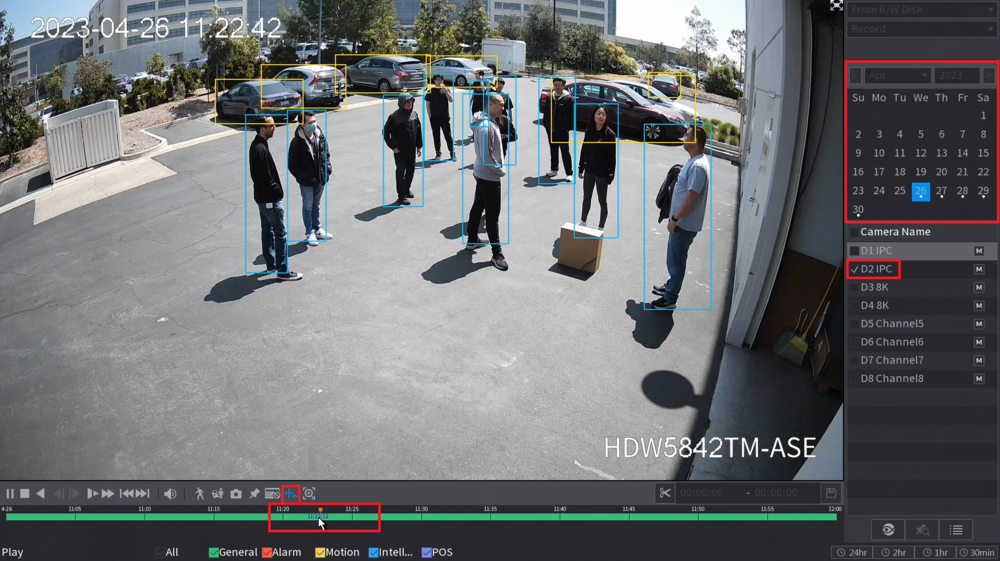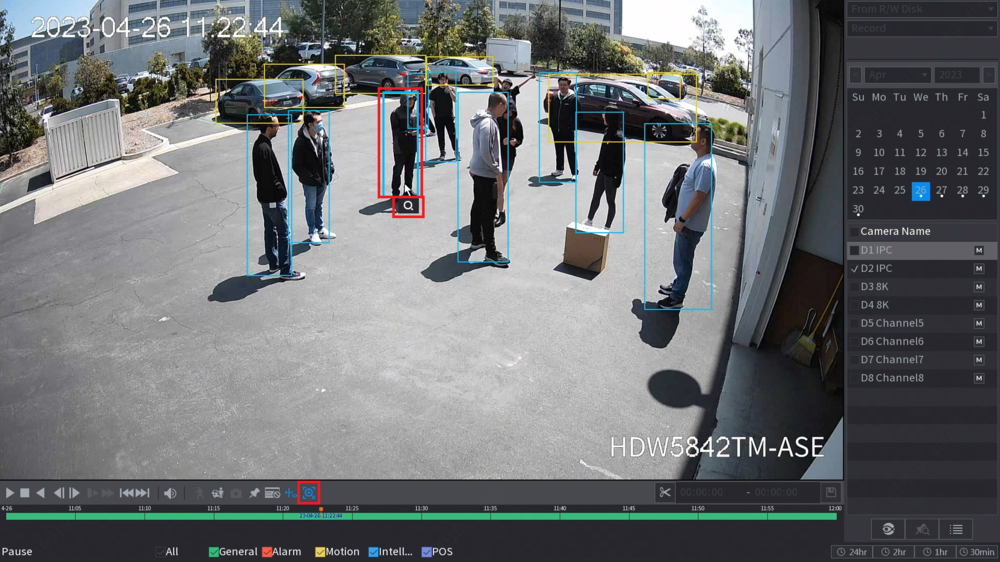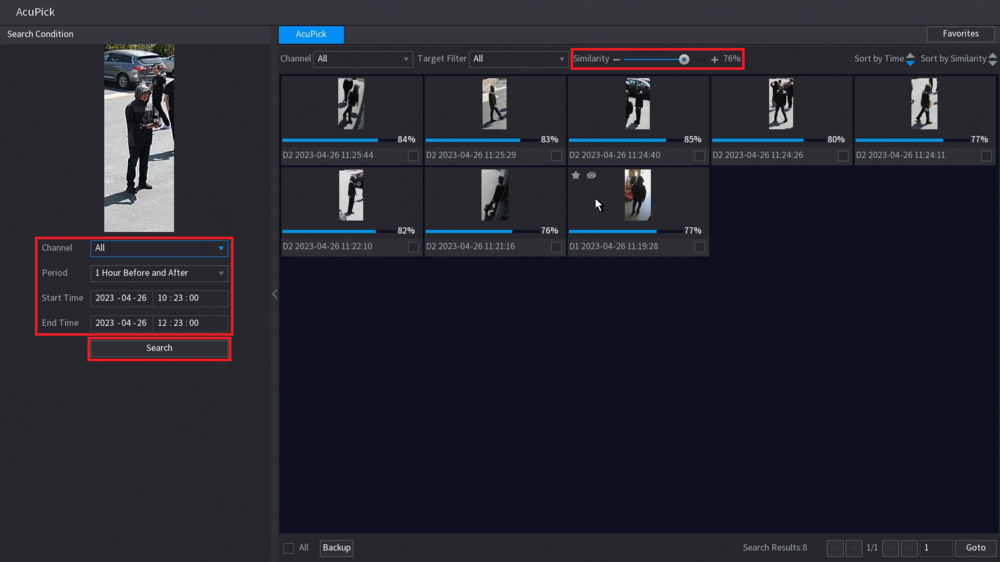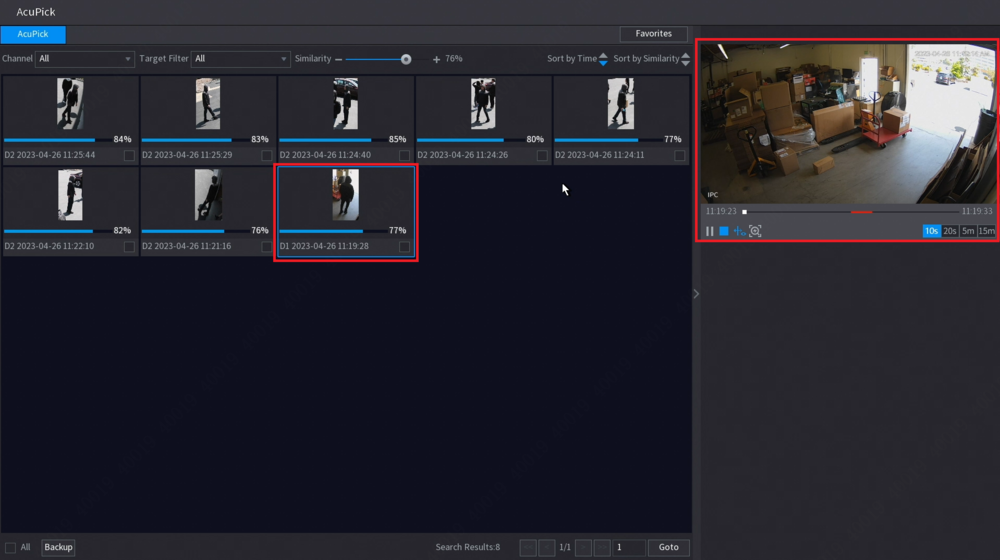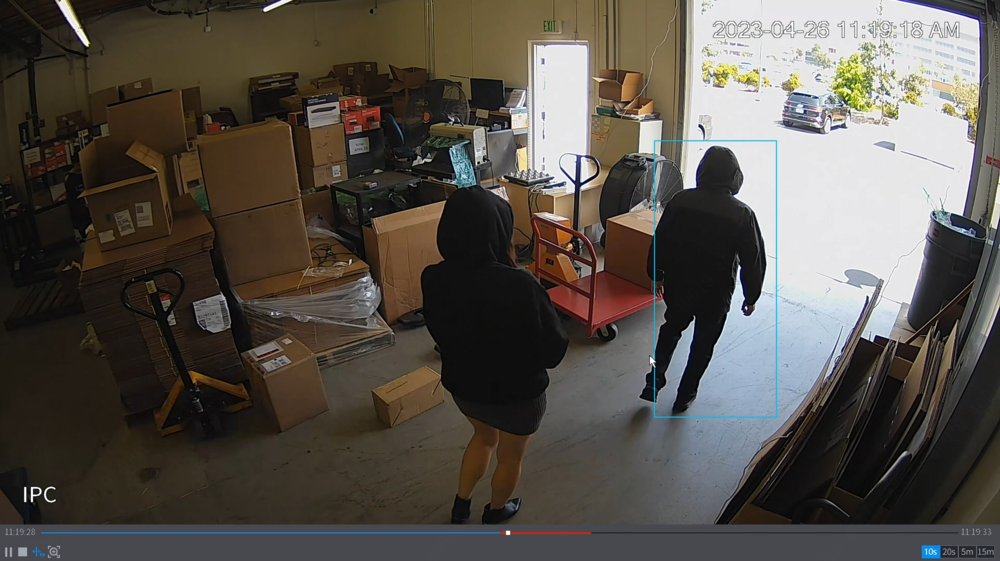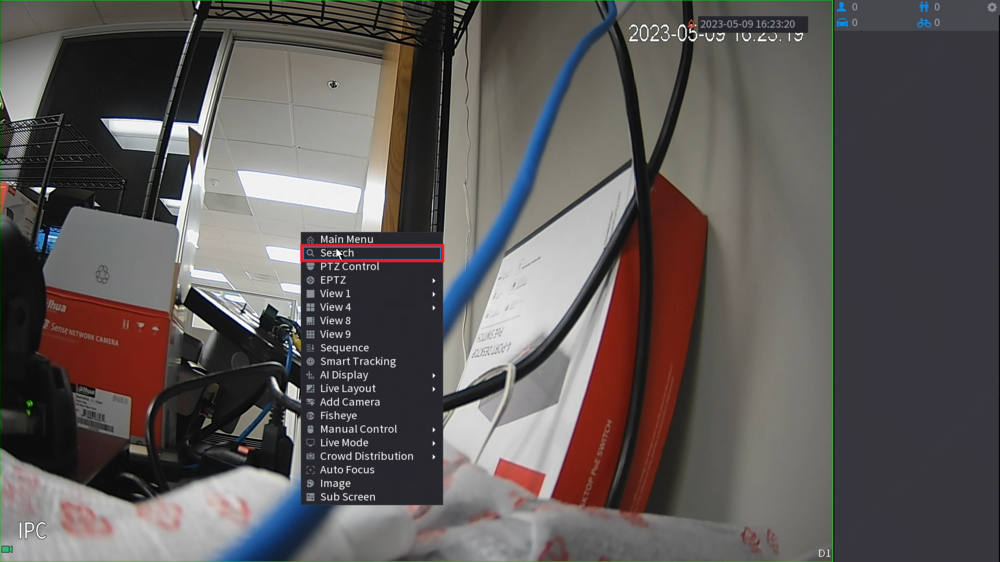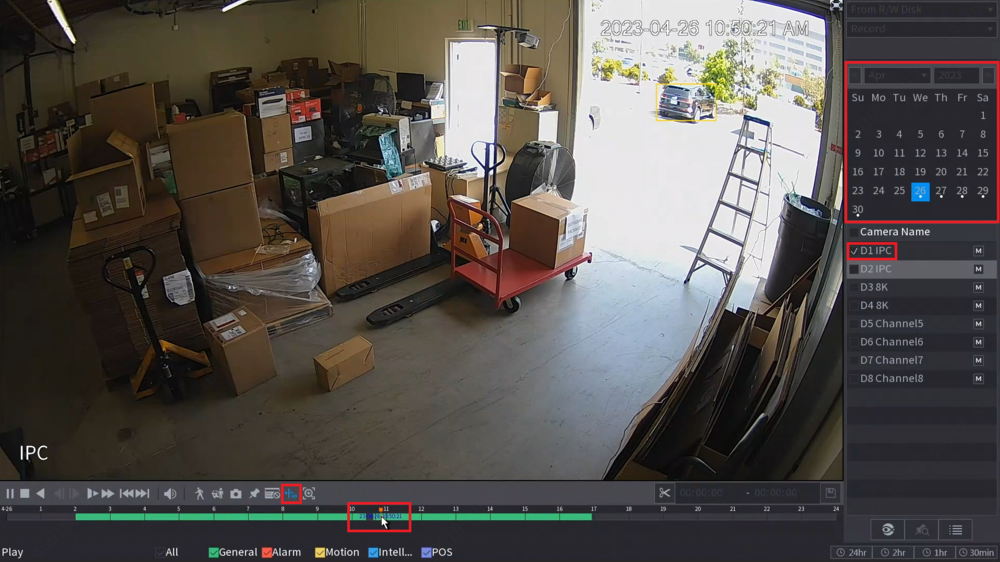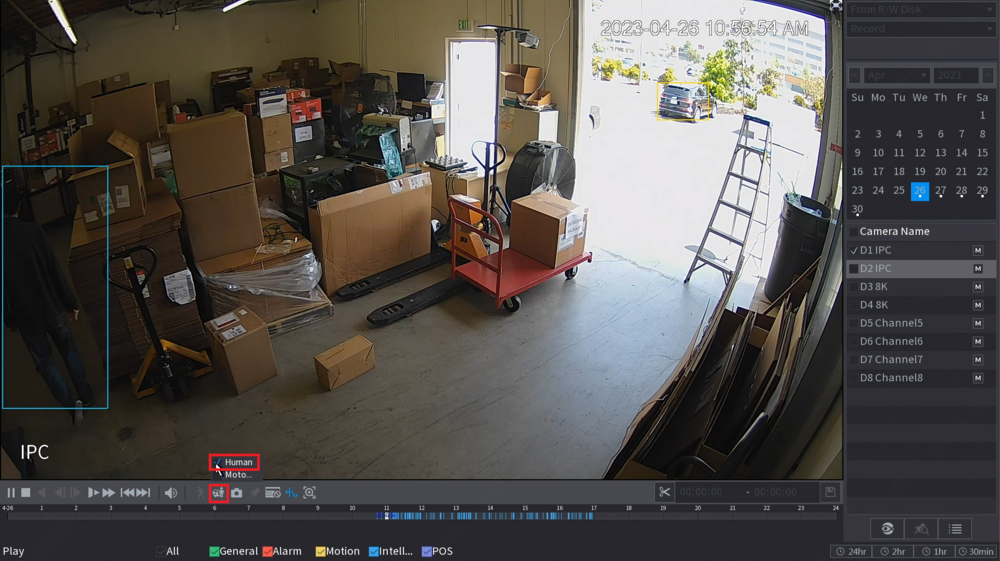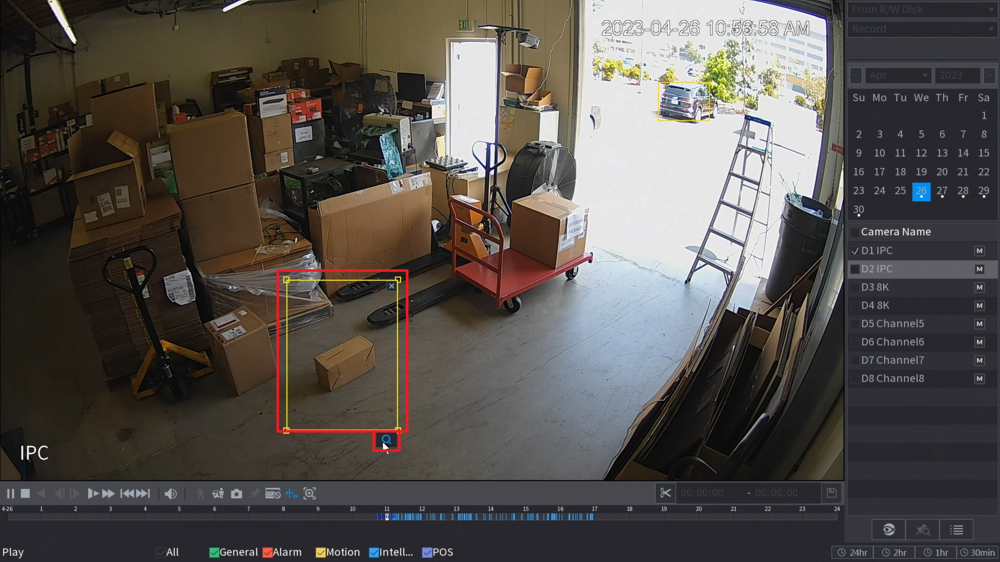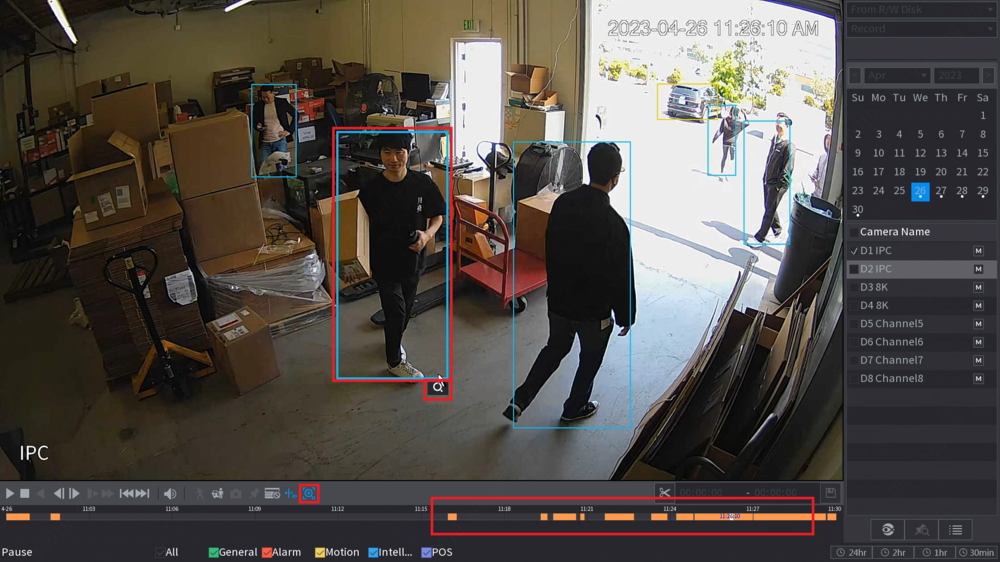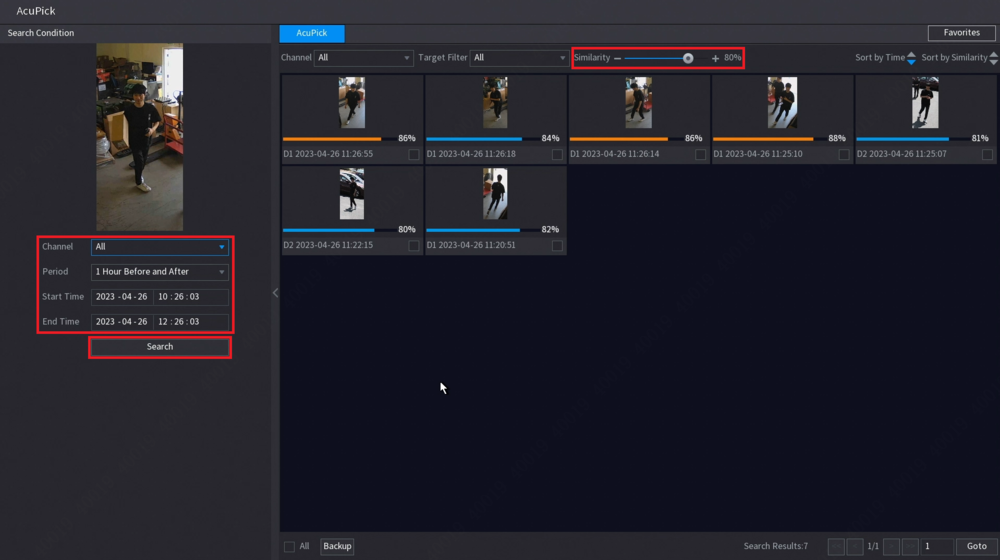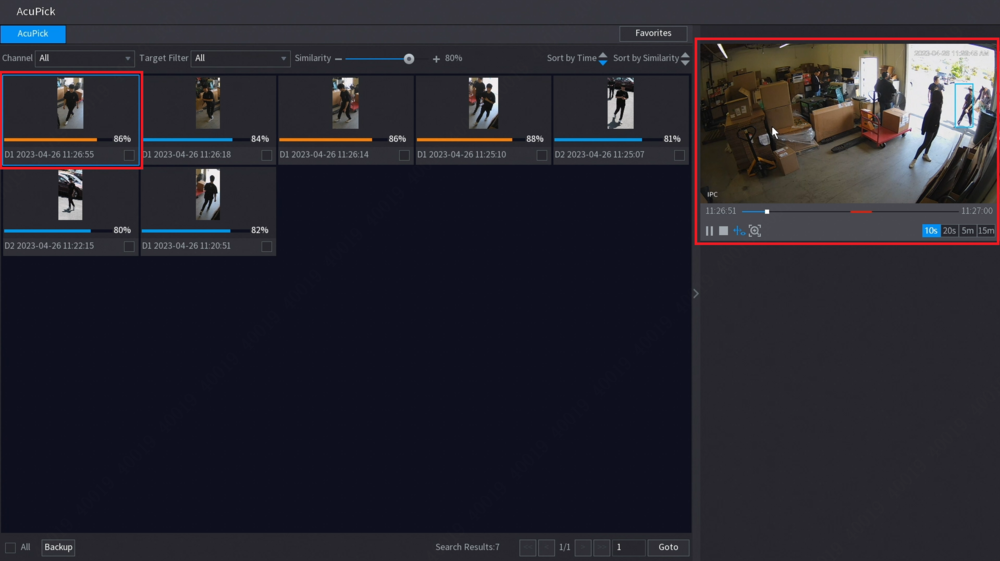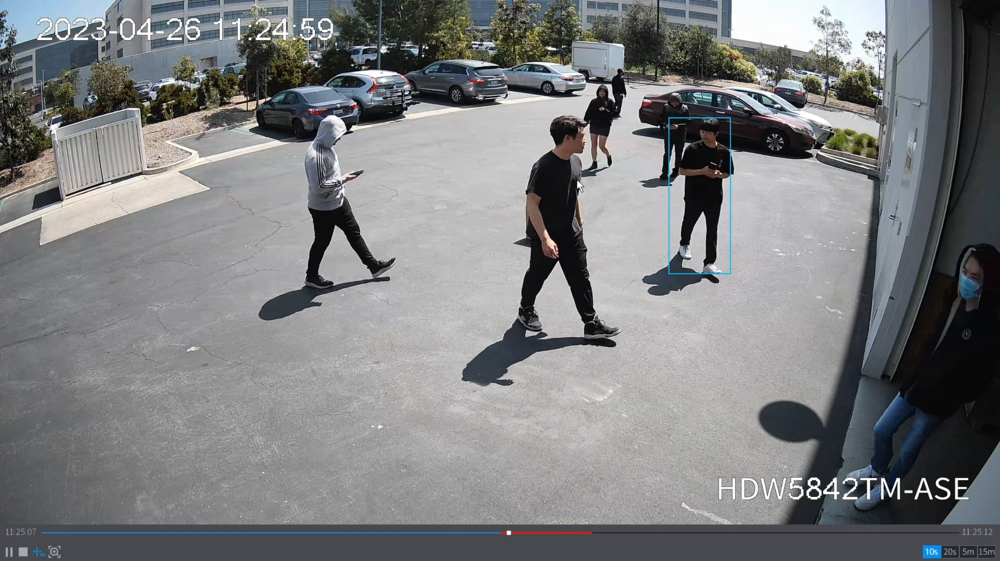NVR/Instructions/AcuPick Search LocalUI
Contents
AcuPick Search on Local UI
How to use Dahua AcuPick - Quick Search for Human target
Description
This guide will show you how to use AcuPick to search for a human target from the recorded footage on an NVR
Prerequisites
- One or more Dahua Cameras with AcuPick
- A Dahua NVR with AcuPick
Video Instructions
Step by Step Instructions
1. From the live view on the NVR's local interface, right click anywhere on the screen and select Search
2. Check the box for a single camera on the right. (Please Note: AcuPick will only function if only 1 camera is selected.)
Select a date at the top right that has a dot underneath it.
Then click on the timeline to start playing recorded footage.
Make sure the AI Data Icon is selected above the timeline
3. Once you find the person you want to track, press the AcuPick icon right above the timeline.
Then click on the blue box around the person.
And click on the Magnifying Glass icon below the blue box
4. Select which channels you want to search from the Channel drop-down.
Adjust the time period from the Period, Start Time, and End Time options.
When you are done adjusting those settings, click on Search to refine the search results.
Adjust the Similarity slider at the top to a value that shows the most accurate results for the person you are searching for
5. Double-click on any of the result images to play a recorded clip.
It will automatically play 10 seconds before and 10 seconds after the event. (This amount of time can be adjusted at the bottom right while the video is playing.)
6. Double-click on the video playback to make it fullscreen
How to use Dahua AcuPick - Quick Search for Human target who took a missing object
Description
This guide will show you how to use AcuPick to search for a human target, based on a missing object filter, from the recorded footage on an NVR
Prerequisites
- One or more Dahua Cameras with AcuPick
- A Dahua NVR with AcuPick
Video Instructions
Step by Step Instructions
1. From the live view on the NVR's local interface, right click anywhere on the screen and select Search
2. Check the box for a single camera on the right. (Please Note: AcuPick will only function if only 1 camera is selected.)
Select a date at the top right that has a dot underneath it.
Then click on the timeline to start playing recorded footage.
Make sure the AI Data Icon is selected above the timeline
3. Once you find the object that went missing, click the AI Filter Icon above the timeline.
Then check the Human box.
4. Draw a box around the object that went missing.
Then click the Magnifying Glass Icon below the box you drew
5. The timeline will change to show only when a person walked through the box you drew in the previous step.
Click through the footage until you find the moment the object was taken.
Once you find the person that took the object, press the AcuPick icon right above the timeline.
Then click on the blue box around the person.
And click on the Magnifying Glass icon below the blue box
6. Select which channels you want to search from the Channel drop-down.
Adjust the time period from the Period, Start Time, and End Time options.
When you are done adjusting those settings, click on Search to refine the search results.
Adjust the Similarity slider at the top to a value that shows the most accurate results for the person you are searching for
7. Double-click on any of the result images to play a recorded clip
It will automatically play 10 seconds before and 10 seconds after the event. (This amount of time can be adjusted at the bottom right while the video is playing.)
8. Double-click on the video playback to make it fullscreen