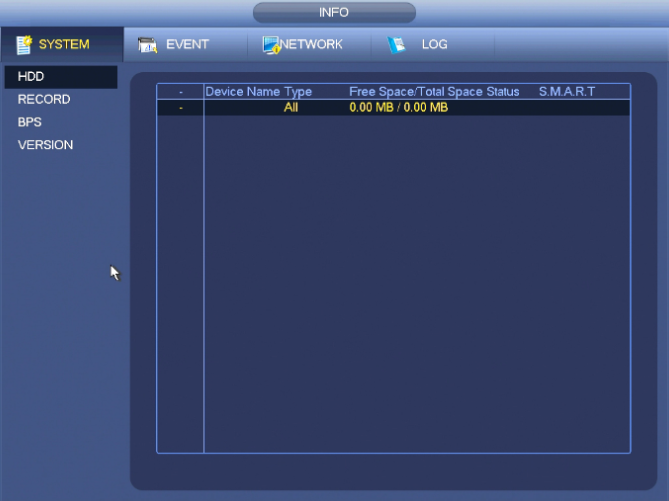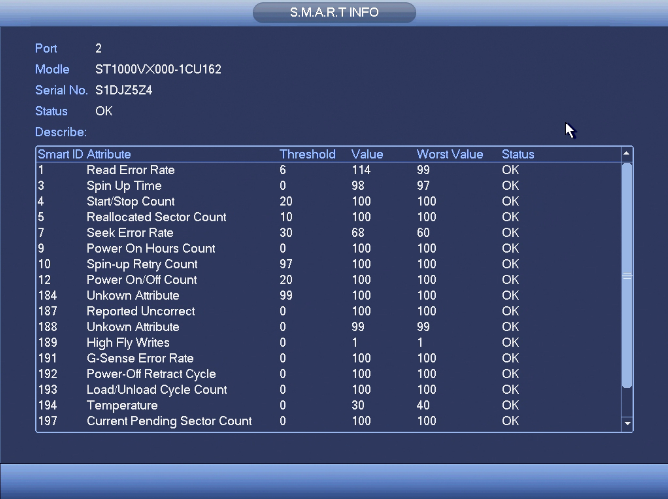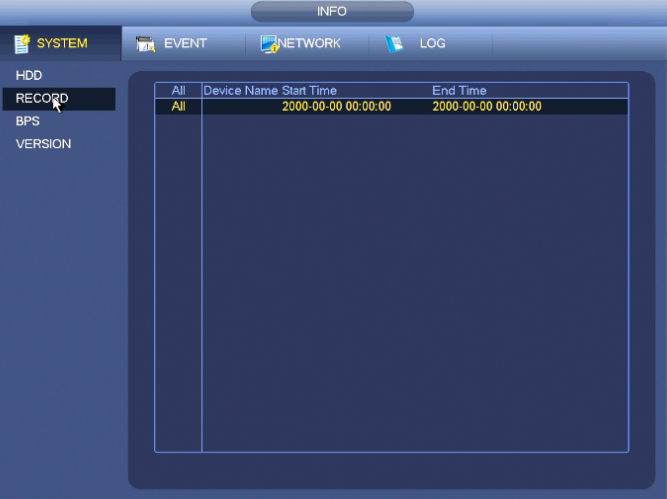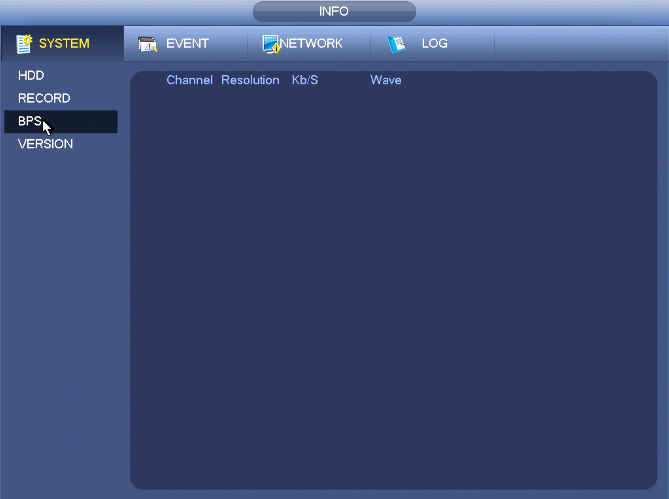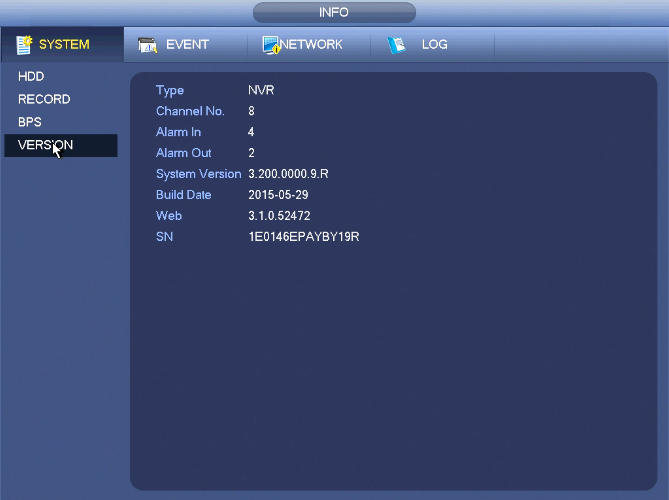NVRiInfoSystem
NVR Interface-Info-System

HDD
Here is to list hard disk type, total space, free space, and status.
- ○ means current HDD is normal..
- - means there is no HDD.
If disk is damaged, system shows as “?”. Please remove the broken hard disk before you add a new one.
Click one HDD item, the S.M.A.R.T interface is shown above.
|
Parameter |
Function |
|
SATA |
1 here means there is 1 HDD. For different series product, the max HDD amount may vary, When HDD is working properly, system is shown as O. . “_” means there is no HDD. |
|
SN |
You can view the HDD amount the device connected to; ﹡ means the second HDD is current working HDD. |
|
Type |
The corresponding HDD property. |
|
Total space |
The HDD total capacity. |
|
Free space |
The HDD free capacity. |
|
Status |
HDD can work properly or not. |
|
Bad track |
Display there is bad track or not. |
|
Page up |
Click it to view previous page. |
|
Page down |
Click it to view the next page. |
|
View recording time |
Click it to view HDD record information (file start time and end time). |
|
View HDD type and capability |
Click it to view HDD property, status and etc, |
Record
BPS
Here is for you to view current video bit rate (kb/s) and resolution.
Version
From main menu->Info->System->version, you can go to version interface.
Here is for you to view some version information.
- Channel
- Alarm in
- Alarm out
- System version
- Build Date
- Web
- Serial number