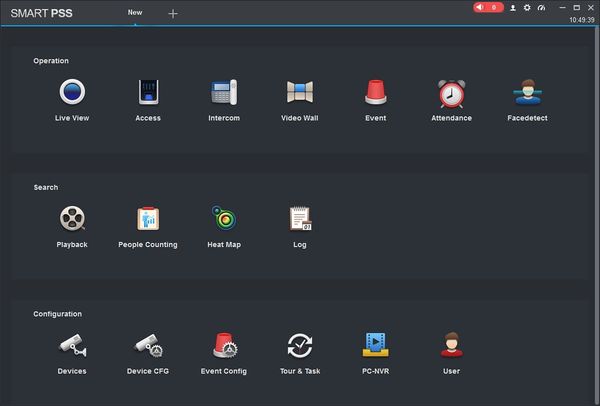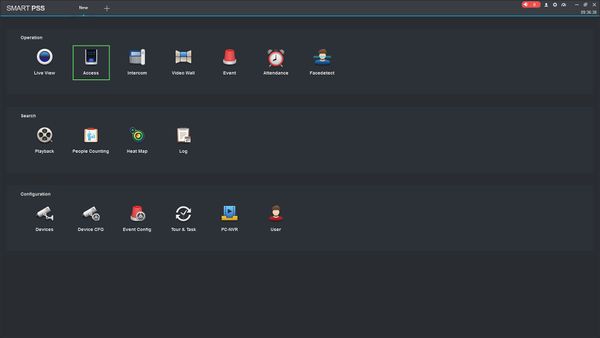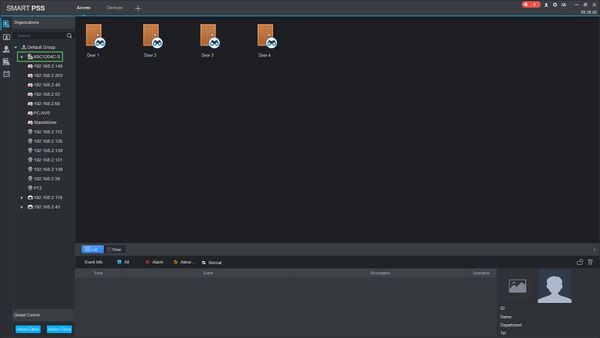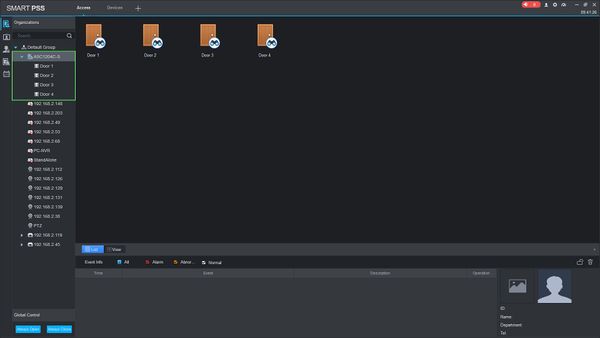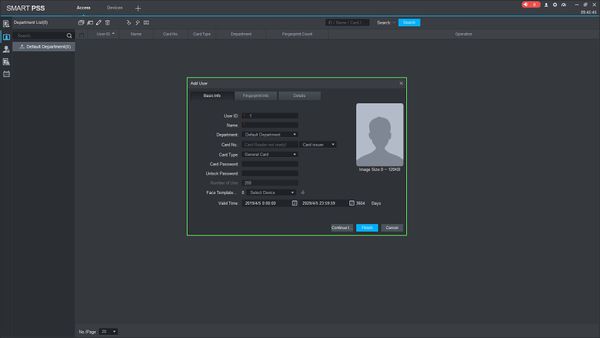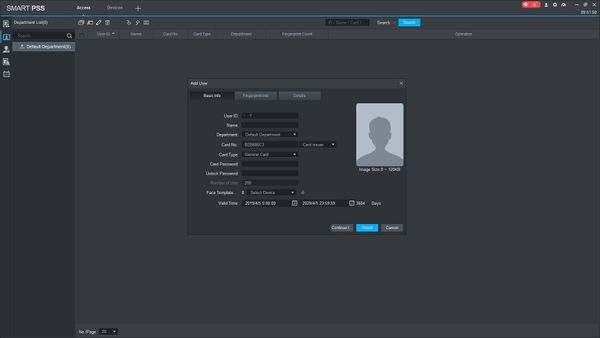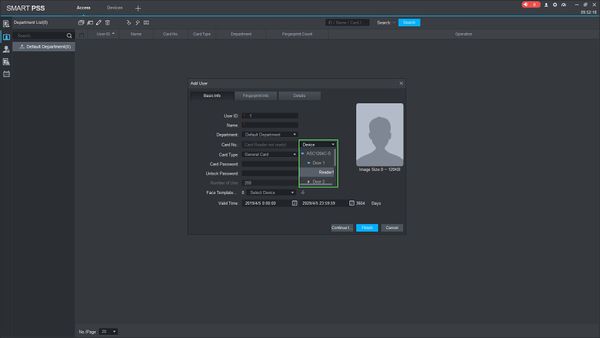SmartPSS/How To Setup Access
Contents
NOTICE
Notice of Discontinuation of SmartPSS
How To Setup Access In SmartPSS
Description
This article will show you how to setup access control in SmartPSS 2.0
Prerequisites
- SmartPSS
- Supported access control device (for ex: DHI-ASC1204C 4 Door Controller Access Control/Products/ASC1204C)
- Device added to SmartPSS Device List - How To Add Device to SmartPSS
Video Instructions
Step by Step Instructions
1. Launch SmartPSS.
2. Click Access
3. Access Control Devices will appear in the Device Tree on the left.
You can click to expand the tree to see all Doors added to the controller
Adding A User
1. Click the User tab, then click Manual Add
2. The Add User menu will appear
Enter the information for the user.
User ID and Name are required fields