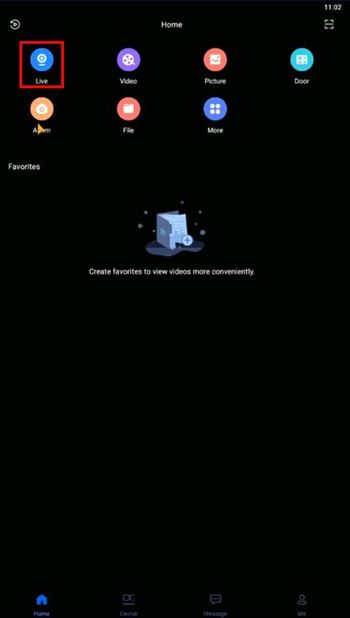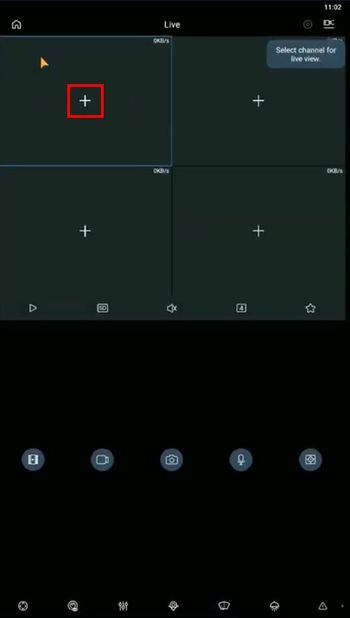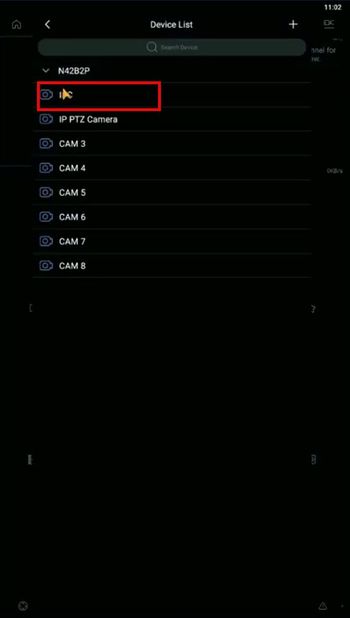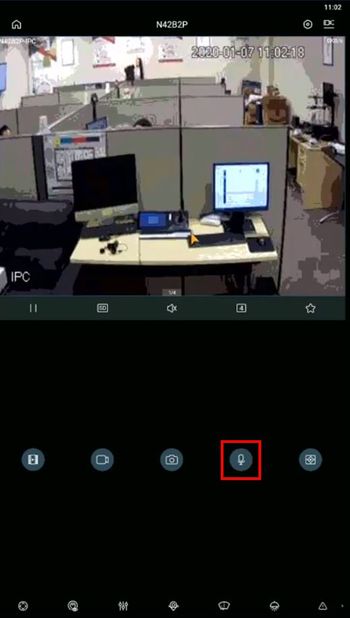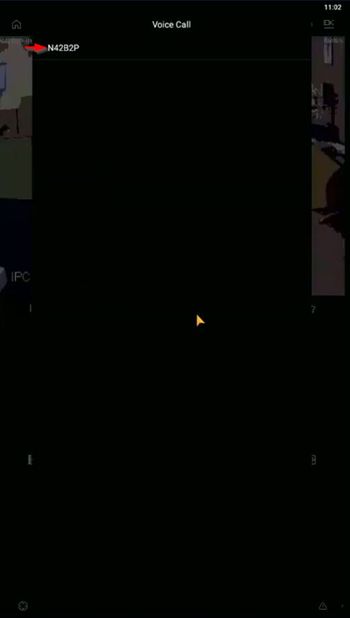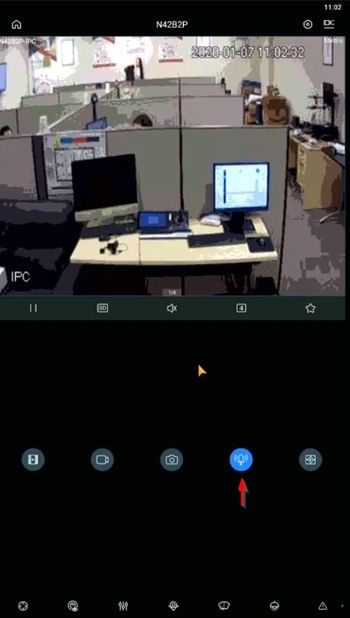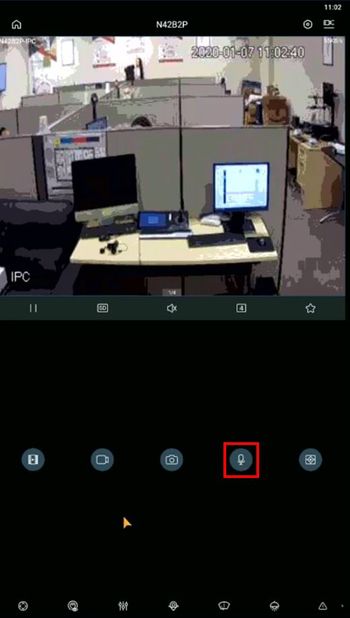Template:Two Way Talk MobileUI DMSS
Description
Prerequisites
Video Instructions
Step by Step Instructions
1. Two Way talk is done through the Live View of the device
From the main screen of the app
Select Live
2. Tap the + icon
3. Select the Device / Channel from the list
4. The device will connect and display Live View
Long press the microphone icon (for approximately 3 seconds)
The Voice Call window will appear
Tap to select which device in the list you wish to begin Two Way Talk with
The device will start to connect
5. Two Way talk has now started.
The microphone icon will remain highlighted while Two Way Talk is in use
6. Tap the icon again to end Two Way Talk