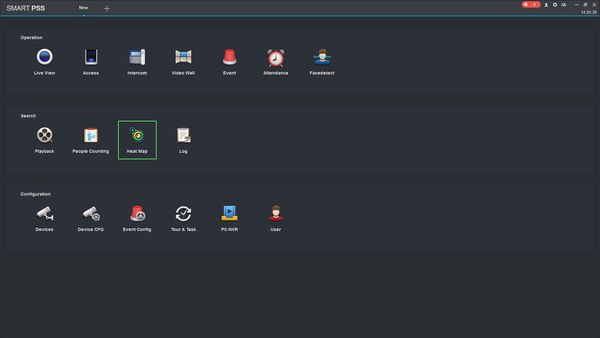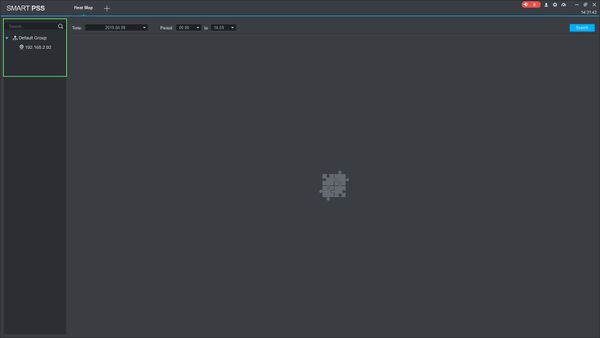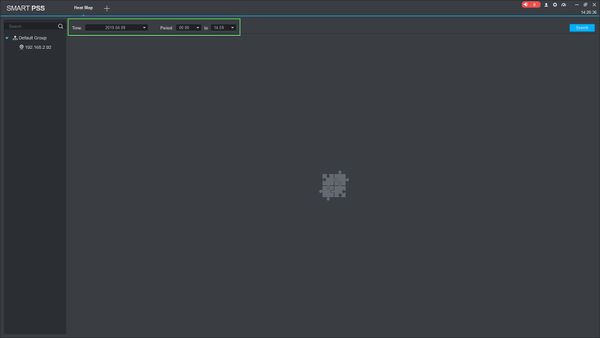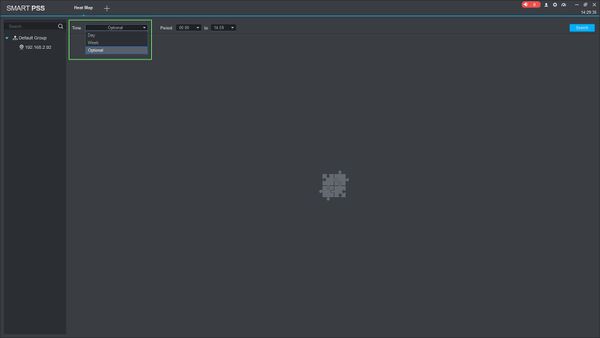Difference between revisions of "SmartPSS/How To Use Heatmap"
(→How To Use Heatmap In SmartPSS) |
(→How To Use Heatmap In SmartPSS) |
||
| Line 23: | Line 23: | ||
3. The device tree on the left will show devices added to SmartPSS that are compatible with the Heat Map feature. Click the device to select it. | 3. The device tree on the left will show devices added to SmartPSS that are compatible with the Heat Map feature. Click the device to select it. | ||
| − | [[File:How_To_Use_Heatmap_SmartPSS_- | + | [[File:How_To_Use_Heatmap_SmartPSS_-_1.1.jpg|600px]] |
4. Enter a date and time range to search for | 4. Enter a date and time range to search for | ||
| − | [[File:How_To_Use_Heatmap_SmartPSS_- | + | [[File:How_To_Use_Heatmap_SmartPSS_-_2.jpg|600px]] |
5. Click the drop-down box next to Time to change search parameters for Day, Week, or a longer date range to search from. | 5. Click the drop-down box next to Time to change search parameters for Day, Week, or a longer date range to search from. | ||
Revision as of 21:33, 9 April 2019
Contents
How To Use Heatmap In SmartPSS
Description
This article will show you how to use the Heat Mapfeature in SmartPSS 2.0
Prerequisites
- SmartPSS
- Supported device with Heat Mapfeature- enabled and with existing heat mapdata. This guide will use the IPC-HDW8341X-3D USA/IPCamera/Ultra/IPC HDW8341X 3D
- Device added to SmartPSS Device List - How To Add Device to SmartPSS
Video Instructions
Step by Step Instructions
1. Launch SmartPSS.
2. Click Heat Map
3. The device tree on the left will show devices added to SmartPSS that are compatible with the Heat Map feature. Click the device to select it.
4. Enter a date and time range to search for
5. Click the drop-down box next to Time to change search parameters for Day, Week, or a longer date range to search from.
6.