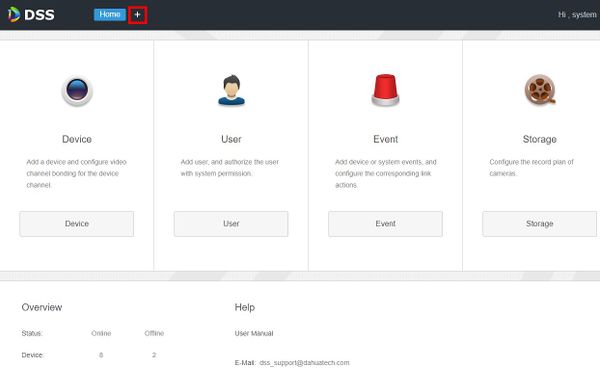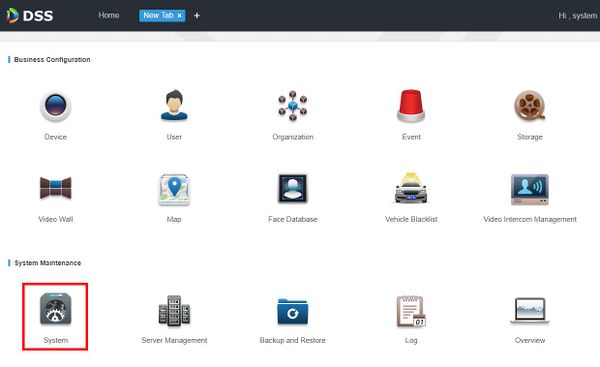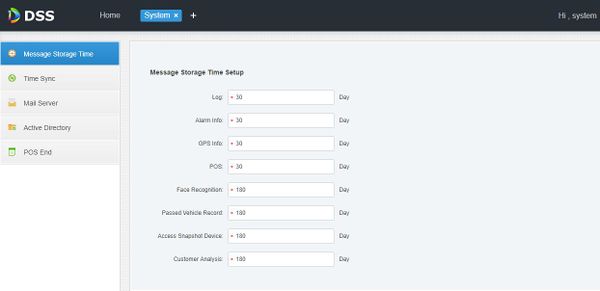|
|
| Line 27: |
Line 27: |
| | | | |
| | [[File:System_Parameters_-_Manager_DSS_-_3.jpg|600px]] | | [[File:System_Parameters_-_Manager_DSS_-_3.jpg|600px]] |
| − |
| |
| − |
| |
| − | Parameter Description
| |
| − | Message
| |
| − | Storage
| |
| − | Time
| |
| − | Setup
| |
| − | Log Sets longest keep time of log, it is 30 days by default.
| |
| − | Alarm Info Sets the longest keep time of alarm info, it is 30 days by default.
| |
| − | GPS Info Sets the longest keep time of GPS info, it is 30 days by default.
| |
| − | POS Sets the longest keep time of POS info, it is 30 days by default.
| |
| − | Face
| |
| − | Recognition
| |
| − | Sets the longest keep time of face recognition info; it is 180 days
| |
| − | by default.
| |
| − | Passed
| |
| − | Vehicle
| |
| − | Record
| |
| − | Sets the longest keep time of passed vehicle record; it is 180
| |
| − | days by default.
| |
| − | Access
| |
| − | Snapshot
| |
| − | Device
| |
| − | Sets the longest keep time of entrance snapshot record.
| |
| − | Customer
| |
| − | Analysis
| |
| − | Sets the longest keep time of people flow statistics record.
| |
| − | Time Sync
| |
| − | Enable Check it to enable the function of time sync.
| |
| − | Start Time Sets start time of time sync.
| |
| − | Sync
| |
| − | Interval
| |
| − | The time of server shall prevail; synchronize the time of device
| |
| − | and server.
| |
| − | It is 2 hours by default, the system is based on the server time
| |
| − | every 2 hours, and then it is to synchronize the time of both
| |
| − | device and server.
| |
| − | The time between device and server is synchronized via SDK.
| |
| − | Immediately Click the button to start time sync immediately.
| |
| − | Manager Operations 25
| |
| − | Parameter Description
| |
| − | Mail Server –
| |
| − | Set mail server IP, port, encryption type, username/password,
| |
| − | sender and test recipient.
| |
| − | Select to send email to users when the administrator configures
| |
| − | the alarm linkage and the client handles the alarm. At this
| |
| − | moment, it needs to configure mail server first.
| |
| − | Activity
| |
| − | Directory
| |
| − | – Set domain info.
| |
| − | POS End –
| |
| − | After setting POS end mark, it will display on the location of POS
| |
| − | receipts end.
| |
| − | Step 2 Configure corresponding parameters.
| |
This article will show you how to set system parameters in the DSS Manager Portal
1. Open a web browser and enter the IP address of the server. Enter the username/password and click Login
2. Click + , then select System
3. Click System
3. The system parameters will be displayed