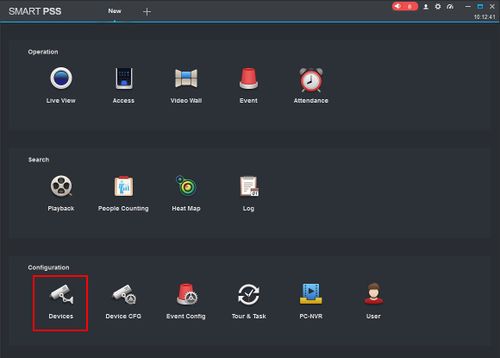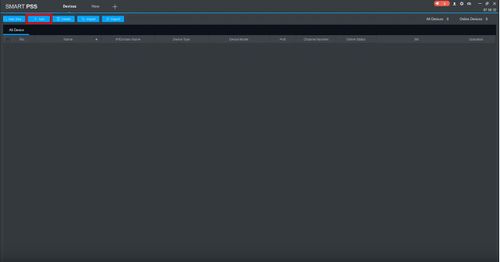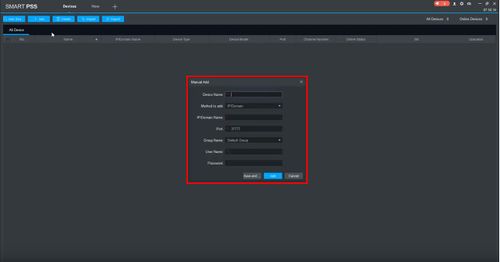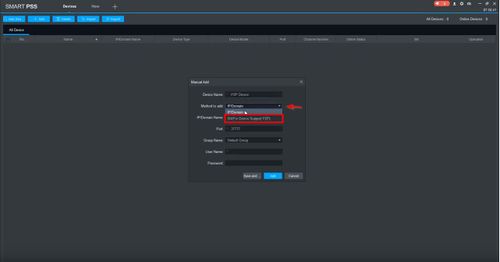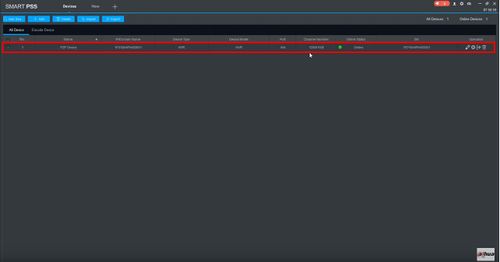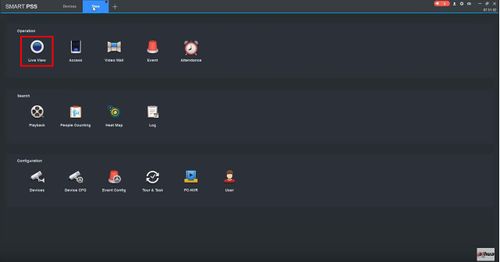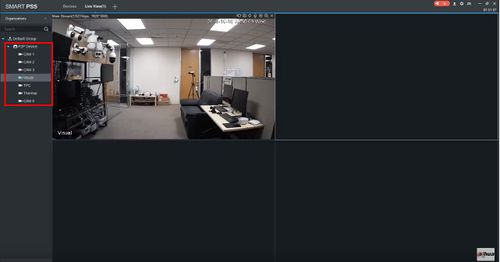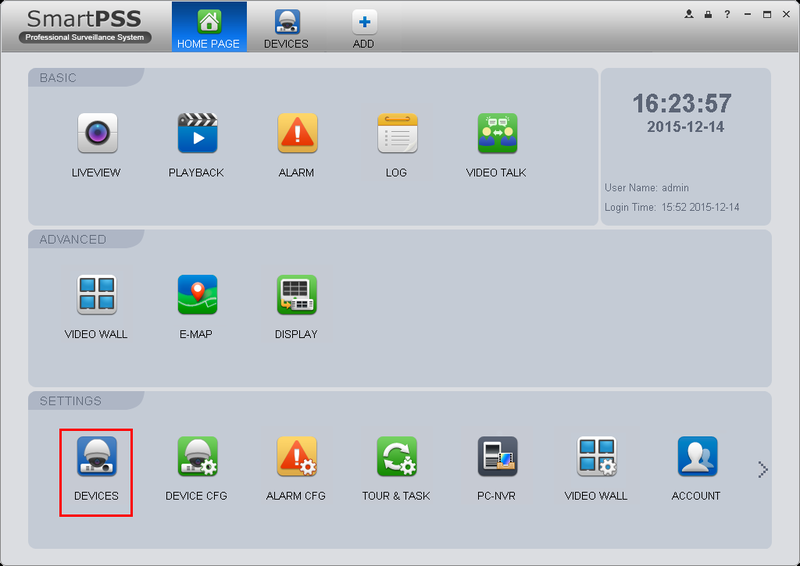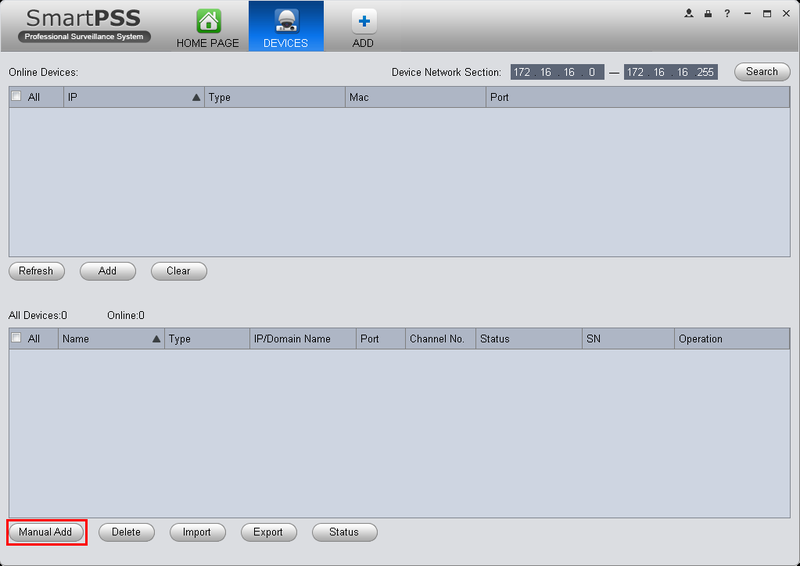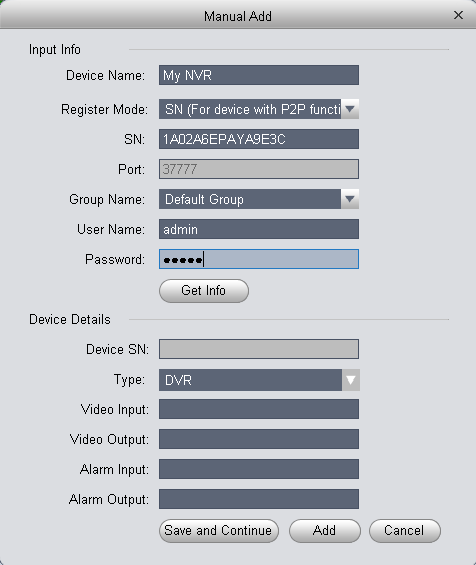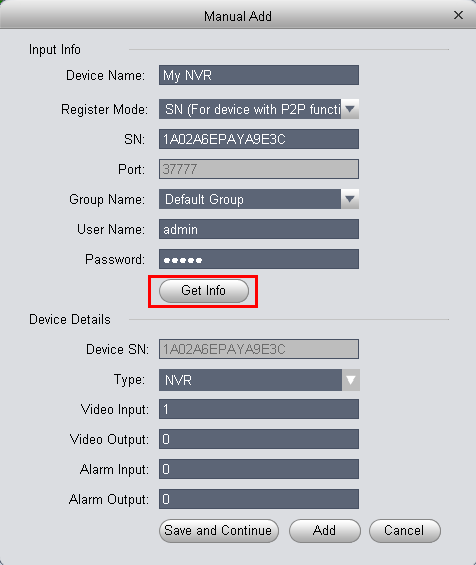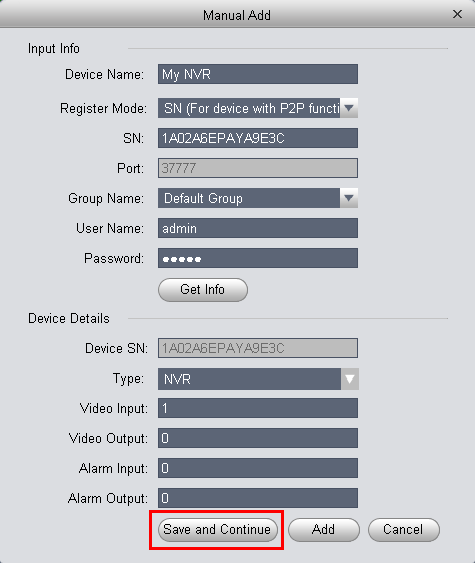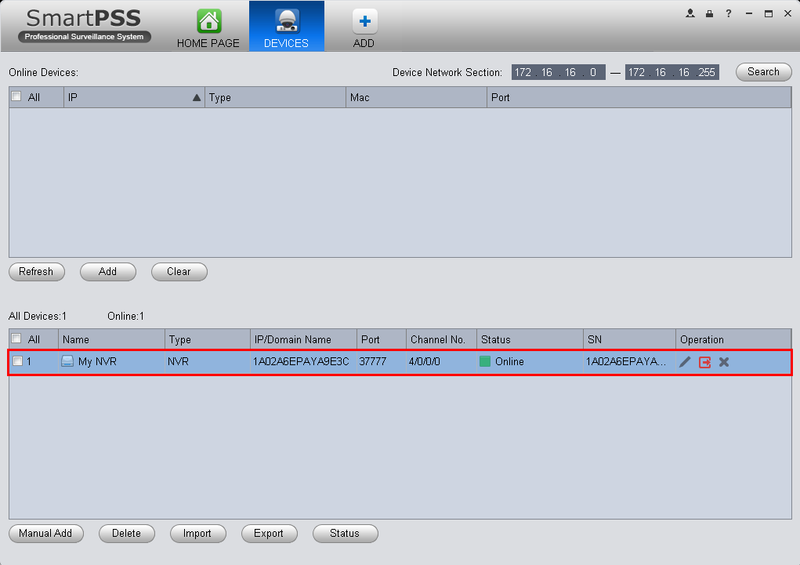Difference between revisions of "SmartPSS/Add Device P2P"
(→Video Instructions) |
|||
| Line 28: | Line 28: | ||
[[file:SmartPSSP2P5.png|800px]] | [[file:SmartPSSP2P5.png|800px]] | ||
| + | |||
| + | 2. Launch SmartPSS. At the main page click Devices | ||
| + | |||
| + | [[File:How_To_Add_Device_P2P_-_SmartPSS_-_1.jpg|500px]] | ||
| + | |||
| + | [[File:How_To_Add_Device_P2P_-_SmartPSS_-_2.jpg|500px]] | ||
| + | |||
| + | [[File:How_To_Add_Device_P2P_-_SmartPSS_-_3.jpg|500px]] | ||
| + | |||
| + | [[File:How_To_Add_Device_P2P_-_SmartPSS_-_4.jpg|500px]] | ||
| + | |||
| + | [[File:How_To_Add_Device_P2P_-_SmartPSS_-_5.jpg|500px]] | ||
| + | |||
| + | [[File:How_To_Add_Device_P2P_-_SmartPSS_-_6.jpg|500px]] | ||
| + | |||
| + | [[File:How_To_Add_Device_P2P_-_SmartPSS_-_7.jpg|500px]] | ||
| + | |||
| + | [[File:How_To_Add_Device_P2P_-_SmartPSS_-_8.jpg|500px]] | ||
| + | |||
| + | |||
| + | |||
| + | |||
| + | |||
| + | |||
| + | |||
| + | |||
| + | |||
| + | |||
| + | |||
| + | |||
| + | |||
| + | |||
| + | |||
| + | |||
| + | |||
| + | |||
| + | |||
| + | |||
| + | |||
| + | |||
| + | |||
| + | |||
| + | |||
| + | |||
| + | |||
2. Launch SmartPSS. (Default SmartPSS credentials are admin:admin) | 2. Launch SmartPSS. (Default SmartPSS credentials are admin:admin) | ||
Revision as of 17:21, 16 October 2019
Contents
Setup Remote Access via P2P using SmartPSS
Description
This allows you to view cameras on SmartPSS using P2P.
Prerequisites
- SmartPSS
SmartPSS Download
How to Install SmartPSS - SN Number of device located on bottom of device recorder. Can also be located from the local menu of the recorder under menu -> system info or from Dahua Web service under Setup -> Network -> P2P
- P2P must be enabled from the main menu of the recorder under Settings -> Network -> P2P or from Dahua Web Service under Setup -> Network -> P2P.
Video Instructions
Step by Step Instructions
1. Locate the serial number of your NVR or DVR. The serial number can be found at the following locations:
- On the underside or side of the unit
- In the web interface, under Info->Version
- On the system interface under Main Menu->Settings->Network->P2P
- On the system interface under Main Menu->Info->System->Version
2. Launch SmartPSS. At the main page click Devices
2. Launch SmartPSS. (Default SmartPSS credentials are admin:admin)
3. Click, "Devices"
4. Click, "Manual Add"
5. Input the following:
- Device Name:(Any Name)
- Register Mode: SN
- SN: (Your Device's Serial)
- Group Name: (Any Group)
- User Name: admin
- Password: admin (Your NVR's Password)
6. Click, "Get Info"
7. Click, "Save and Continue"
8. After a few moments, SmartPSS will connect to the NVR and display as, "Online"
Links
| Related Articles in Category:SmartPSS | ||
|---|---|---|
| <DynamicPageList>
category = SmartPSS count=5 </DynamicPageList> |
<DynamicPageList> category = SmartPSS offset = 5 count= 5 </DynamicPageList> |
<DynamicPageList>
category = SmartPSS offset = 10 count=5 </DynamicPageList> |
| Related Articles in Category:P2P |
|---|
| <DynamicPageList>
category = P2P count=5 </DynamicPageList> |