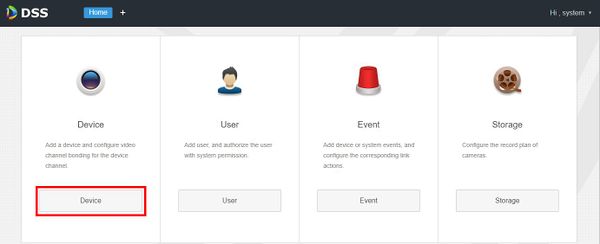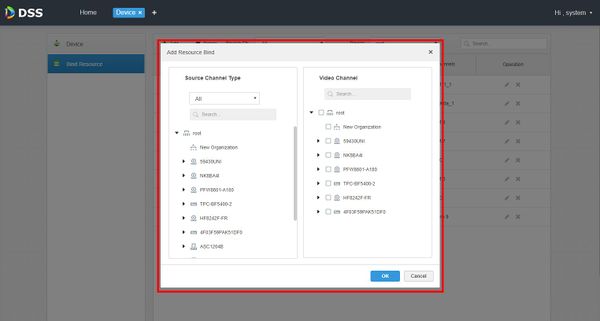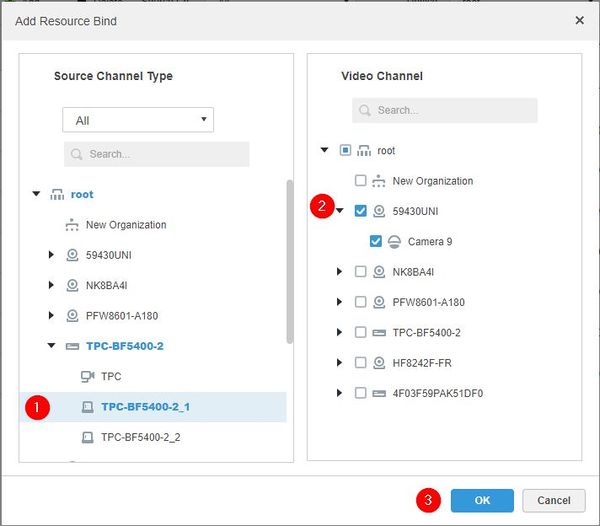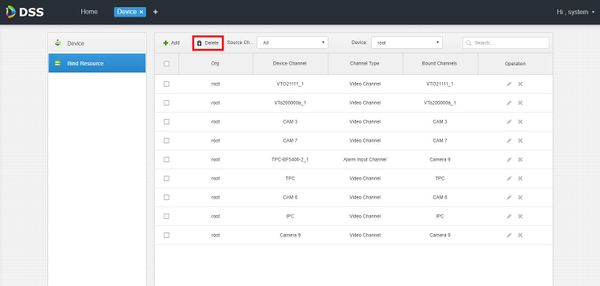DSS S2/User Portal/Bind Resource
Contents
How To Bind A Resource In DSS Manager Portal
Description
This article will show you how to bind a resource in the DSS Manager Portal.
A resource can range from a video channel, alarm input channel, ANPR channel, POS channel, face channel, access control channel and video channel resource binding - from devices added to the DSS Server
Prerequisites
- DSS
- Computer connected to the same local network / network segment as the server. The default IP address of the server is 192.168.1.108
- Dahua device added to DSS
Video Instructions
Coming Soon
Step by Step Instructions
1. Open a web browser and enter the IP address of the server. Enter the username/password and click Login
2. Click Device
3. Click Bind Resource
4. Click Add
5. The Add Resource Bind Interface will appear
This shows all currently added devices to the DSS server.
Click the File:Device tree expand.jpg to show all available resources from a device (ex: Video channels, alarm channels)
6. Click the resource on the left
Then check the box next to the corresponding video channel you wish to bind to this resource
Click OK
7. The Bind Resource menu will show all currently bound resources.
To delete any added link, select the devices in the list and select Delete