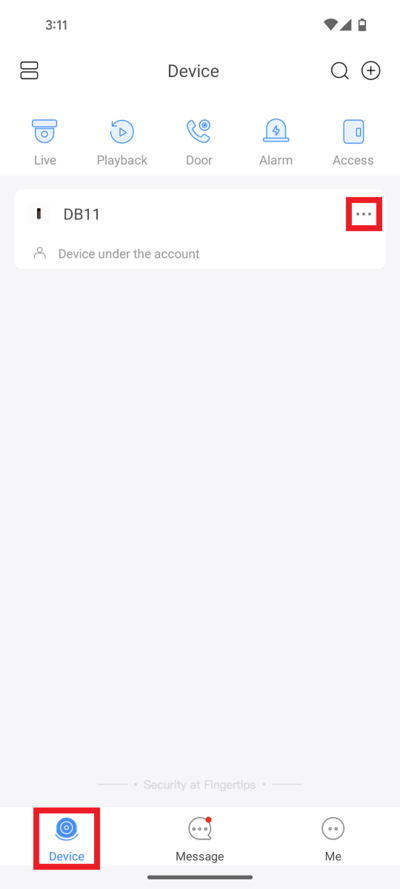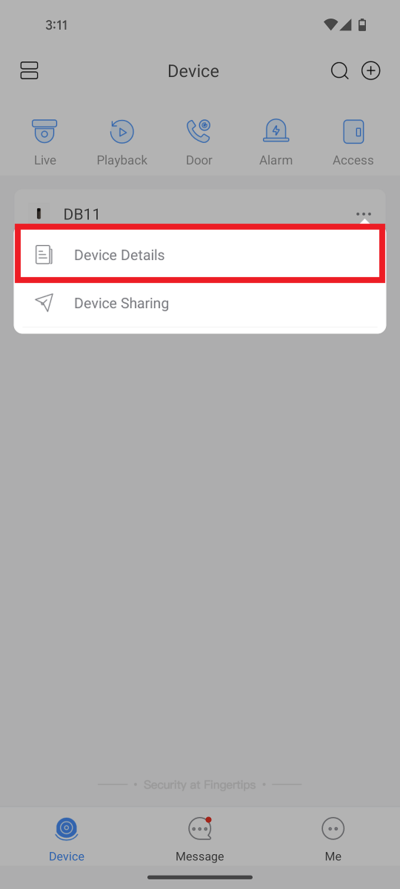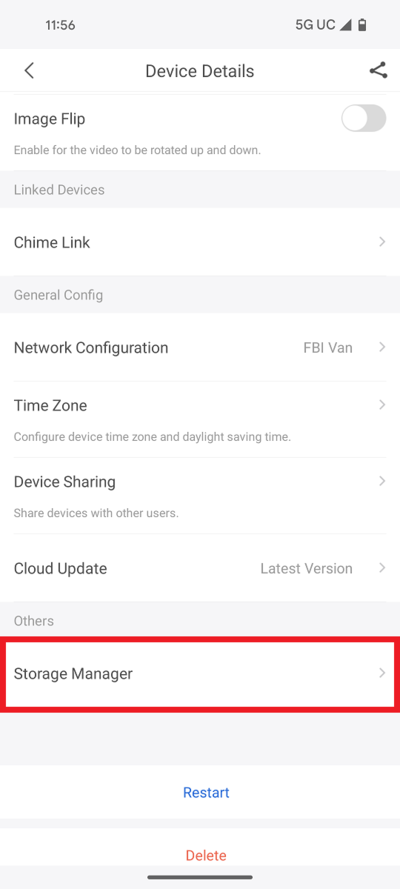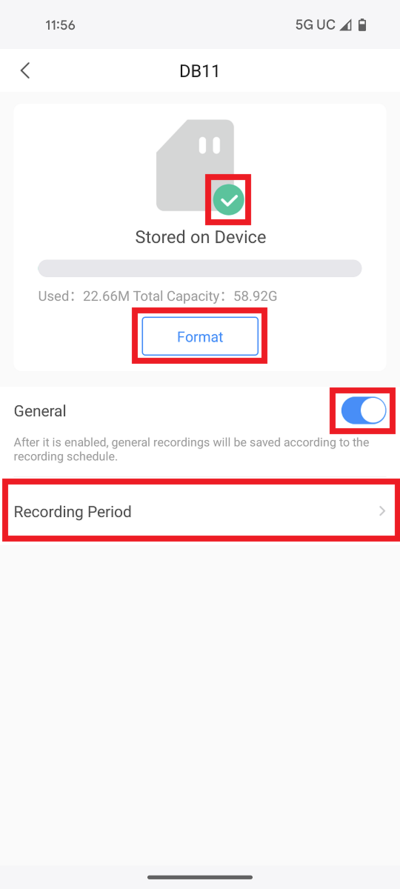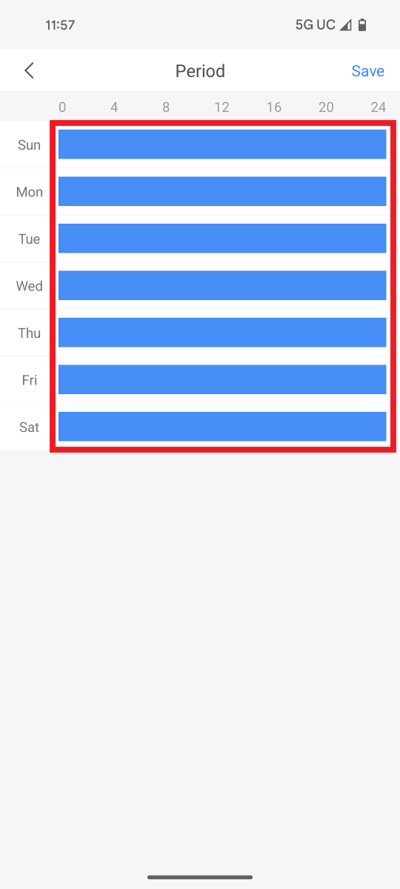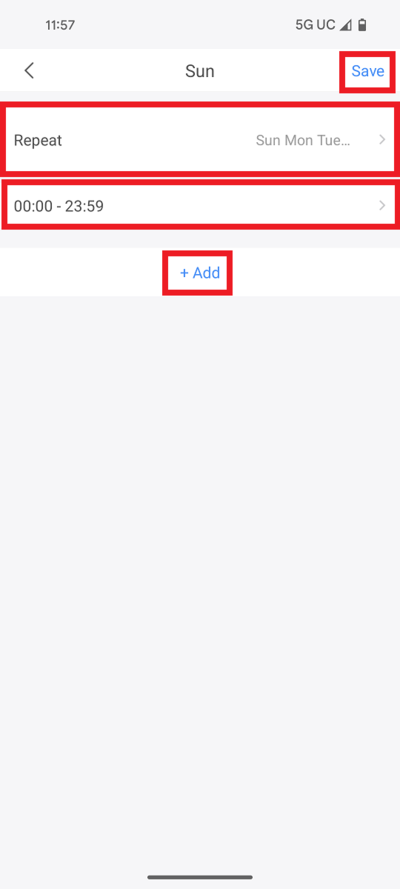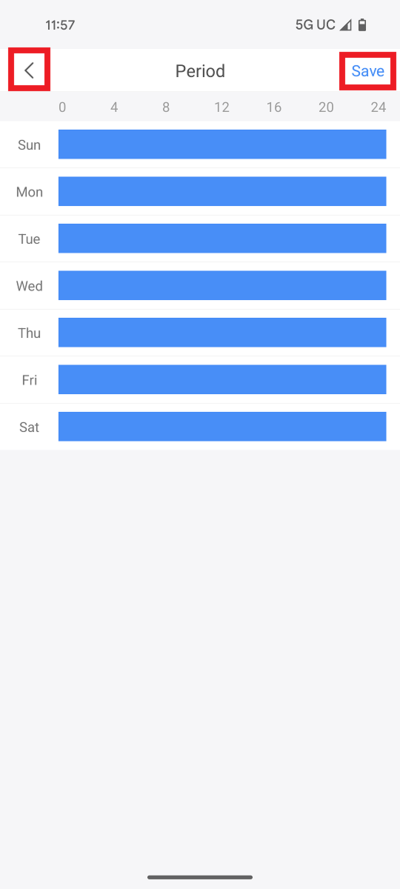Doorbell/DB11/DB11 SD Card Setup
DB11 SD Card Setup
Description
How to setup an SD Card on a DB11
Prerequisites
- DMSS
- Dahua DMSS Account
- DB11 added to a DMSS Account
- Micro SD Card (64GB or less) installed inside the DB11
Step by Step Instructions
1. Open the DMSS app and select Device at the bottom.
Then tap on the 3 dots "..." to the right of the DB11
2. Tap on Device Details
3. Scroll down and tap on Storage Manager
4. Tap on Format to format the Micro SD Card for use with the DB11.
NOTE: This will wipe all data on the Micro SD Card.
Once the SD Card is ready for use on the DB11 you will see a green checkmark on top of the Micro SD Card Image.
Enable the slider next to General to turn on general recording onto the Micro SD Card.
Tap on Recording Period
5. Tap on a day of the week on the schedule.
6. Tap on Repeat and select which day(s) of the week to copy this schedule to.
Tap on the listed schedule and edit the start and end time of when video footage will be recorded.
Optionally, tap on + Add if you want to add additional time periods for the day.
When you are done making changes tap on Save at the top
7. Tap on Save at the top