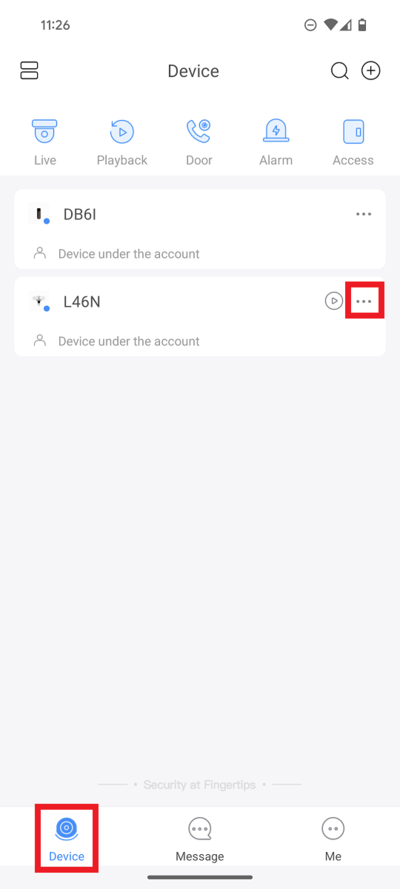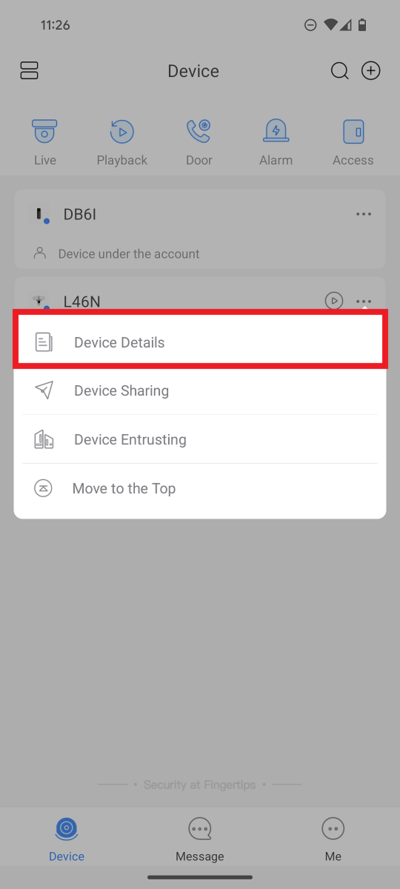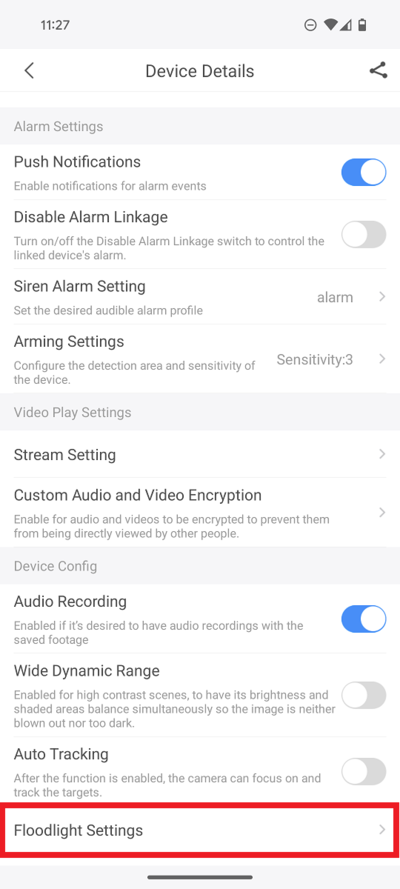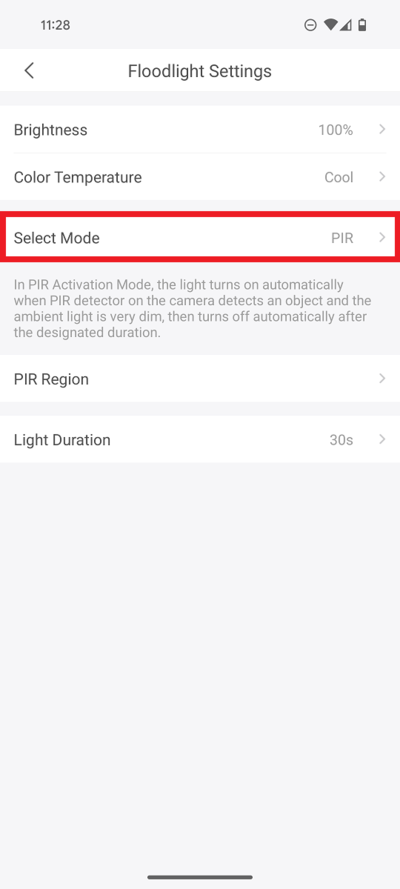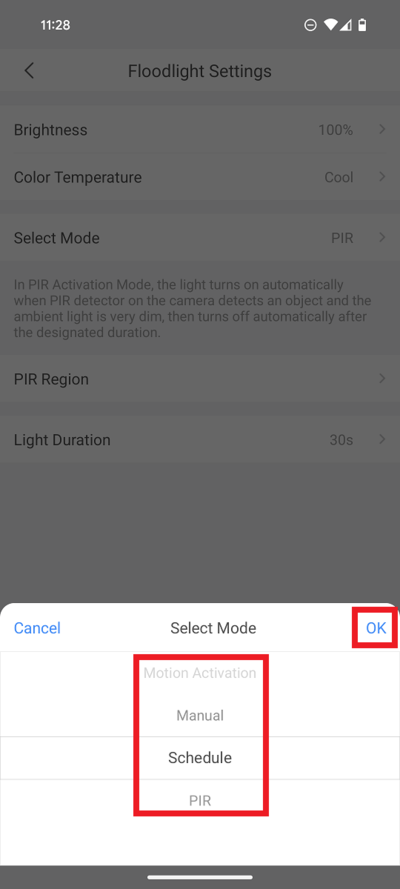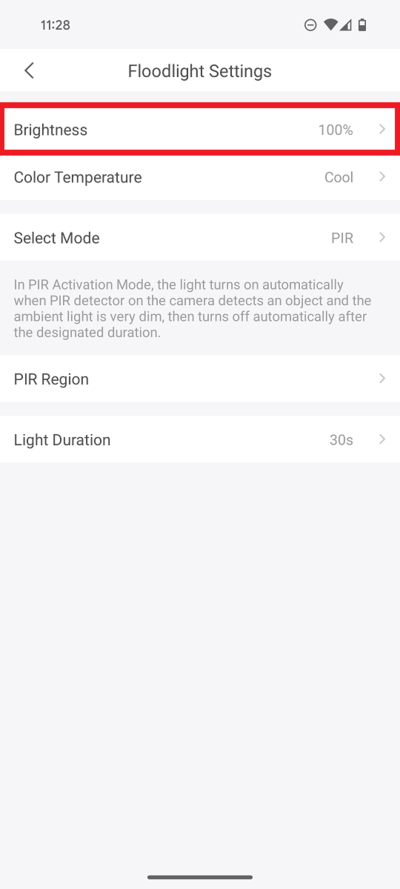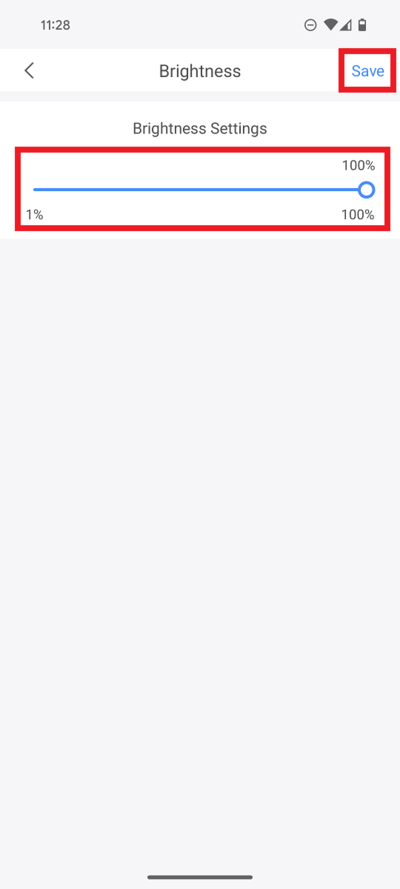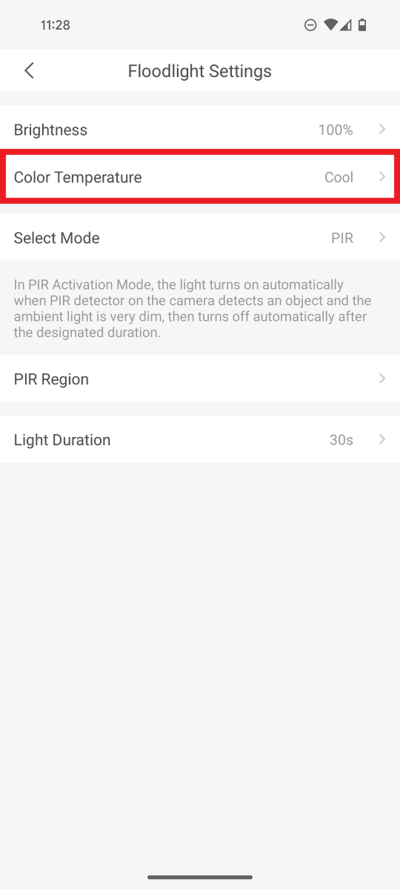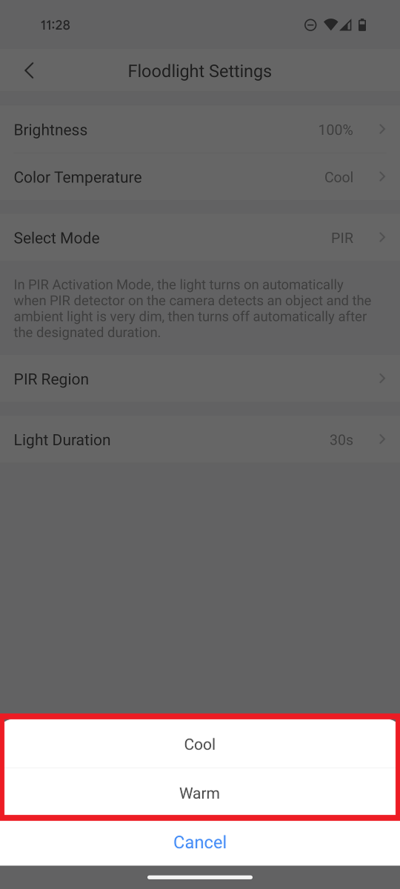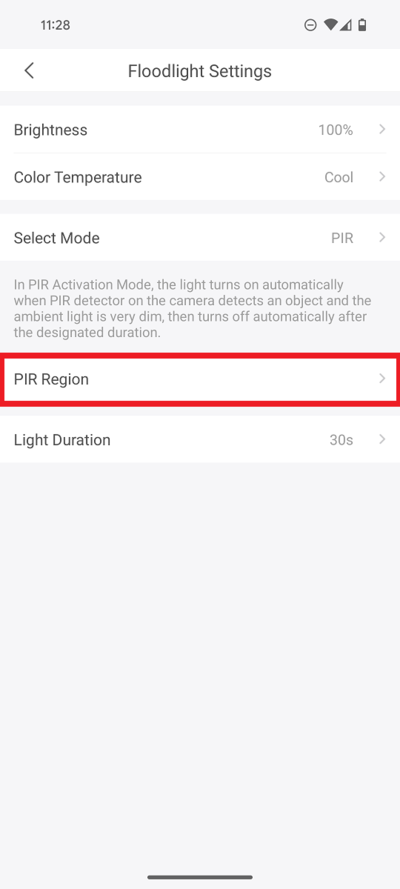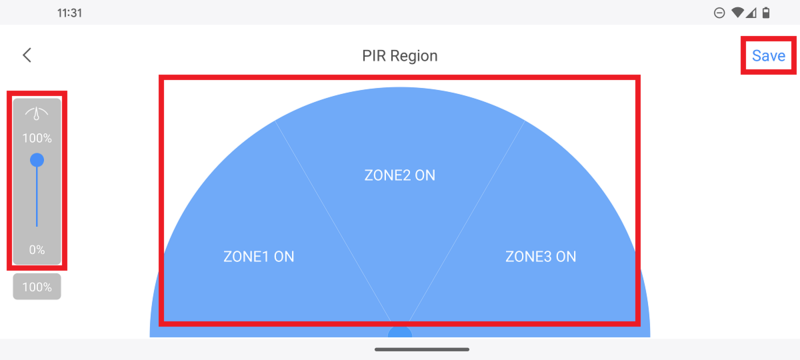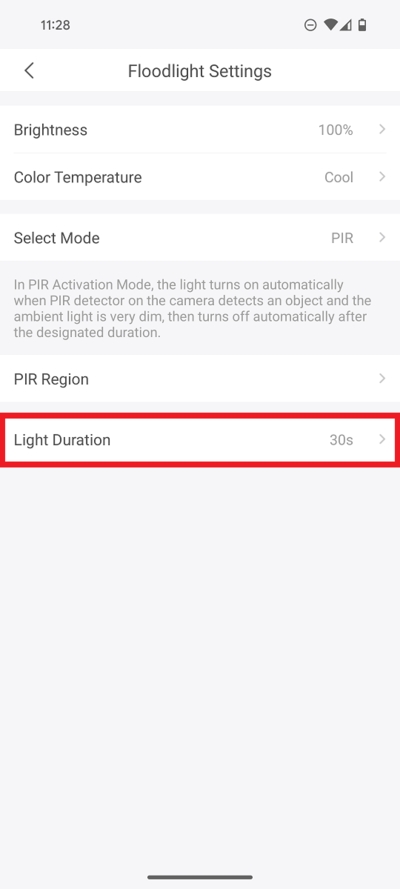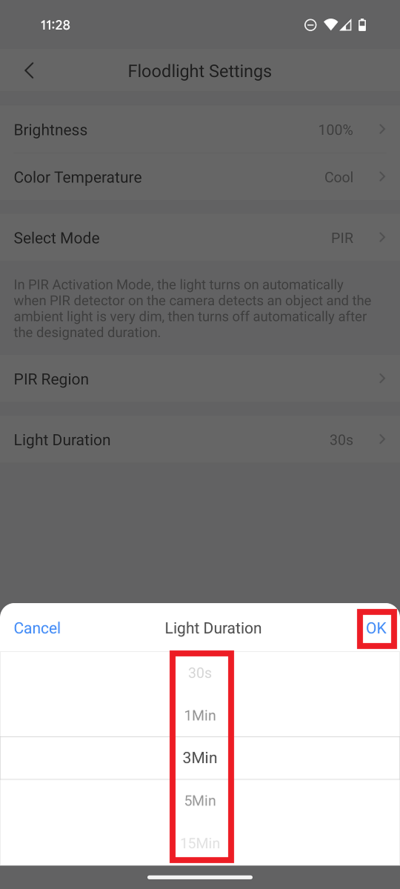Notice: Firmware Links Under Maintenance We are currently undergoing maintenance on all firmware links. If any links are inaccessible, please email or contact Tech Support for the firmware. We appreciate your patience during the maintenance, thank you for your understanding.
LincX2PRO/Setup PIR Sensor
Setup PIR Sensor
Description
This guide will show how to adjust the PIR sensor Region, Brightness, Color, and Time settings for the LincX2PRO devices: L26N, C26EN, or L46N
Prerequisites
Step by Step Instructions
1. Launch the DMSS Mobile App.
Tap on Device at the bottom to access your added device list.
Select one of your added devices that you wish to setup/modify Floodlight Settings for. Tap on ... .
2. Select Device Details
3. Scroll down and select Floodlight Settings
4. Tap on Select Mode
5. Select PIR from the list.
Tap on OK
6. Select Brightness
7. Adjust the slider under Brightness Settings to the desired brightness level for the floodlight.
When you are done, select Save at the top
8. Select Color Temperature
9. Select Cool if you want a blue-ish color for the light or select Warm if you want a yellow-ish color for the light
10. Select PIR Region
11. Drag the slider on the left for the amount of distance you want the PIR to monitor. (100% = 10m [32.81 ft])
Tap the 3 zones either ON or OFF.
Select Save at the top
12. Select Light Duration
13. Select the duration the light will stay on once activated.
Tap on OK