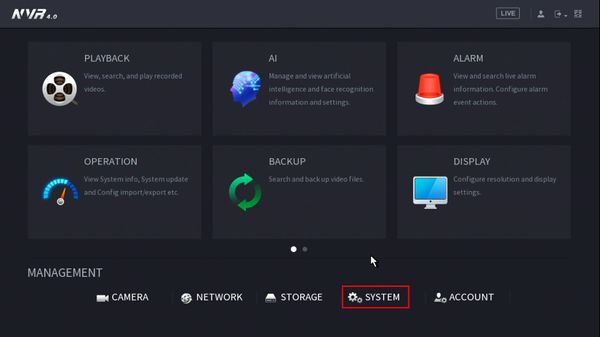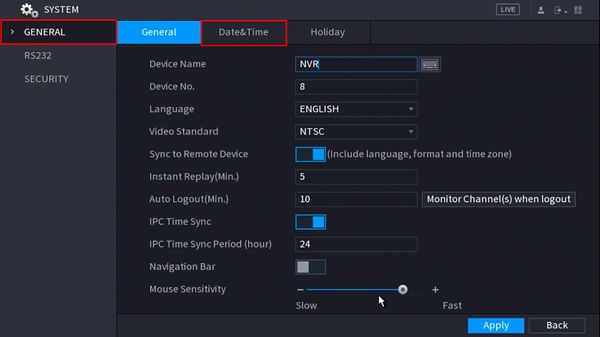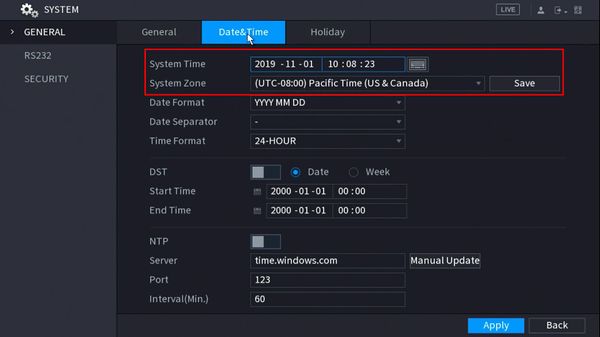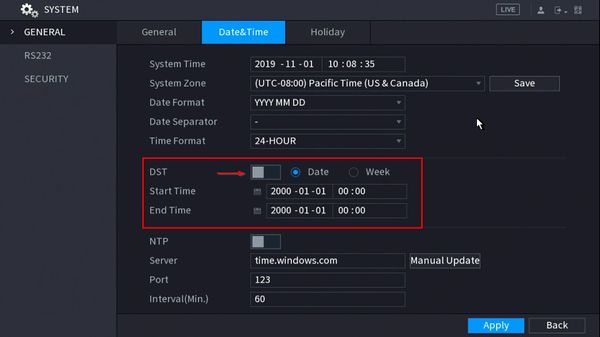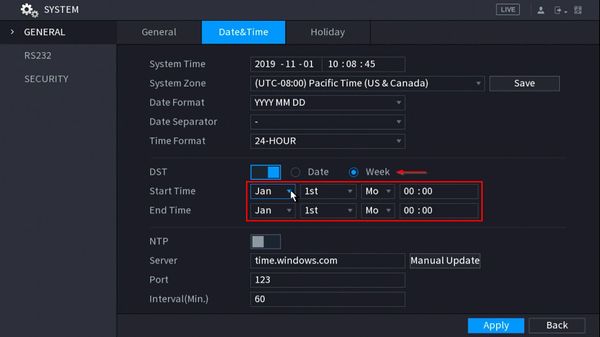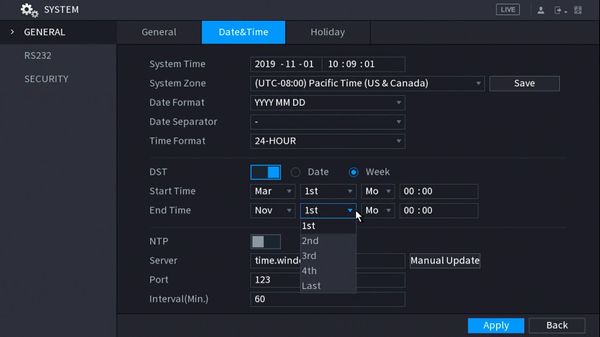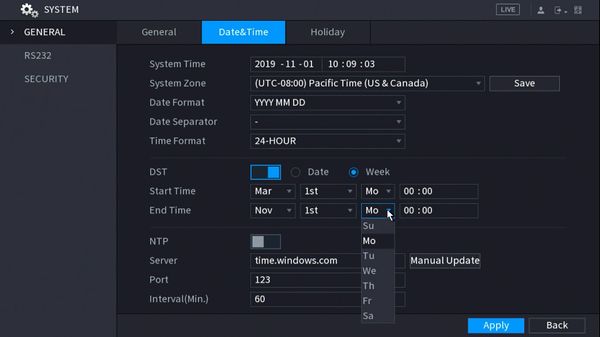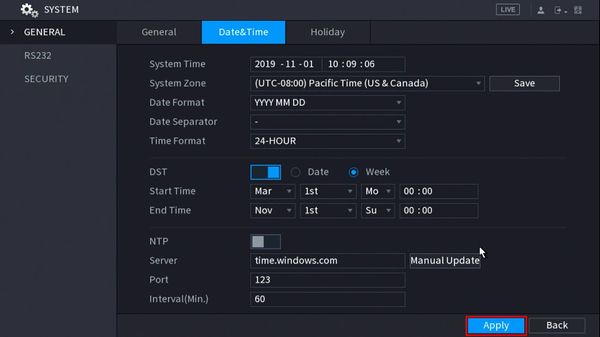Notice: Firmware Links Under Maintenance We are currently undergoing maintenance on all firmware links. If any links are inaccessible, please email or contact Tech Support for the firmware. We appreciate your patience during the maintenance, thank you for your understanding.
Template:Date and Time SystemUI NewGUI
Set Device Date and Time in SystemUI - NewGUI
Description
This guide shows how to adjust the Device Date & Time and adjust Daylight Savings Time settings for a Dahua Recorder at the SystemUI with the NewGUI
Prerequisites
- Device Login information
- Display connected to Dahua recorder
- Mouse connected to Dahua recorder
Video Instructions
Step by Step Instructions
1. From the Main Menu
Click System
2. From the General menu
Click the Date & Time tab
3. The Date & Time interface will be displayed
The System Time can be adjusted by clicking inside the fields. The GMT offset can be adjusted by clicking and using the drop-down box
4. Check the box to enable DST
Use the interface to adjust the Daylight Savings Time settings as desired
- DST Type - Week or Date.
- Week - Set DST adjustment for a specific calendar week
- Day - Set DST adjustment for a specific day
The Start / End Time can be adjusted as desired using the interface
- Daylight Saving Time starts on the second Sunday in March
- Daylight Saving Time ends on the first Sunday in November
- Time is adjusted at 02:00 am local time
- Time moves forward from 02:00 am > 03:00am at the start of DST
- Time moves back from 02:00 am to 01:00 am at the end of DST
5. Click inside a drop-down box to make selections for Month / Week / Day options
6. Click Apply to save settings