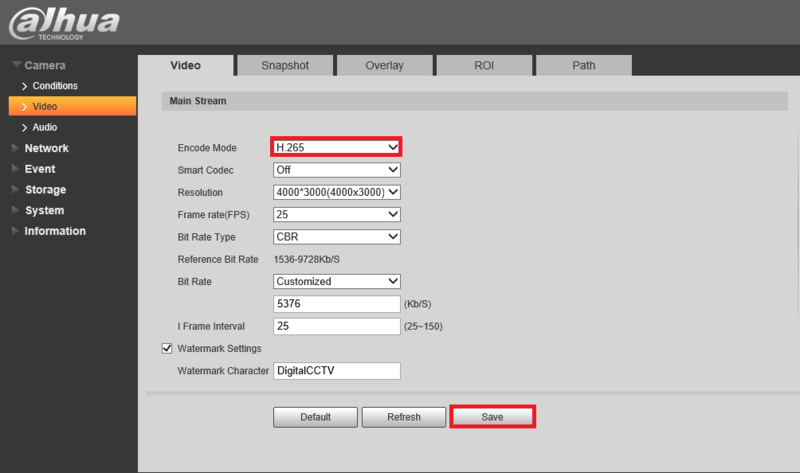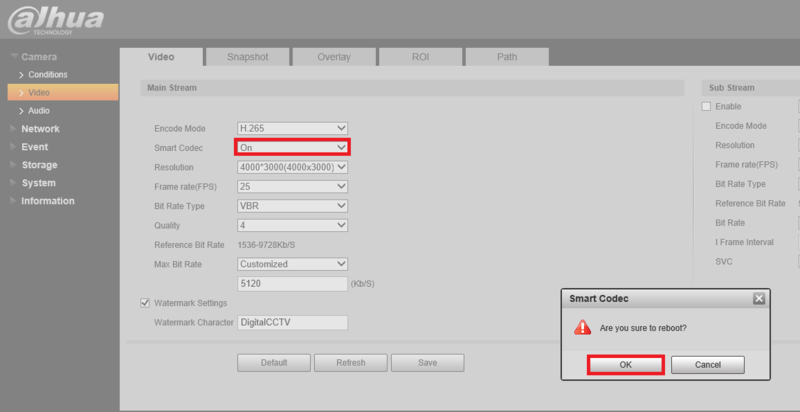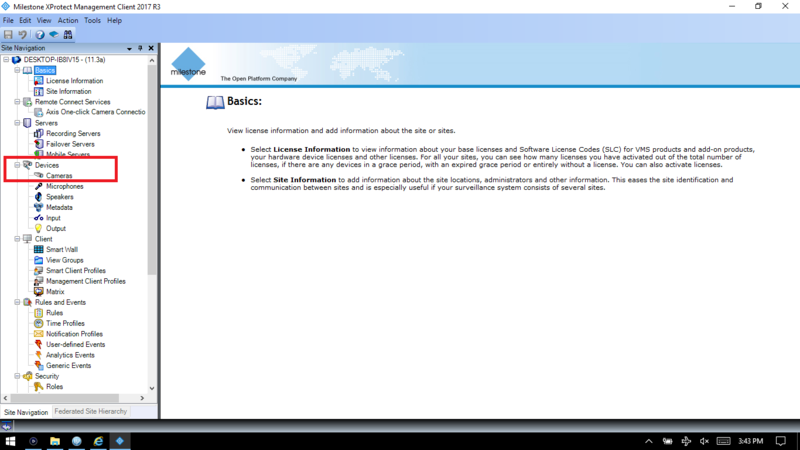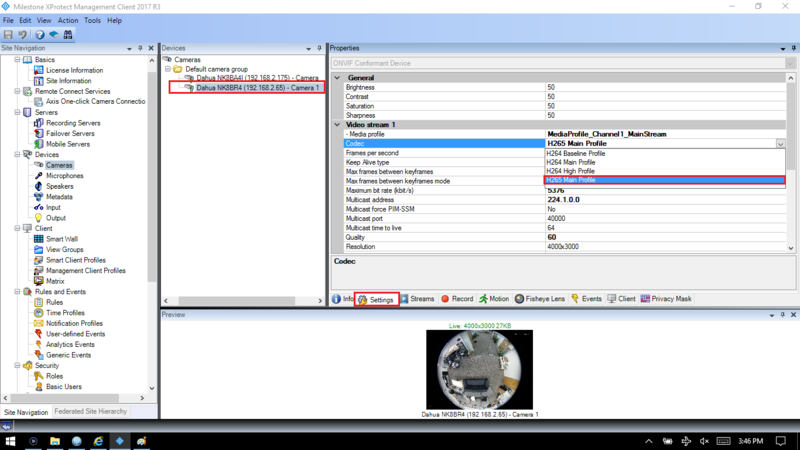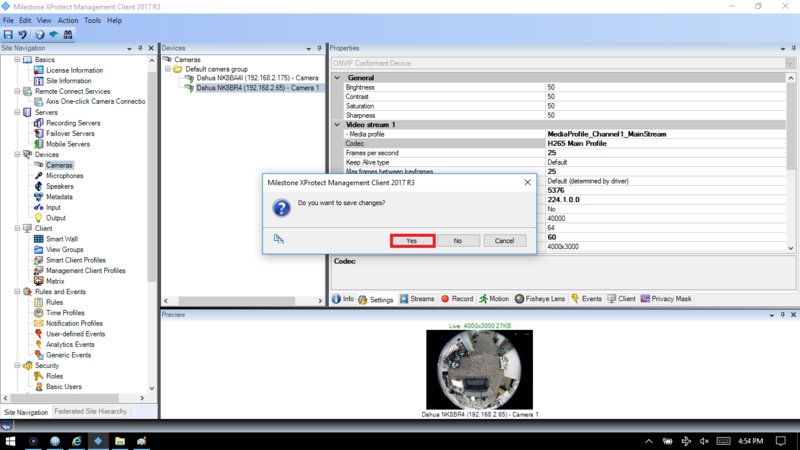Difference between revisions of "3rd Party VMS/Milestone/Setup Smart H.265 Plus"
| Line 1: | Line 1: | ||
=Setup Smart H.265+ in Milestone= | =Setup Smart H.265+ in Milestone= | ||
===Compatible Devices=== | ===Compatible Devices=== | ||
| − | * | + | *NK8BR4 using firmware: [[http://dahuawiki.com/images/Firmware/DH IPC-HX8XXX-Nova2 EngSpnFrn N Stream3 V2.622.0000001.4.R.171107.zip]] |
===Description=== | ===Description=== | ||
| + | This article will show how to set up H.265+ in Milestone | ||
===Prerequisites=== | ===Prerequisites=== | ||
| − | + | *Dahua H.265+ smart codec compliant camera | |
| − | + | *X Protect 2017 R3 | |
===Step by Step Instructions=== | ===Step by Step Instructions=== | ||
| − | 1. | + | 1.Log in to the camera's WEB UI and under the video encode settings turn on H.265 and save it |
| + | |||
| + | [[File:H.265+ Milestone1.png|800px]] | ||
| + | |||
| + | 2.Enable Smart Codec and after saving it, the camera will prompt you to reboot. Click on "Ok" | ||
| + | |||
| + | [[File:H.265+ Milestone2.png|800px]] | ||
| + | |||
| + | 3. Open XProtect Management Client and under devices click on "Cameras" | ||
| + | |||
| + | [[File:H.265+ Milestone3.png|800px]] | ||
| + | |||
| + | 4.Select your camera and enter the "Settings" tab. Change the codec to H.265 | ||
| + | |||
| + | '''Note''': You will not get a smart codec option but do not worry, the smart codec is in effect. | ||
| + | |||
| + | [[File:H.265+ Milestone4.png|800px]] | ||
| + | |||
| + | 5.Save the settings to finalize the setup. | ||
| + | |||
| + | [[File:H.265+ Milestone5.png|800px]] | ||
Latest revision as of 17:38, 12 February 2018
Contents
Setup Smart H.265+ in Milestone
Compatible Devices
- NK8BR4 using firmware: [IPC-HX8XXX-Nova2 EngSpnFrn N Stream3 V2.622.0000001.4.R.171107.zip]
Description
This article will show how to set up H.265+ in Milestone
Prerequisites
- Dahua H.265+ smart codec compliant camera
- X Protect 2017 R3
Step by Step Instructions
1.Log in to the camera's WEB UI and under the video encode settings turn on H.265 and save it
2.Enable Smart Codec and after saving it, the camera will prompt you to reboot. Click on "Ok"
3. Open XProtect Management Client and under devices click on "Cameras"
4.Select your camera and enter the "Settings" tab. Change the codec to H.265
Note: You will not get a smart codec option but do not worry, the smart codec is in effect.
5.Save the settings to finalize the setup.