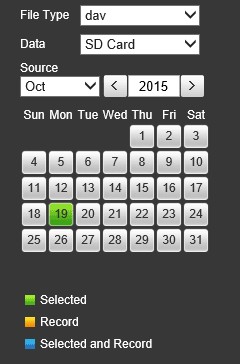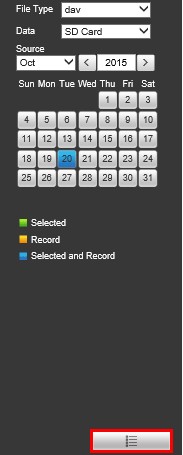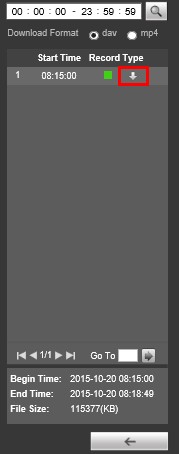Difference between revisions of "IPCSDBackup"
(Created page with "===How to Backup Video from IP Camera that has an SD-Card Installed=== Note: Camera must be connected to LAN via POE switch. You cannot login directly to an IP Camera that is...") |
|||
| Line 26: | Line 26: | ||
6. Once the file is downloaded, you can use the SuperPlayer application to playback and convert the video to AVI. [[PlaybackTool|Link to Playback/Conversion]] | 6. Once the file is downloaded, you can use the SuperPlayer application to playback and convert the video to AVI. [[PlaybackTool|Link to Playback/Conversion]] | ||
| + | |||
| + | |||
| + | |||
| + | |||
| + | |||
| + | [[Category:IP Camera]] | ||
| + | |||
| + | [[Category:Browser]] | ||
| + | |||
| + | [[Category:Backup]] | ||
| + | |||
| + | [[Category:Playback]] | ||
Latest revision as of 23:14, 11 August 2016
How to Backup Video from IP Camera that has an SD-Card Installed
Note: Camera must be connected to LAN via POE switch. You cannot login directly to an IP Camera that is connected to the back of the NVR.
1. Login to your IP Camera from your web browser.
2. Click, "Playback"
3. On the right hand side there will be a calendar displayed. Click on the day you wish to playback video from.
- Grey-No recordings for that day found on SD-Card.
- Green-The day that is currently selected.
- Blue-Day currently selected, and has recordings.
4. Click on the, "More Info" button on the lower right hand corner of the page.
5. From this page you can begin downloading the file by clicking on the, "Down Arrow" icon.
6. Once the file is downloaded, you can use the SuperPlayer application to playback and convert the video to AVI. Link to Playback/Conversion