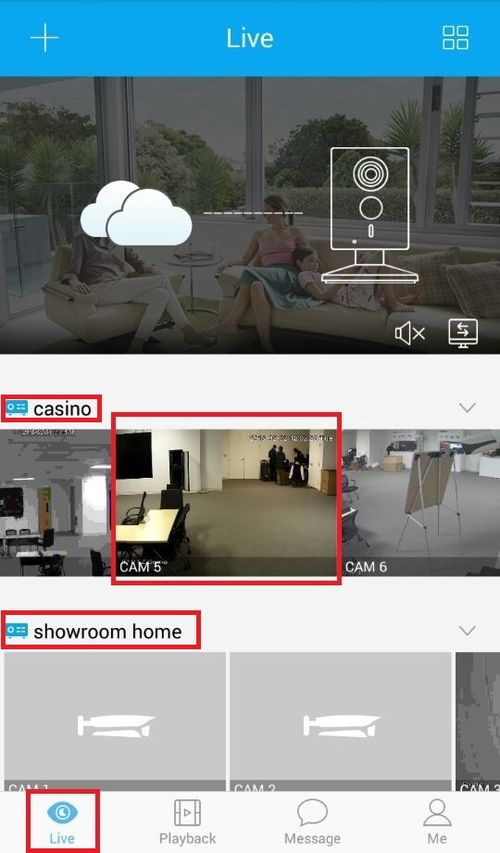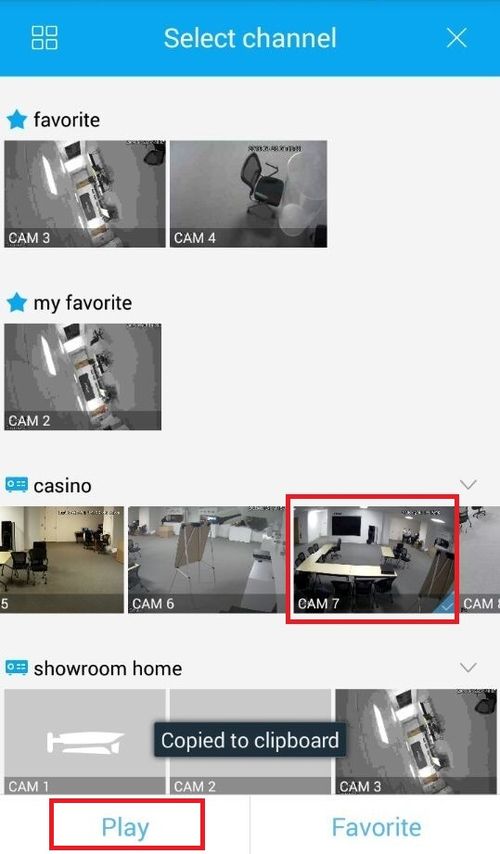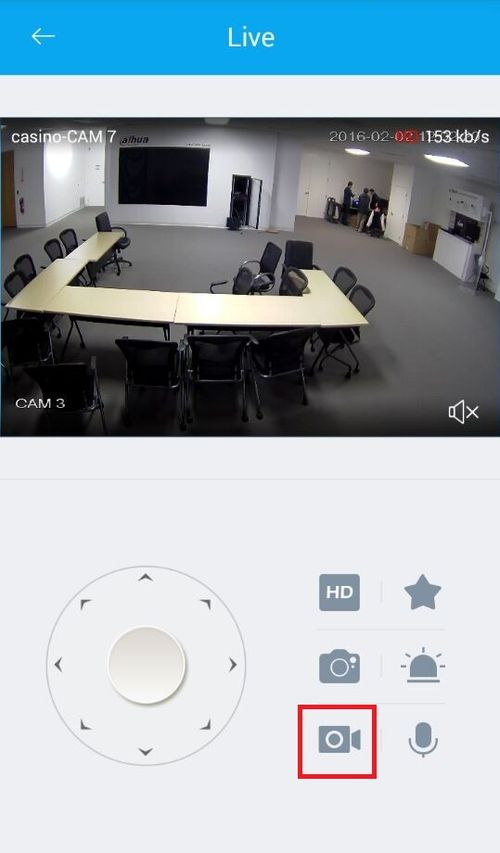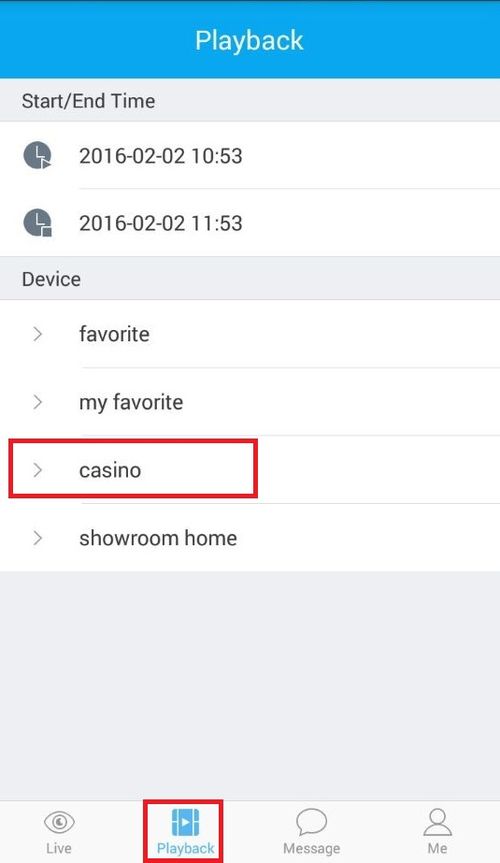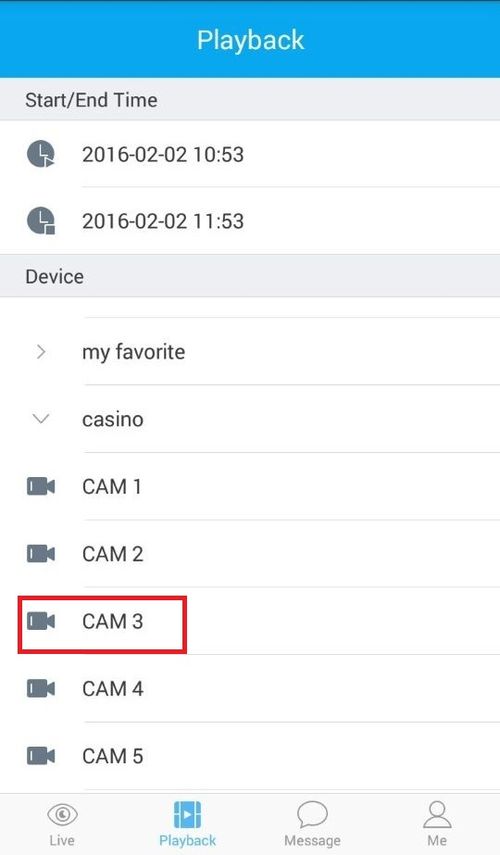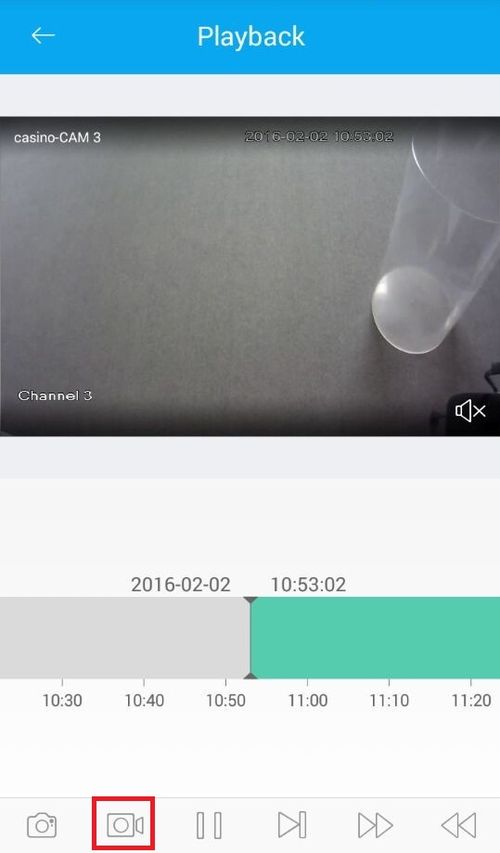Difference between revisions of "Mobile/Easy4IP Mobile Backup"
m (JP moved page Easy4IP Mobile Backup to Mobile/Easy4IP Mobile Backup) |
|||
| Line 1: | Line 1: | ||
==How to Backup Video via Easy4IP Mobile Application== | ==How to Backup Video via Easy4IP Mobile Application== | ||
| − | + | ===Description=== | |
| − | + | Follow the instructions below to access Backup Video via Easy4IP Mobile Application. | |
| + | ===Prerequisites=== | ||
| + | * Device connected to the internet with P2P enabled | ||
| + | * Smartphone with Easy4IP and internet connection | ||
| + | * Stored video on device | ||
| + | ===Video Instructions=== | ||
| + | <embedvideo service="youtube">https://www.youtube.com/watch?v=e70OZYmpflI</embedvideo> | ||
| + | ===Step by Step Instructions=== | ||
1. To back up the live preview go to live and select a camera to back up. | 1. To back up the live preview go to live and select a camera to back up. | ||
Latest revision as of 00:42, 17 August 2016
Contents
How to Backup Video via Easy4IP Mobile Application
Description
Follow the instructions below to access Backup Video via Easy4IP Mobile Application.
Prerequisites
- Device connected to the internet with P2P enabled
- Smartphone with Easy4IP and internet connection
- Stored video on device
Video Instructions
Step by Step Instructions
1. To back up the live preview go to live and select a camera to back up.
2. Select the one and press Play.
3. On the camera, press the video recording icon to have it save to Local File.
4. To backup videos in playback, go to playback and select an NVR.
5. Select a camera under the NVR.
6. Press the video recording icon to have it save to Local File.