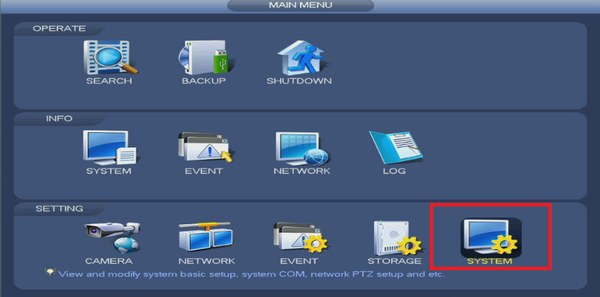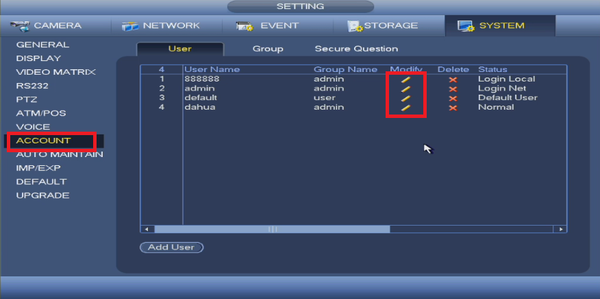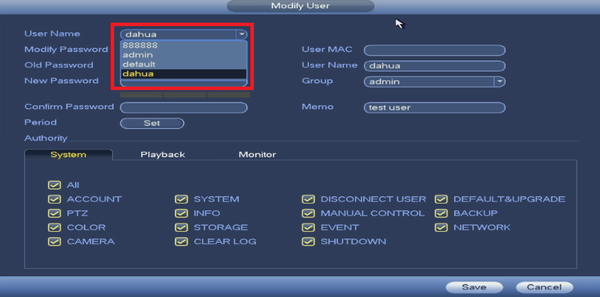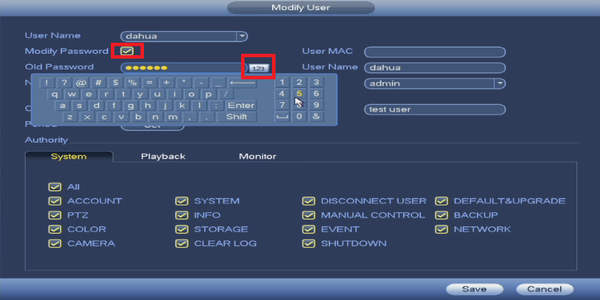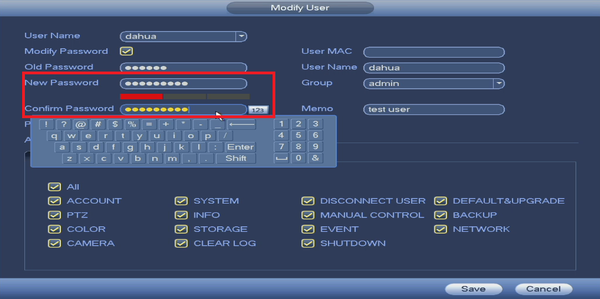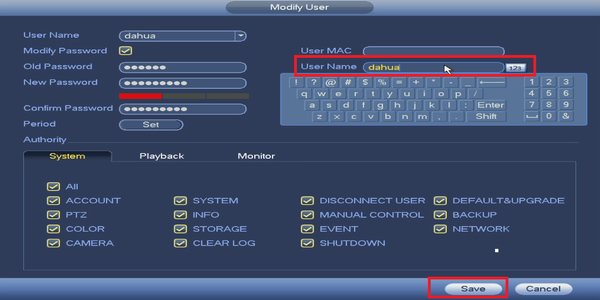Difference between revisions of "NVR/Basic Setup/Change User Name or Password"
(→Step by Step Instructions) |
|||
| Line 20: | Line 20: | ||
Step 1. From the main menu, select System | Step 1. From the main menu, select System | ||
| − | [[File: | + | [[File:Changeaccount21.png|600px]] |
Latest revision as of 22:15, 2 November 2020
Contents
Change User Name or Password on NVR or DVR
Description
This guide will provide a step-by-step approach at setting up or modifying an account's password. You cannot modify the system's default user names, however you can modify the passwords. Please remember to change the passwords on all of the accounts to ensure maximum security. Also, to ensure a higher level of security please use passwords with these requirements:
- At least 8 characters long
- At least one lower case letter, e.g. "a"
- At least one upper case letter, e.g. "A"
- At least one number, e.g. "1"
- At least one symbol, e.g. "!"
Example: HIgh91!?
Prerequisites
- A NVR or HDCVI DVR.
Video Instructions
Step by Step Instructions
Step 1. From the main menu, select System
Step 2. Select Account ➞ Click on the modify icon to change user name and password
Step 3. Click on the User Name drop-down menu and choose User Name to modify
Step 4. Check Modify Password ➞ Input old password by clicking on the keyboard icon for on-screen keyboard
Step 5. Input new password and confirm new password
Step 6. Modify user name ➞ Select Save