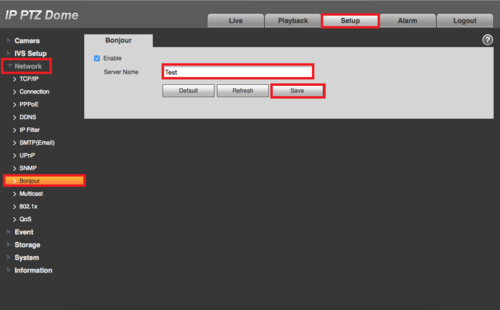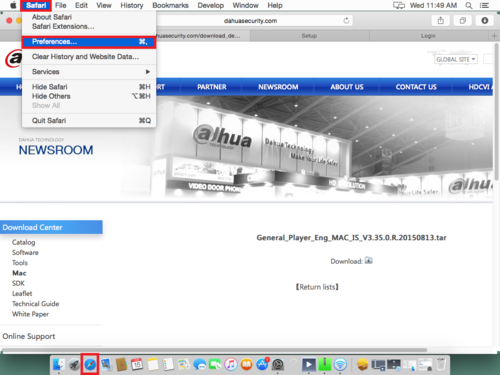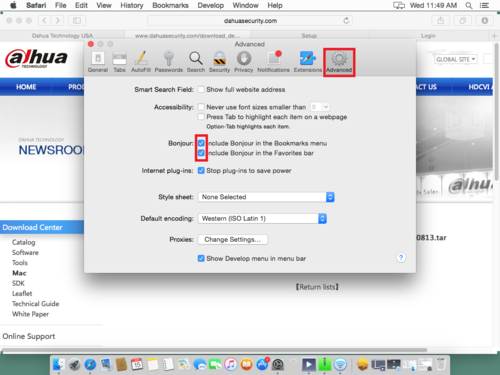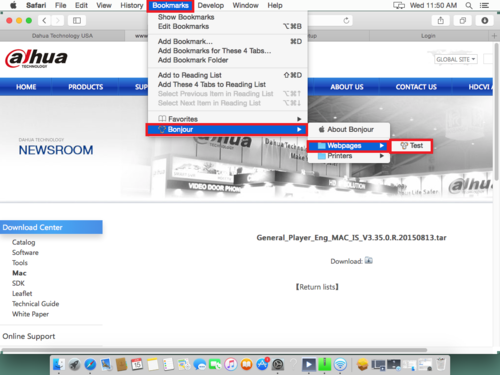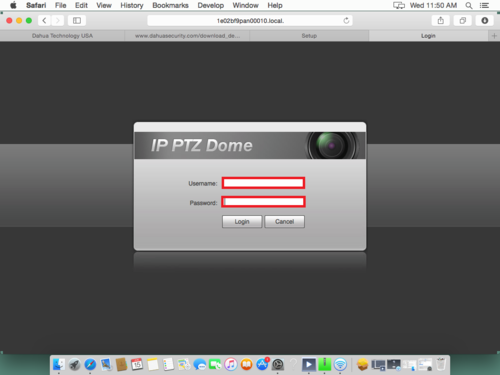Difference between revisions of "OSX/Locate Device via Bonjour"
| Line 1: | Line 1: | ||
==How to Locate Devices via Bonjour== | ==How to Locate Devices via Bonjour== | ||
| − | + | ====Prerequisite==== | |
| + | *Get an Apple AirPort online. | ||
| + | *Get all necessary devices connected to it. | ||
| + | 1. Log into a camera and go into the Bonjour under Network. | ||
| + | [[File:Bonjour1.png|500px]] | ||
| + | |||
| + | 2. Go to safari and click on preferences. | ||
| + | |||
| + | [[File:Bonjour2.png|500px]] | ||
| + | |||
| + | 3. Go to Advanced and add Bonjour to bookmarks. | ||
| + | |||
| + | [[File:Bonjour3.png|500px]] | ||
| + | |||
| + | 4.Go to bookmarks and Bonjour and you may see the devices found using Bonjour, click on it to enter. | ||
| + | |||
| + | [[File:Bonjour4.png|500px]] | ||
| + | |||
| + | 5. You may login if you would like. | ||
| + | |||
| + | [[File:Bonjour5.png|500px]] | ||
Latest revision as of 19:27, 15 June 2016
How to Locate Devices via Bonjour
Prerequisite
- Get an Apple AirPort online.
- Get all necessary devices connected to it.
1. Log into a camera and go into the Bonjour under Network.
2. Go to safari and click on preferences.
3. Go to Advanced and add Bonjour to bookmarks.
4.Go to bookmarks and Bonjour and you may see the devices found using Bonjour, click on it to enter.
5. You may login if you would like.