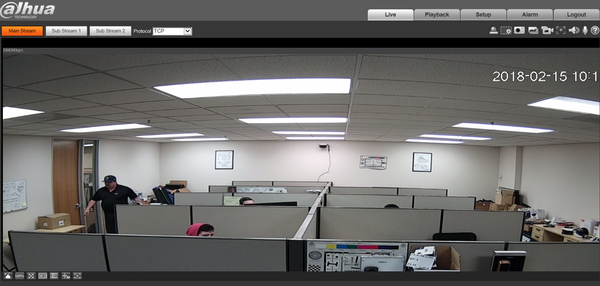Difference between revisions of "Software/ConfigTool 4 05/Locate"
(→Prerequisites) |
(→Description) |
||
| Line 2: | Line 2: | ||
===Description=== | ===Description=== | ||
* How to locate and identify Dahua devices on LAN | * How to locate and identify Dahua devices on LAN | ||
| − | |||
| − | |||
* Note: If your IP Camera is connected to the back of an NVR, these instructions will not apply. Please see, "[[ConnectIPCtoNVR|How to Connect IP Camera to NVR]]" | * Note: If your IP Camera is connected to the back of an NVR, these instructions will not apply. Please see, "[[ConnectIPCtoNVR|How to Connect IP Camera to NVR]]" | ||
Latest revision as of 00:44, 17 February 2018
Contents
Dahua ConfigTool Version 4.05 Locate Dahua Device
Description
- How to locate and identify Dahua devices on LAN
- Note: If your IP Camera is connected to the back of an NVR, these instructions will not apply. Please see, "How to Connect IP Camera to NVR"
Prerequisites
- ConfigTool Version 4.05
- ConfigTool Downloads
- Windows PC.
- Dahua Devices on the same LAN as the PC for using the ConfigTool.
Video Instructions
Step by Step Instructions
1. Install ConfigTool, Run and Open.
2. Upon opening the ConfigTool application, here you can see Dahua Devices on the same LAN are located. Refresh if Dahua devices are not located. You can also manually locate the device by typing in the IP address of the device in the search.
3. To view the device live click on the IE (Internet Explorer) icon.
- This will open an IE web browser to access the web service of the device.
- From this step, by logging in you can select live view.