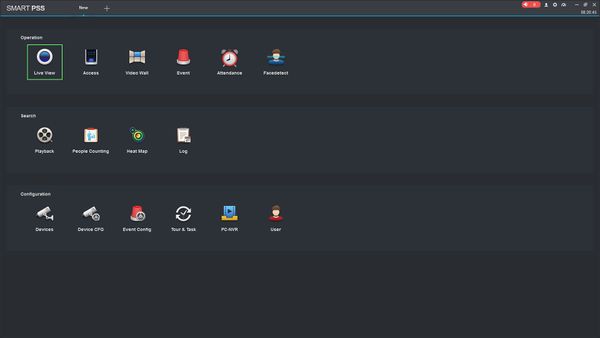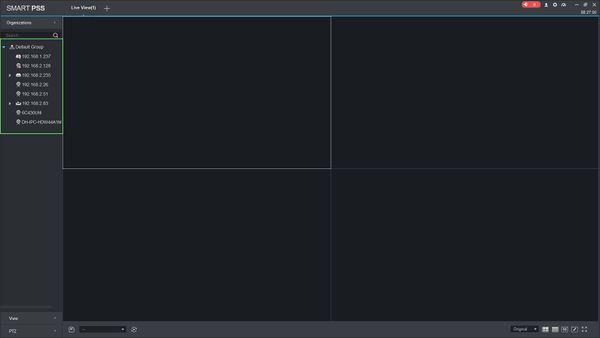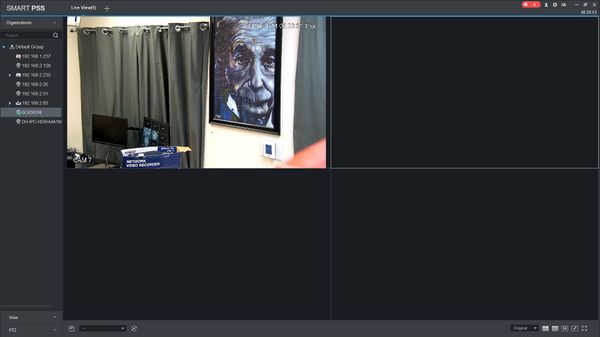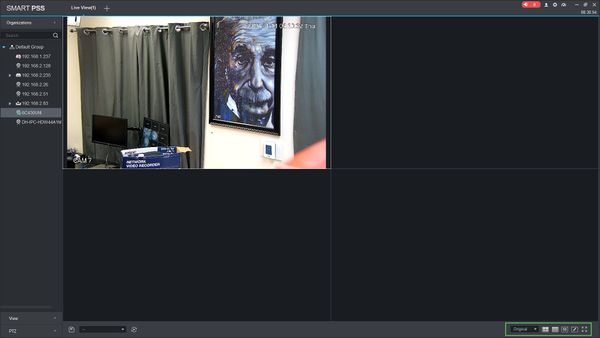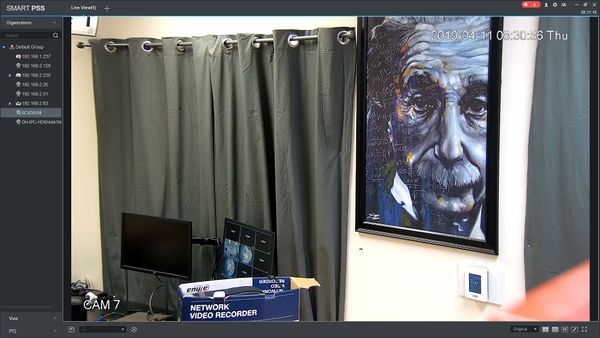Difference between revisions of "SmartPSS/View Device"
(Created page with "==View Device in SmartPSS==") |
|||
| (27 intermediate revisions by 3 users not shown) | |||
| Line 1: | Line 1: | ||
| − | ==View Device in SmartPSS== | + | =='''NOTICE'''== |
| + | [https://dahuawiki.com/Discontinuation_of_SmartPSS Notice of Discontinuation of SmartPSS] | ||
| + | |||
| + | ==How To View A Device In SmartPSS== | ||
| + | |||
| + | ===Description=== | ||
| + | This article will show you how to view a device in SmartPSS | ||
| + | |||
| + | ===Prerequisites=== | ||
| + | * [https://dahuawiki.com/Template:SmartPSS SmartPSS] | ||
| + | * Device added to SmartPSS [[SmartPSS/Add Device via IP]] [[SmartPSS/Add Device P2P]] | ||
| + | |||
| + | ===Video Instructions=== | ||
| + | <embedvideo service="youtube">https://youtu.be/wmMxMyu4Clc</embedvideo> | ||
| + | |||
| + | |||
| + | ===Step by Step Instructions=== | ||
| + | 1. Launch SmartPSS. | ||
| + | |||
| + | [[File:Two_Monitors_Smart_PSS_-1.jpg|600px]] | ||
| + | |||
| + | 2. Click Live View | ||
| + | |||
| + | [[File:How_To_View_Device_SmartPSS_-_1.jpg|600px]] | ||
| + | |||
| + | 3. The device tree on the left will show all devices added to SmartPSS. | ||
| + | |||
| + | [[File:How_To_View_Device_SmartPSS_-_2.jpg|600px]] | ||
| + | |||
| + | 4. Click on a device then drag and drop to a tile in the center of the screen to load the stream | ||
| + | |||
| + | [[File:How_To_View_Device_SmartPSS_-_3.jpg|600px]] | ||
| + | |||
| + | 5. Use the Layout Options in the bottom right of the screen to adjust the Live View to 2X2, 3x3, 4x4, or create your own custom layout | ||
| + | |||
| + | [[File:How_To_View_Device_SmartPSS_-_4.jpg|600px]] | ||
| + | |||
| + | 6. Double click within a video pane to bring the stream full screen | ||
| + | |||
| + | [[File:How_To_View_Device_SmartPSS_-_5.jpg|600px]] | ||
| + | |||
| + | |||
| + | |||
| + | [[Category:Troubleshoot]] | ||
| + | |||
| + | [[Category:SmartPSS]] | ||
Latest revision as of 19:24, 2 October 2024
Contents
NOTICE
Notice of Discontinuation of SmartPSS
How To View A Device In SmartPSS
Description
This article will show you how to view a device in SmartPSS
Prerequisites
- SmartPSS
- Device added to SmartPSS SmartPSS/Add Device via IP SmartPSS/Add Device P2P
Video Instructions
Step by Step Instructions
1. Launch SmartPSS.
2. Click Live View
3. The device tree on the left will show all devices added to SmartPSS.
4. Click on a device then drag and drop to a tile in the center of the screen to load the stream
5. Use the Layout Options in the bottom right of the screen to adjust the Live View to 2X2, 3x3, 4x4, or create your own custom layout
6. Double click within a video pane to bring the stream full screen