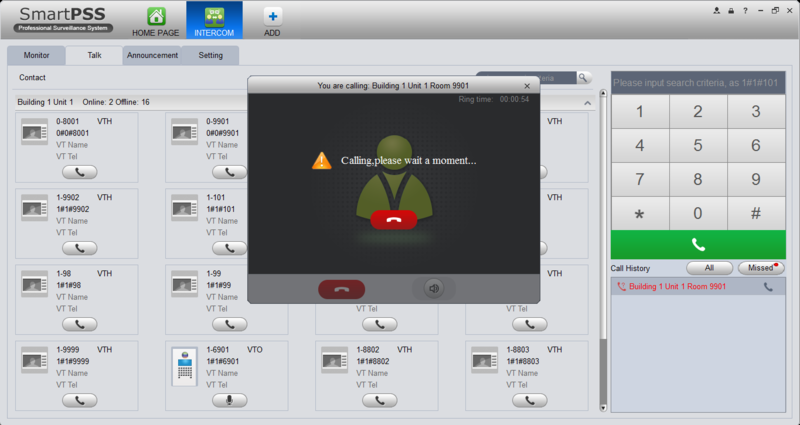Difference between revisions of "SmartPSS/Menu/Video Talk"
(→Prerequisites) |
|||
| (5 intermediate revisions by 2 users not shown) | |||
| Line 1: | Line 1: | ||
| + | =='''NOTICE'''== | ||
| + | [https://dahuawiki.com/Discontinuation_of_SmartPSS Notice of Discontinuation of SmartPSS] | ||
| + | |||
==SmartPSS Menu-Video Talk== | ==SmartPSS Menu-Video Talk== | ||
===Description=== | ===Description=== | ||
| Line 6: | Line 9: | ||
====Prerequisites==== | ====Prerequisites==== | ||
| − | * SmartPSS Version | + | * SmartPSS Version 1.14.0 |
* VTO and VTH Access Control Units on the same network. | * VTO and VTH Access Control Units on the same network. | ||
| − | + | 1. Ensure the VTO and VTH is on the same network. On SmartPSS Locate by searching or Manually input IP addresses for the VTH and VTO. | |
| + | |||
| + | |||
| + | 2. From the Home Page select "Intercom". | ||
| − | + | 3. Select the "Talk" tab. | |
====Related Links==== | ====Related Links==== | ||
| + | [[SmartPSSLocate|How to locate IP Camera on LAN via SmartPSS]] | ||
| − | [[ | + | |
| + | [[Category:SmartPSS]] | ||
Latest revision as of 19:26, 2 October 2024
Contents
NOTICE
Notice of Discontinuation of SmartPSS
SmartPSS Menu-Video Talk
Description
Setup video intercoms with Smart PSS's Video Talk.
Prerequisites
- SmartPSS Version 1.14.0
- VTO and VTH Access Control Units on the same network.
1. Ensure the VTO and VTH is on the same network. On SmartPSS Locate by searching or Manually input IP addresses for the VTH and VTO.
2. From the Home Page select "Intercom".
3. Select the "Talk" tab.