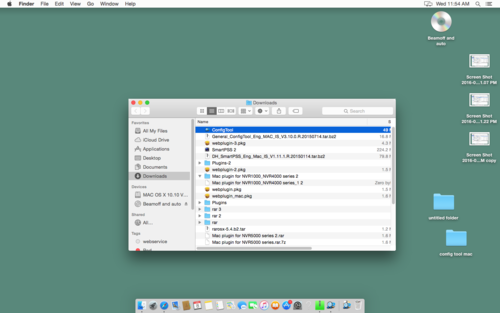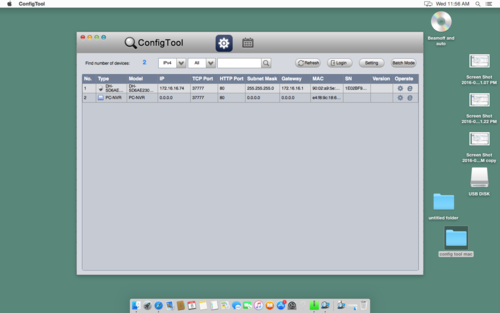Difference between revisions of "OSX/Config Tool for OSX"
| (2 intermediate revisions by the same user not shown) | |||
| Line 1: | Line 1: | ||
==Config Tool for OSX== | ==Config Tool for OSX== | ||
| − | 1. Download the Mac Config Tool [https://www.odrive.com/s/a91d84ae-9d94-4fc4-b4b7-b4cb02f2ff3b-57587801 | + | 1. Download the Mac Config Tool [https://www.odrive.com/s/a91d84ae-9d94-4fc4-b4b7-b4cb02f2ff3b-57587801 here]. |
2. Locate the downloaded file and double click. | 2. Locate the downloaded file and double click. | ||
| Line 9: | Line 9: | ||
[[File:MacConfigtool3.png|500px]] | [[File:MacConfigtool3.png|500px]] | ||
| + | |||
| + | |||
| + | |||
| + | ====Related Articles==== | ||
| + | [[Remote_Access/Locate_Device_via_ConfigTool|How to locate device on LAN via ConfigTool]] | ||
| + | |||
| + | [[ConfigTool|ConfigTool links]] | ||
| + | |||
| + | [[ConfigTool_Update_Firmware|How to Update Firmware via ConfigTool]] | ||
| + | |||
[[Category:ConfigTool]] | [[Category:ConfigTool]] | ||
| + | |||
| + | [[Category:OSX]] | ||
Latest revision as of 22:05, 10 June 2016
Config Tool for OSX
1. Download the Mac Config Tool here.
2. Locate the downloaded file and double click.
3. You should now be able to see the config tool.