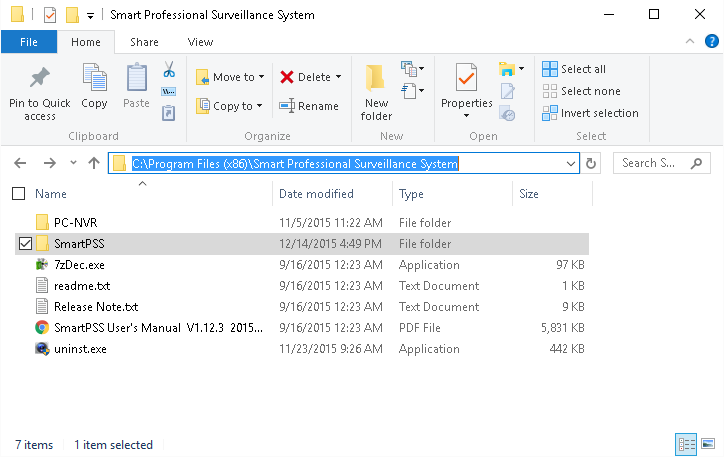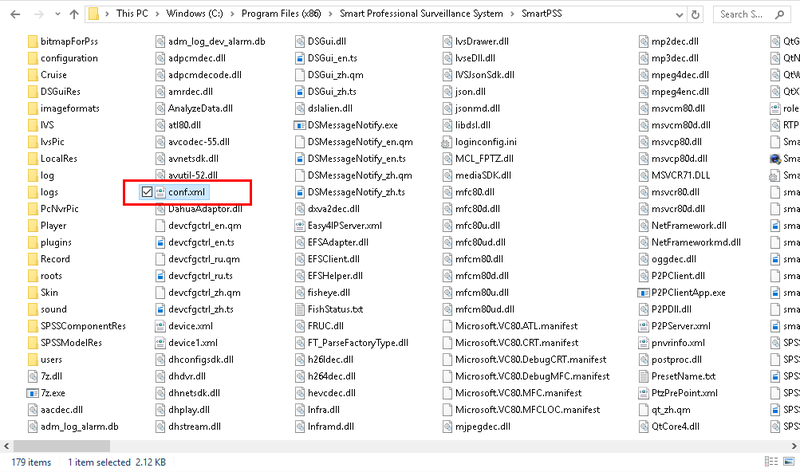Difference between revisions of "SmartPSS/Backup Config"
m (JP moved page SmartPSSBackupConfig to SmartPSS/Backup Config) |
|||
| (4 intermediate revisions by 2 users not shown) | |||
| Line 1: | Line 1: | ||
| + | =='''NOTICE'''== | ||
| + | [https://dahuawiki.com/Discontinuation_of_SmartPSS Notice of Discontinuation of SmartPSS] | ||
| + | |||
==How to Backup SmartPSS Configuration== | ==How to Backup SmartPSS Configuration== | ||
| + | ===Description=== | ||
| + | This enables you to backup your SmartPSS configuration in you need the configuration at another machine. | ||
| + | |||
| + | ===Prerequisites=== | ||
| + | * SmartPSS <br/>[[Template:SmartPSS|SmartPSS Download]] <br/>[[InstallSmartPSS| How to Install SmartPSS]] | ||
| + | *Computer | ||
| + | *Internet | ||
| + | |||
| + | ===Video Instructions=== | ||
| + | <embedvideo service="youtube">https://youtu.be/L0ejB5Jg0JU</embedvideo> | ||
| + | |||
| + | ===Step by Step Instructions=== | ||
1. Locate the SmartPSS install folder. This is usually called, "Smart Professional Surveillance System" and is located under either: | 1. Locate the SmartPSS install folder. This is usually called, "Smart Professional Surveillance System" and is located under either: | ||
Latest revision as of 19:18, 2 October 2024
Contents
NOTICE
Notice of Discontinuation of SmartPSS
How to Backup SmartPSS Configuration
Description
This enables you to backup your SmartPSS configuration in you need the configuration at another machine.
Prerequisites
- SmartPSS
SmartPSS Download
How to Install SmartPSS - Computer
- Internet
Video Instructions
Step by Step Instructions
1. Locate the SmartPSS install folder. This is usually called, "Smart Professional Surveillance System" and is located under either:
- C:\Program Files (x86)\Smart Professional Surveillance System
or
- C:\Program Files\Smart Professional Surveillance System
2. In the, "SmartPSS" folder there will be a file called, "conf.xml" locate that file.
3. Copy the, "conf.xml" file to the location of your choosing.
4. Repeat these steps for “device.xml” and “device1.xml”