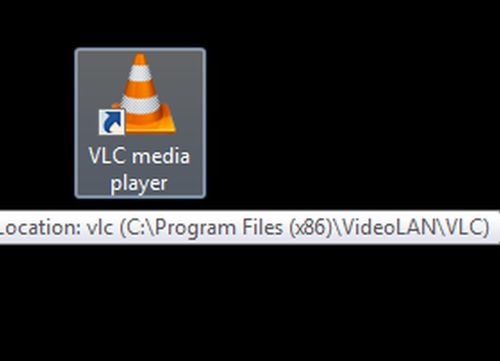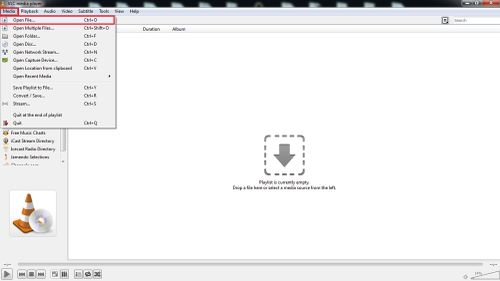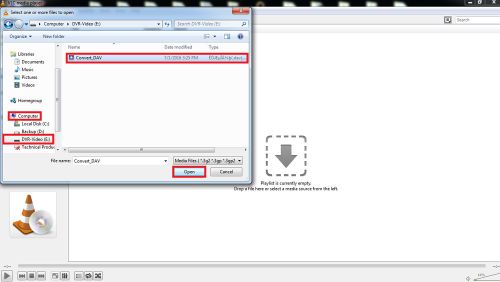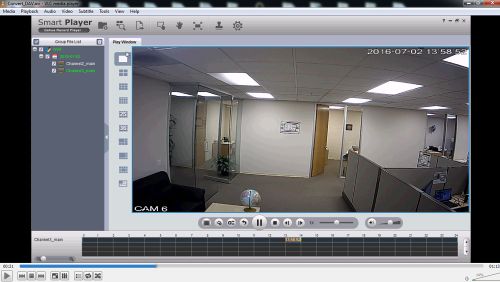Difference between revisions of "AVITroubleshoot"
(→Prerequisites) |
(→Prerequisites) |
||
| (5 intermediate revisions by 2 users not shown) | |||
| Line 1: | Line 1: | ||
| − | + | ==Unable to Playback AVI== | |
| + | ===Prerequisites=== | ||
| + | * A computer that is capable of playing the video | ||
| + | * The *.AVI file on the computer | ||
| + | * [http://www.videolan.org/vlc/index.html | VLC Media Player] installed | ||
| + | * Klite Codec Pack installed | ||
| + | |||
| + | ==== K-Lite Codec Download ==== | ||
| + | [https://dahuawiki.com/images/Software/K_Lite/K-Lite_Codec_Pack_1488_Basic.exe <ul class="fa-ul"> <li><i class="fas fa-arrow-alt-circle-down fa-4x" style="color:darkred;></i></li></ul>] | ||
| + | |||
| + | ===Step by Step Instructions=== | ||
| + | 1. Open VLC Media Player | ||
| − | + | [[File:AVItrouble001.jpg|500x500px]] | |
| − | + | ||
| + | 2. Go to Media -> Open File | ||
| + | |||
| + | [[File:AVItrouble002.jpg|500x500px]] | ||
| + | |||
| + | 3. Now select the location of the file and click open | ||
| − | + | [[File:AVItrouble003.jpg|500x500px]] | |
| − | + | 4. Now select the play button to watch your backed up file | |
| − | + | [[File:AVItrouble004.jpg|500x500px]] | |
[[Category:Troubleshoot]] | [[Category:Troubleshoot]] | ||
Latest revision as of 16:27, 27 March 2019
Contents
Unable to Playback AVI
Prerequisites
- A computer that is capable of playing the video
- The *.AVI file on the computer
- | VLC Media Player installed
- Klite Codec Pack installed
K-Lite Codec Download
Step by Step Instructions
1. Open VLC Media Player
2. Go to Media -> Open File
3. Now select the location of the file and click open
4. Now select the play button to watch your backed up file