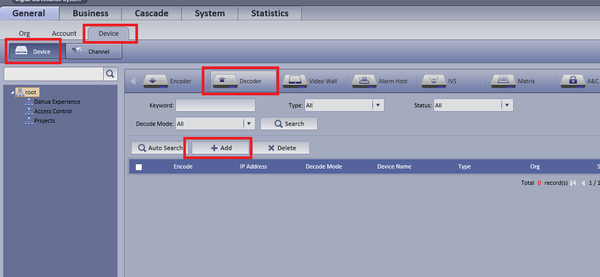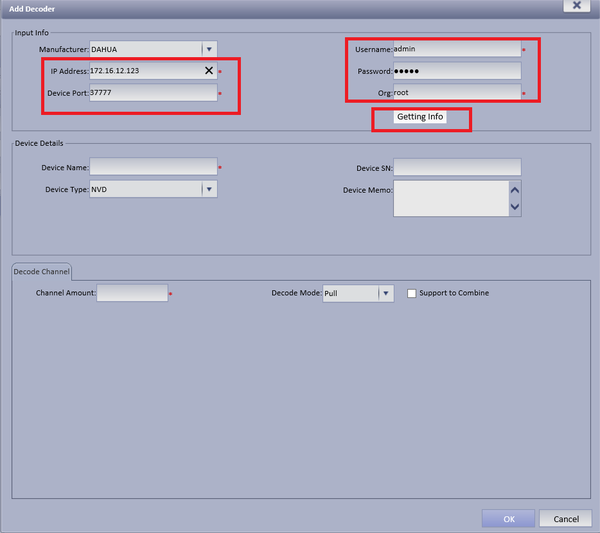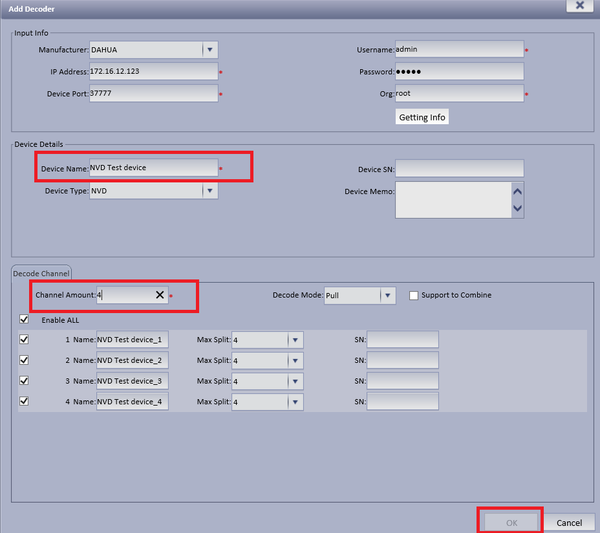Difference between revisions of "CMS/DSS/Add Decoder"
(→Step by Step Instructions) |
(→Step by Step Instructions) |
||
| (One intermediate revision by the same user not shown) | |||
| Line 23: | Line 23: | ||
===Video Instructions=== | ===Video Instructions=== | ||
| − | <embedvideo service="youtube"> | + | <embedvideo service="youtube">https://youtu.be/479ZhxoRlns</embedvideo> |
===Step by Step Instructions=== | ===Step by Step Instructions=== | ||
1. From the Main Menu select the General Tab ➞ Select Device ➞ Select Device ➞ Select Decoder ➞ Select Add | 1. From the Main Menu select the General Tab ➞ Select Device ➞ Select Device ➞ Select Decoder ➞ Select Add | ||
| − | [[File: | + | [[File:decoderdss_1.png|600px]] |
Latest revision as of 20:57, 2 November 2016
Contents
How to Add a Decoder
Description
This is a guide for How to Add a Decoder.
Prerequisites
- DSS
- Connected network
- NVR/DVR
- Decoder
- A Connection to the DSS Server
- An Internet Connection
- DSS server IP address
Windows:
- Microsoft Windows XP SP3, Microsoft Windows 7 or above
- Core 2 dual-core 3.0Ghz or above
- At least 10GB free hard disk space or above
- directX 9.0c or above
- 2GB Memory or above
- 1024×768 resolution or above
- Internet explorer 7 or above
Video Instructions
Step by Step Instructions
1. From the Main Menu select the General Tab ➞ Select Device ➞ Select Device ➞ Select Decoder ➞ Select Add
2. Input required info ➞ Select "Getting Info"
- Input device name ➞ Input Channel Amount ➞ Select OK.