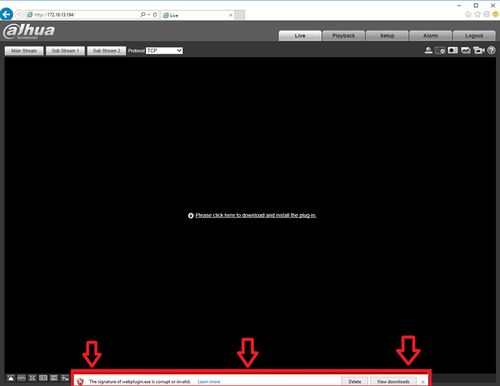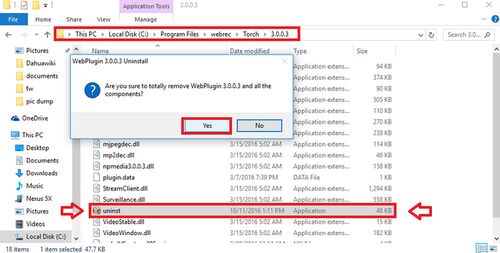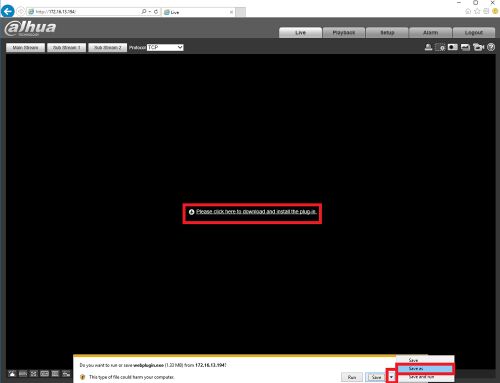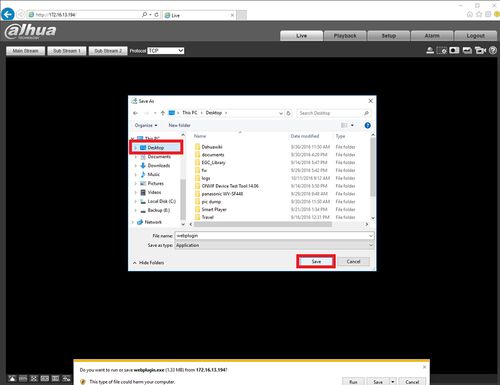Difference between revisions of "Troubleshoot/Internet Explorer/Signature is Corrupt or Invalid"
(Created page with "==Internet Explorer Troubleshoot-"Signature if Corrupt of Invalid"==") |
m |
||
| (3 intermediate revisions by 2 users not shown) | |||
| Line 1: | Line 1: | ||
| − | ==Internet Explorer Troubleshoot-"Signature | + | ==Internet Explorer Troubleshoot-"Signature is Corrupt or Invalid"== |
| + | ===Description=== | ||
| + | If you see this warning (see the image below) when trying to download a plugin for a recorder or IP camera, this is your antivirus trying to block a our unsigned (i.e. WHQL) plugin. Installing this plugin will allow the camera's feed to stream in IE. | ||
| + | |||
| + | [[File:ietroubleshootsignature006.jpg|500px]] | ||
| + | |||
| + | ===Prerequisites=== | ||
| + | * PC with Internet Explorer installed | ||
| + | * Connection to remote camera or recorder | ||
| + | |||
| + | ===Step by Step Instructions=== | ||
| + | 1. Clear your WebRec Folder by navigating to the program files/webrec folder and also program files(x86)/webrec folder and double clicking the uninstall icon to uninstall the plugin. | ||
| + | |||
| + | [[File:ietroubleshootsignature004.jpg|500px]] | ||
| + | |||
| + | 2. Once uninstalled open Internet Explorer and enter the IP address of your device into the URL area of the browser and hit enter. Log into the camera, or once prompted to download the plugin select the pull down menu button next to "Save", now select "Save As". | ||
| + | |||
| + | [[File:ietroubleshootsignature001.jpg|500px]] | ||
| + | |||
| + | 3. Navigate to your desktop so you can save the program and find it easily. | ||
| + | |||
| + | [[File:ietroubleshootsignature002.jpg|500px]] | ||
| + | |||
| + | |||
| + | 4. Now right click the program and select "Run as administrator" to install. You might need to reload the IE browser webpage once the plug-in or program has installed to get the video stream to work. | ||
| + | |||
| + | [[File:ietroubleshootsignature002.jpg|500px]] | ||
| + | |||
| + | |||
| + | |||
| + | [[Category:Internal]] | ||
| + | [[Category:Troubleshoot]] | ||
| + | [[Category:Remote_Access]] | ||
Latest revision as of 23:59, 11 October 2016
Contents
Internet Explorer Troubleshoot-"Signature is Corrupt or Invalid"
Description
If you see this warning (see the image below) when trying to download a plugin for a recorder or IP camera, this is your antivirus trying to block a our unsigned (i.e. WHQL) plugin. Installing this plugin will allow the camera's feed to stream in IE.
Prerequisites
- PC with Internet Explorer installed
- Connection to remote camera or recorder
Step by Step Instructions
1. Clear your WebRec Folder by navigating to the program files/webrec folder and also program files(x86)/webrec folder and double clicking the uninstall icon to uninstall the plugin.
2. Once uninstalled open Internet Explorer and enter the IP address of your device into the URL area of the browser and hit enter. Log into the camera, or once prompted to download the plugin select the pull down menu button next to "Save", now select "Save As".
3. Navigate to your desktop so you can save the program and find it easily.
4. Now right click the program and select "Run as administrator" to install. You might need to reload the IE browser webpage once the plug-in or program has installed to get the video stream to work.