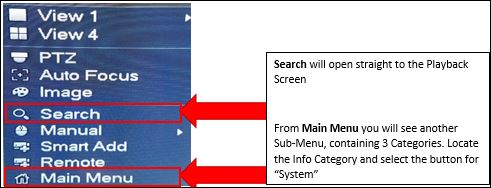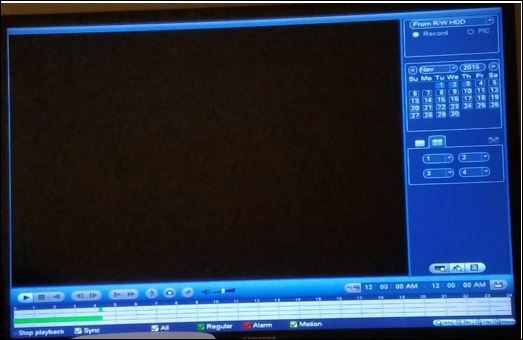Difference between revisions of "IP Camera/Playback/Digital Zoom During Playback"
(Created page with "==Title of Page== ===Description=== (Placeholder) ===Prerequisites=== (Placeholder) ===Video Instructions=== <embedvideo service="youtube">X</embedvideo> ===Step by Step Instr...") |
(Changed categories.) |
||
| (11 intermediate revisions by 3 users not shown) | |||
| Line 1: | Line 1: | ||
| − | == | + | ==How to Use Digital Zoom During Playback== |
| + | |||
===Description=== | ===Description=== | ||
| − | ( | + | How to Magnify (Zoom) in Playback Mode |
| + | |||
===Prerequisites=== | ===Prerequisites=== | ||
| − | + | Dahua NVR or HCVR | |
| + | |||
===Video Instructions=== | ===Video Instructions=== | ||
<embedvideo service="youtube">X</embedvideo> | <embedvideo service="youtube">X</embedvideo> | ||
| + | |||
===Step by Step Instructions=== | ===Step by Step Instructions=== | ||
| − | 1. | + | 1. Get into the Playback view by using your mouse. Right Click to bring up the Menu below: |
| + | |||
| + | [[File:Playback_Right_Click.JPG]] | ||
| + | |||
| + | |||
| + | 2. You will then see the following Menu: | ||
| + | |||
| + | [[File:Playback.JPG]] | ||
| + | |||
| + | *An explanation of controls is available on the Wiki at : http://dahuawiki.com/IP_Camera/Playback/Playback_Menu | ||
| + | |||
| + | |||
| + | 3. First select the Playback Calendar then Playback Timeline for the time you are wanting to view. | ||
| + | |||
| + | *You can view multiple cameras or one at a time during Playback. | ||
| + | |||
| + | |||
| + | 4. To select one screen and magnify use the left-double-click method. You will see only the one camera view. | ||
| − | |||
| − | + | 5. To zoom, use the cursor to hover over the area you would like to magnify. | |
| − | + | *Left Click to make a box (that will highlighted in green) | |
| + | *Upon releasing the button the display will automatically zoom that section. | ||
| + | *Once displaying the Zoomed section the cursor turns into a hand to grab the image to pane around, as needed. | ||
| + | [[Category:Camera]] | ||
| + | [[Category:Playback]] | ||
Latest revision as of 23:26, 21 February 2017
Contents
How to Use Digital Zoom During Playback
Description
How to Magnify (Zoom) in Playback Mode
Prerequisites
Dahua NVR or HCVR
Video Instructions
Step by Step Instructions
1. Get into the Playback view by using your mouse. Right Click to bring up the Menu below:
2. You will then see the following Menu:
- An explanation of controls is available on the Wiki at : http://dahuawiki.com/IP_Camera/Playback/Playback_Menu
3. First select the Playback Calendar then Playback Timeline for the time you are wanting to view.
- You can view multiple cameras or one at a time during Playback.
4. To select one screen and magnify use the left-double-click method. You will see only the one camera view.
5. To zoom, use the cursor to hover over the area you would like to magnify.
- Left Click to make a box (that will highlighted in green)
- Upon releasing the button the display will automatically zoom that section.
- Once displaying the Zoomed section the cursor turns into a hand to grab the image to pane around, as needed.