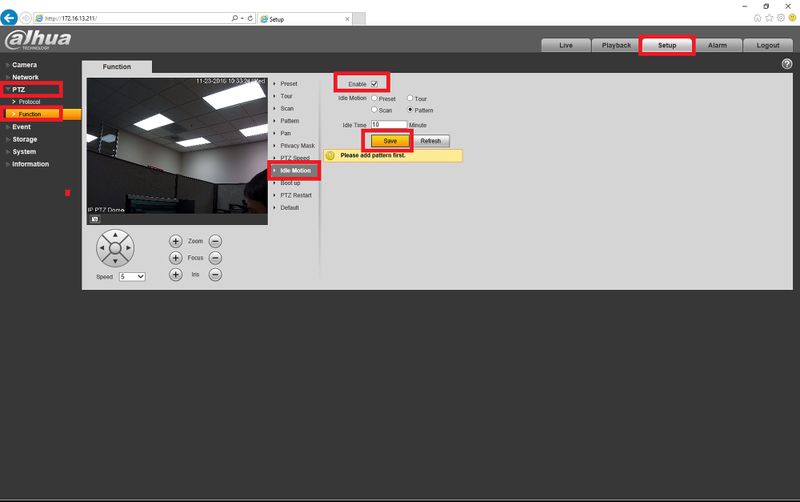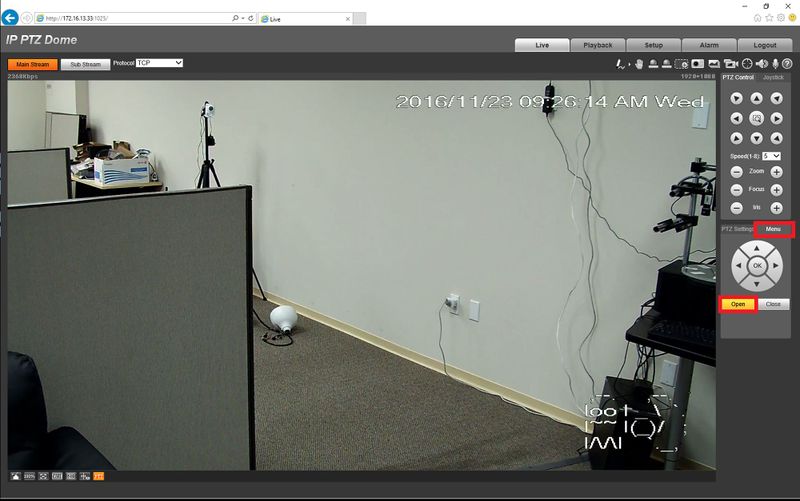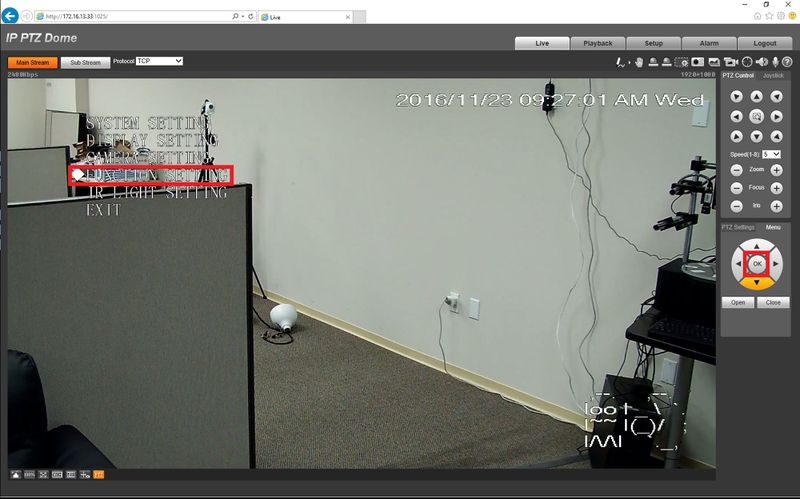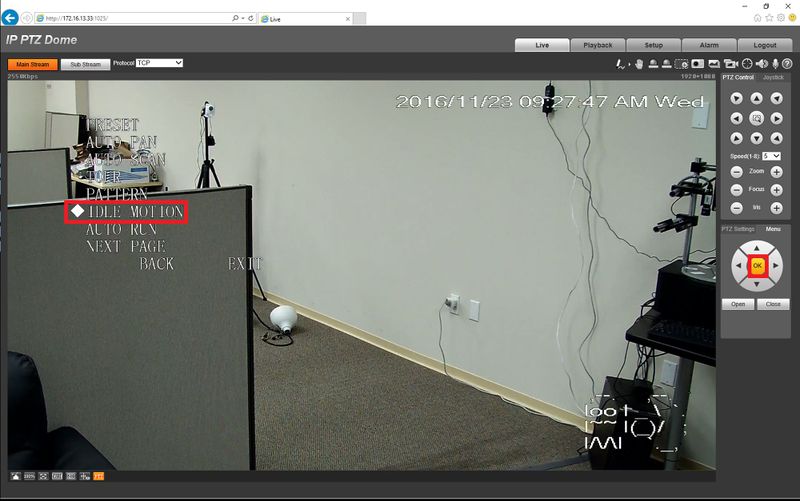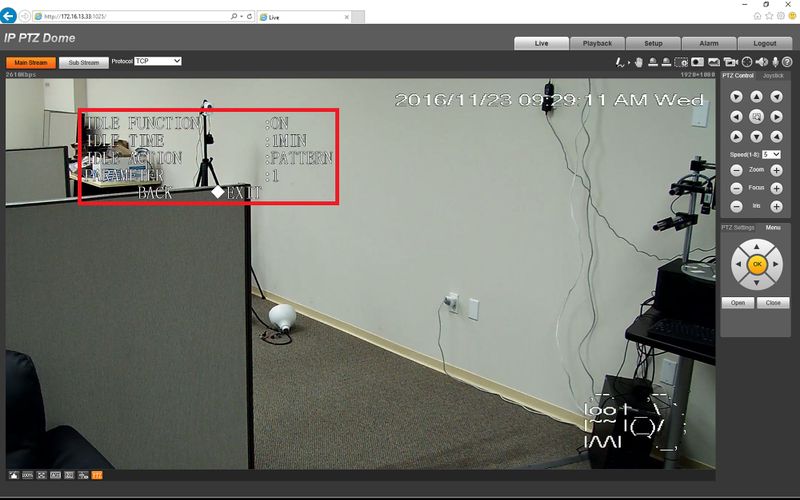Difference between revisions of "How To Setup PTZ Idle Motion"
(→Title of Page) |
|||
| (One intermediate revision by the same user not shown) | |||
| Line 3: | Line 3: | ||
PTZ idle motion is a function of a PTZ camera where you can set an interval of idle time before the camera defaults to one of the following: Preset, Scan, Tour, or Pattern. The intended PTZ idle motion function is dependent on having Preset, Scan, Tour, or Pattern already programmed. This feature is either accessible through the PTZ's On Screen Display (OSD), or through the web menu of the camera itself. | PTZ idle motion is a function of a PTZ camera where you can set an interval of idle time before the camera defaults to one of the following: Preset, Scan, Tour, or Pattern. The intended PTZ idle motion function is dependent on having Preset, Scan, Tour, or Pattern already programmed. This feature is either accessible through the PTZ's On Screen Display (OSD), or through the web menu of the camera itself. | ||
===Prerequisites=== | ===Prerequisites=== | ||
| − | + | * Dahua PTZ camera | |
| − | + | * Access to the OSD or Access to the login via Internet Explorer | |
===Video Instructions=== | ===Video Instructions=== | ||
<embedvideo service="youtube">https://youtu.be/mNR-YF3t_P4</embedvideo> | <embedvideo service="youtube">https://youtu.be/mNR-YF3t_P4</embedvideo> | ||
| + | |||
<embedvideo service="youtube">https://www.youtube.com/watch?v=Xfggytol0b8</embedvideo> | <embedvideo service="youtube">https://www.youtube.com/watch?v=Xfggytol0b8</embedvideo> | ||
| + | |||
===Step by Step Instructions=== | ===Step by Step Instructions=== | ||
1. For IE browser access, Login to the camera, and select Setup->PTZ->Function->Idle Motion. Then enable this feature and select Preset, Scan, Tour, or Pattern as the function to default back to. Under Idle Time enter an amount of time it takes to initiate Idle Motion, and click Save. If you see a yellow message like the one in the picture then you have not programmed the selected Idle Motion function (Preset, Scan, Tour, or Pattern). | 1. For IE browser access, Login to the camera, and select Setup->PTZ->Function->Idle Motion. Then enable this feature and select Preset, Scan, Tour, or Pattern as the function to default back to. Under Idle Time enter an amount of time it takes to initiate Idle Motion, and click Save. If you see a yellow message like the one in the picture then you have not programmed the selected Idle Motion function (Preset, Scan, Tour, or Pattern). | ||
Latest revision as of 18:16, 23 November 2016
Contents
Title of Page
Description
PTZ idle motion is a function of a PTZ camera where you can set an interval of idle time before the camera defaults to one of the following: Preset, Scan, Tour, or Pattern. The intended PTZ idle motion function is dependent on having Preset, Scan, Tour, or Pattern already programmed. This feature is either accessible through the PTZ's On Screen Display (OSD), or through the web menu of the camera itself.
Prerequisites
- Dahua PTZ camera
- Access to the OSD or Access to the login via Internet Explorer
Video Instructions
Step by Step Instructions
1. For IE browser access, Login to the camera, and select Setup->PTZ->Function->Idle Motion. Then enable this feature and select Preset, Scan, Tour, or Pattern as the function to default back to. Under Idle Time enter an amount of time it takes to initiate Idle Motion, and click Save. If you see a yellow message like the one in the picture then you have not programmed the selected Idle Motion function (Preset, Scan, Tour, or Pattern).
1. For any other platform that can access the On Screen Display (OSD) follow these directions after getting into the OSD PTZ's menu.
2. Select FUNCTION SETTING
3. Select IDLE MOTION
4. Now turn IDLE FUNCTION to ON to enable the function. Adjust the IDLE TIME to enter an amount of time it takes to initiate Idle Motion. Select Preset, Scan, Tour, or Pattern in IDLE ACTION as the function to default back to. Under PARAMETER select the configured profile of Preset, Scan, Tour, or Pattern. After these settings are configured select exit.